Fly over – Mio MIOMAP C220 User Manual
Page 49
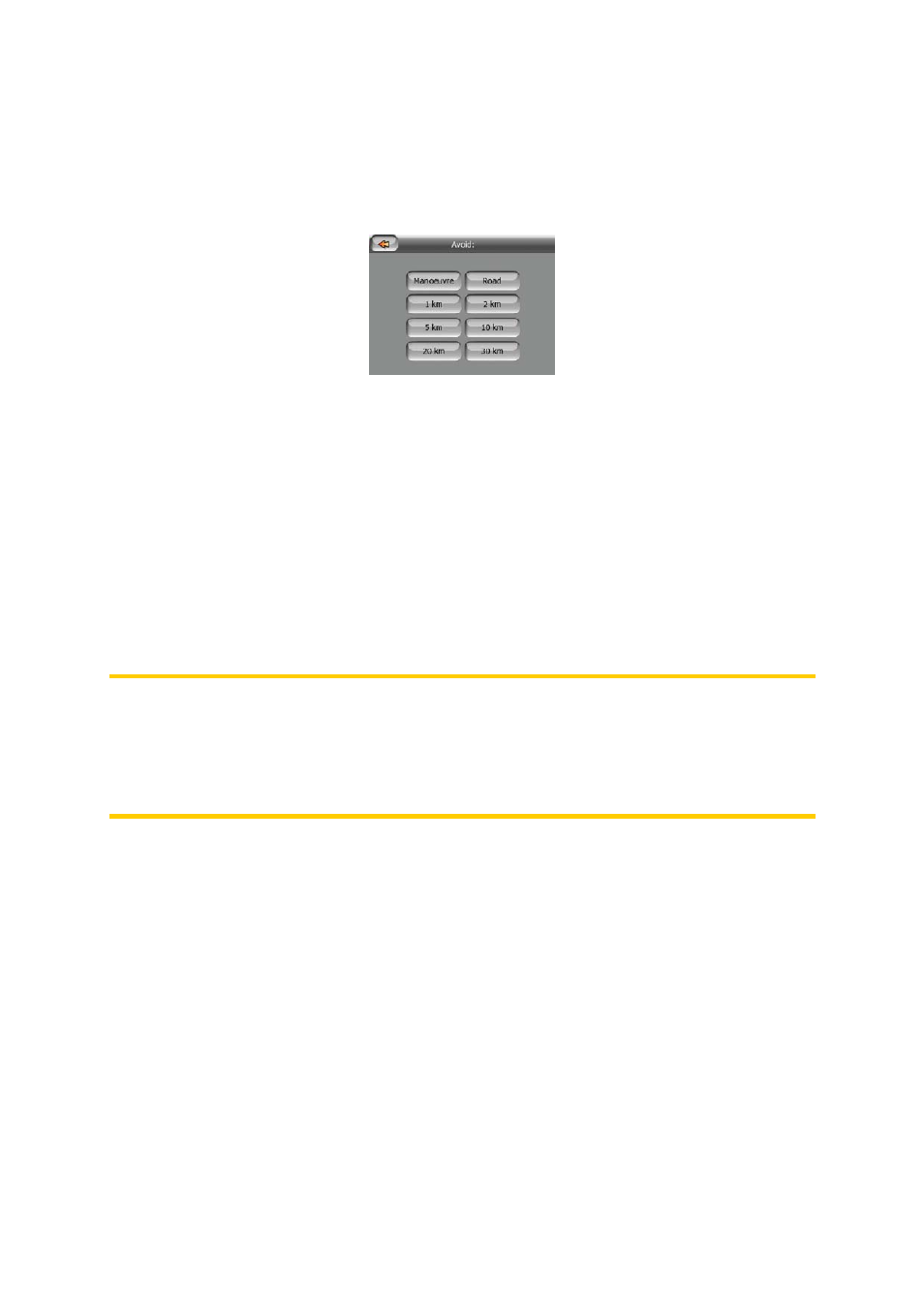
Avoid
Tap this button to show a list of possibilities for modifying the route. They let you
recalculate the route avoiding the highlighted event and sometimes also some of the
subsequent ones.
• Manoeuvre: this option avoids the highlighted action. For example if you find a
turn too difficult during rush hour traffic, MioMap will recalculate the route
excluding that turn. If the next street is important in the route, it is likely that
MioMap will replace the turn with several easier ones to get to the same street.
• Road: when you exclude a road, MioMap will calculate a route that does not use
that road. It is useful when you anticipate a traffic jam in a street used in your
route, or a roadblock is announced on the radio, and you find that road in your
Itinerary.
• Distances: you can also find some distance buttons in this list. They are similar to
the ones in the Bypass list of the Recalculate menu (Page 46), but these can also
be used for distant parts of the route.
Note: You need not open Itinerary if you run into a roadblock or traffic jam. To get an
immediate alternative route use the Bypass function of Recalculate (Page 46).
Note: When you use this feature, MioMap will keep on excluding the same part of the
map from later routes until you manually delete the route (Page 47), or reset the
device.
4.6.3.4 Fly Over
This feature has no navigation function, it merely provides a quick view of the route.
It will present a simulation of the route showing what you will see later when
navigating.
Lifelike simulation
Tap the Fly Over button.
In this mode the simulation is run at normal speed (using the speed limit of the
streets and roads in the route), and voice instructions are also played.
This mode is mainly useful for demonstrating MioMap, or to learn the way it works
before you start your first journey.
Tap anywhere on the screen to stop the simulation.
