Time synchronization, Route information screen – Mio MIOMAP C220 User Manual
Page 35
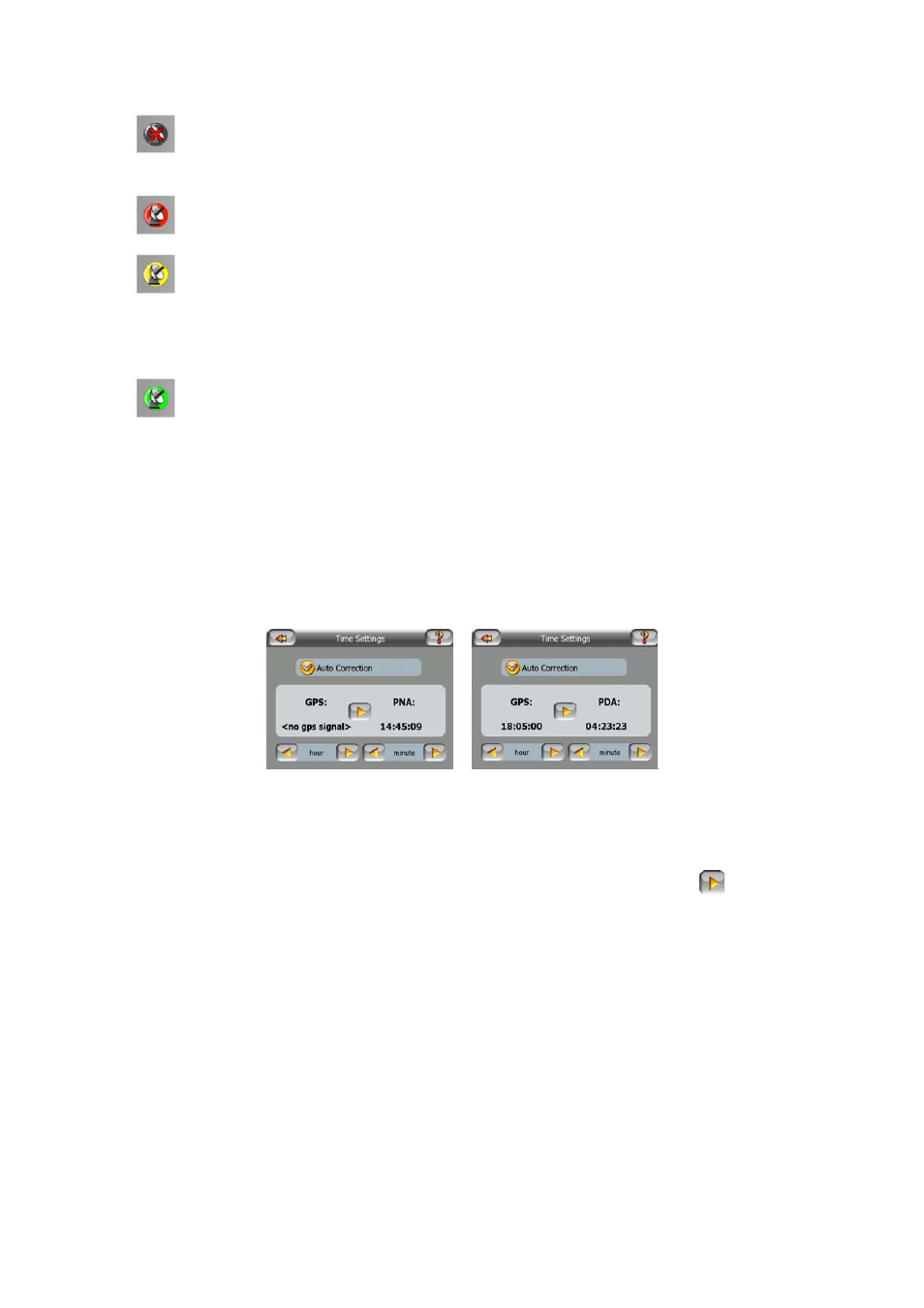
•
black with a red cross means there is no connection with the GPS device.
This should never be the case if your device has a built-in GPS.
•
red means the GPS is connected but no GPS position is available,
•
yellow means 2D reception. A GPS position has been acquired, MioMap is
ready for navigation, but the GPS is using enough satellites for calculating the
horizontal position only. Elevation data is not provided, and the position error may
be significant.
•
green means 3D reception. The GPS receiver has enough satellites to
calculate altitude. Position is generally correct (yet it can still be inaccurate due to
different environmental factors). MioMap is ready for navigation.
4.4.4 Time synchronization
In the top right corner of the screen you have another button that leads to a new
screen where you can synchronize the clock of your PNA to the very accurate time
provided by the connected GPS.
Turn on the Auto Correction switch to let MioMap frequently check and correct the
internal clock of the device with the GPS time.
Below that button you will see the current values of the GPS and the device clocks.
You can check here whether any correction is needed. Tap the
button to
manually synchronize the time.
Below the PNA time you have hour and minute controls to manually correct the time
with or without a valid GPS time. It also gives you the chance to correct the time after
synchronization if your PNA does not support time zones or daylight saving time.
4.5 Route Information screen
The Route Information screen has all the data and some of the functions you need
while you navigate. Some additional functions can be found in the Route menu
