2d / 3d map (switch), Zoom & tilt (switch) – Mio MIOMAP C220 User Manual
Page 40
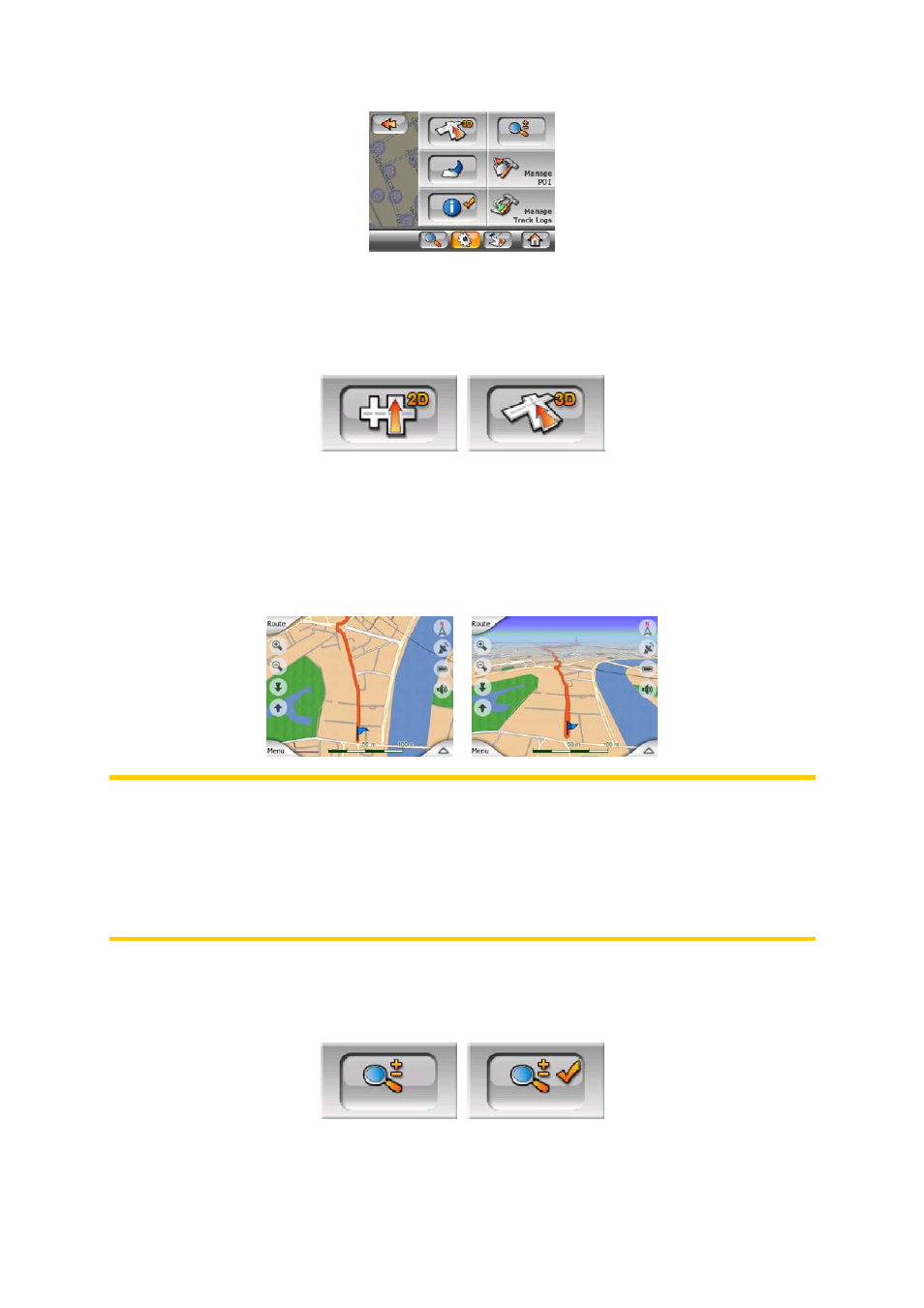
4.6.2.1 2D / 3D Map (switch)
This button switches between the top-down and the perspective views of the map
screen. The states of this button are:
In 3D mode the map shows a perspective view. You can use the tilt buttons (Page
26) to change the angle of the view if they are enabled with the switch right from this
one (Page 40). In 2D mode, the map is displayed in a conventional top-down view.
This view is also the end of the tilt range, so it can also be accessed by tilting the
map up. Conversely, 3D mode can be switched on by tilting down in 2D mode. Map
view modes are described here: Page 16.
Note: When you reach 2D view by tilting the map during navigation, Smart Zoom will
tilt down the map as you press the Follow button. Use the 2D/3D button to
permanently switch to 2D view.
Note: If the map is zoomed out so that the view angle is automatically raised to a top
down view, this button will have no immediate effect. When you zoom back in, the
view angle will or will not change according to the new state of the button.
4.6.2.2 Zoom & Tilt (switch)
This button makes additional map controls available. The states of this button are:
When this feature is turned on, additional transparent buttons (Page 26) appear on
the left side of the map screens for zooming and tilting the map.
