Mio MIOMAP C220 User Manual
Page 60
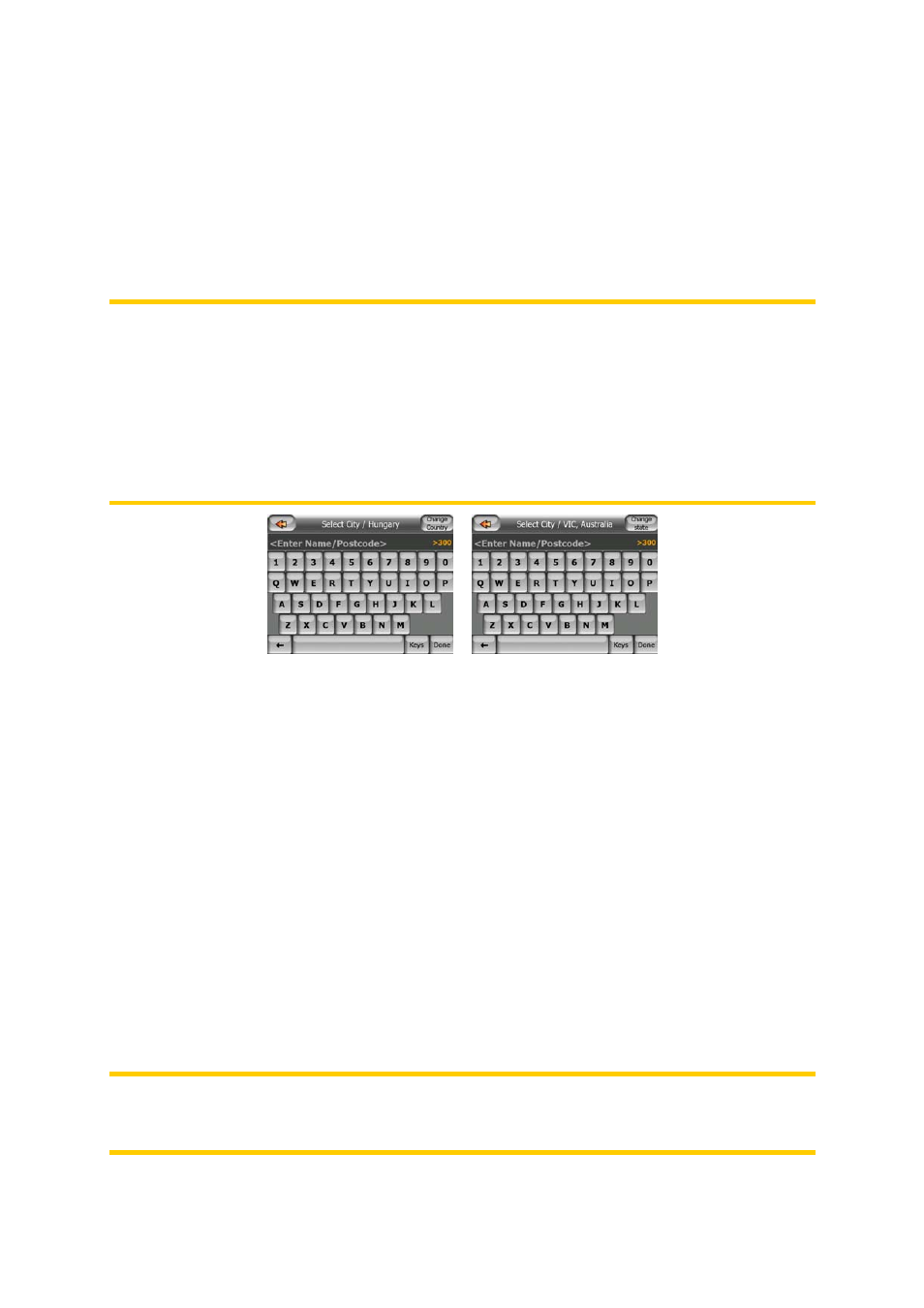
Selecting a new settlement to search in
If you are looking for a city or town (or state) you cannot find on the list, tap Other
City in the top right corner. This will take you to the city name or postcode input
screen, where you can select the desired city by entering a few letters of its name or
some digits of its postcode, then select from the list of results automatically given by
the program if the matching items can be displayed on one page, or displayed on
more pages if you tap Done after entering some letters.
Note: Only available letters are active on the keyboard when entering the first word
of the searched settlement name. All other letters are inactive and grey.
Note: Postcodes may not be available for the selected country. In this case you need
to enter the name of the settlement.
Note: In Netherlands, if you enter the whole postcode (6 digits), you do not need to
select the street. You will proceed to the House Number Input screen. Just enter the
house number to specify the exact address.
You can accomplish this by using an alphabetic input screen (either an ABC- or a
QWERTY-type). You only need to enter the first few letters, as the program only
searches among the settlements that exist in the given state or country. If the name
of the settlement is of more than one word, the searched pattern can be any or the
combination of those. You can search for multiple partial words by inserting space
characters in the pattern. For example Key West in Florida will be found if you enter
‘Ke W’ or even ‘We K’ (any word order will do).
You do not need to enter accents when searching for a destination. Type only the
base letters (the letter most similar to the accented one) and MioMap will search for
all their combinations in the database (e.g. for the Canadian town ‘Déléage’ you only
need to type ‘Deleage’, and the rest is done by the program).
As you start typing, MioMap will calculate the number of settlements matching your
pattern(s). This number is shown at the right end of the input line. If all the matching
city names can fit on one screen, the sound played when hitting the key will be
different, and MioMap will show you all the results in a list. You can select the one
you are looking for by tapping the appropriate list item.
Note: When more than 300 matching items (a list of more than 60 pages) exist for
the entered pattern(s), MioMap stops searching, and displays ‘>300’ at the right end
of the input line. Enter more letters to narrow the list.
