Replacing or adding a processor – Gateway E-9722R User Manual
Page 47
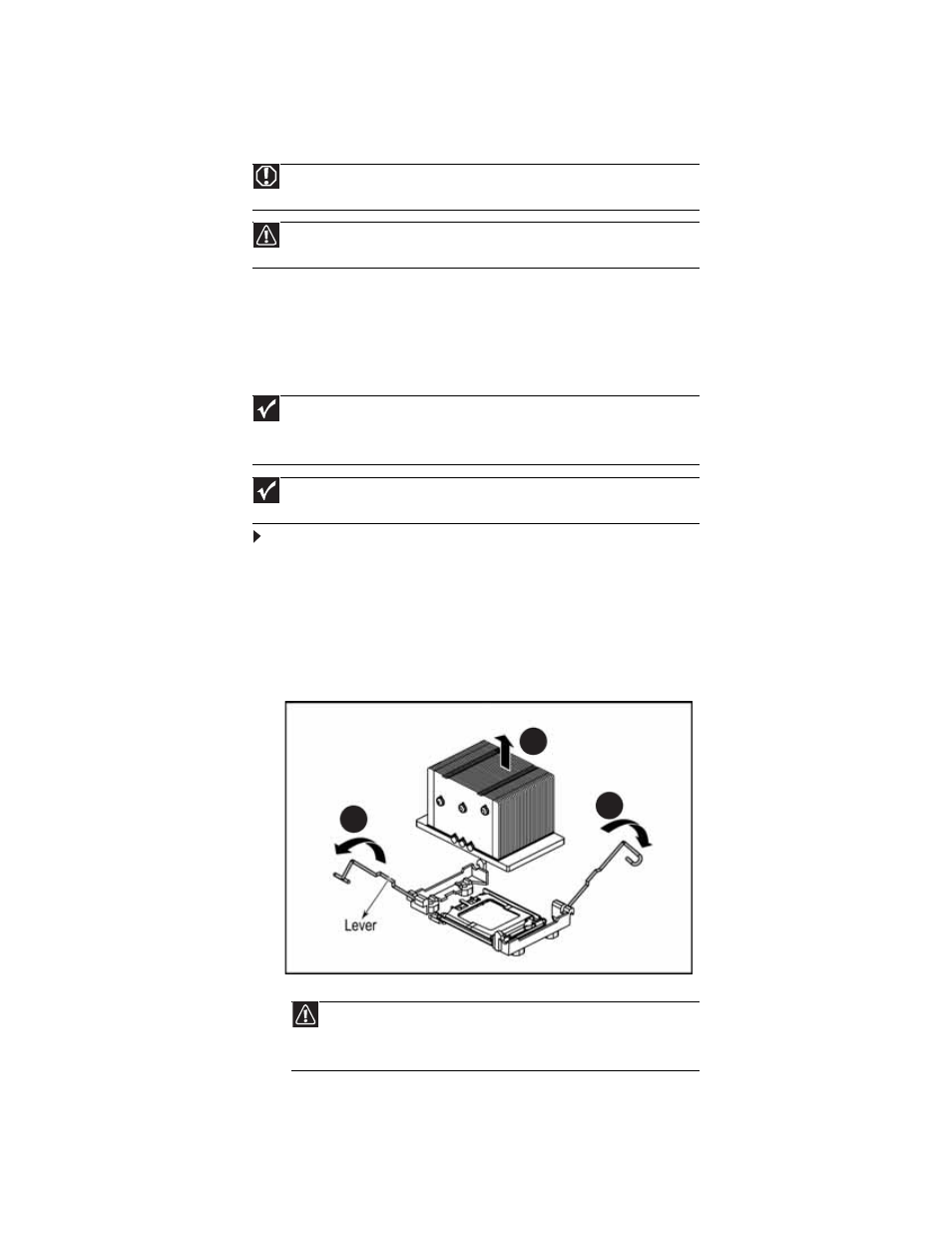
www.gateway.com
41
Replacing or adding a processor
The system board supports as many as four AMD® Opteron™ 2000 series processors with 3.0
GHz Hyper Transport Bus. With four 1207-pin LGA socket F processor slots, the system can be
configured with as many as four processors. The system connects with the nVIDIA MCP 55
through the Hyper Transport Bus. The server automatically detects the processors each time you
turn it on. Whenever you install new processors, you should first install the most current version
of the BIOS. For instructions, see
“Updating the BIOS” on page 54
To replace a processor:
1
Install the most current BIOS version. For instructions, see
“Updating the BIOS” on page 54
2
Follow the instructions in
“Preventing static electricity discharge” on page 24
. Make sure
that you turn off the server, then unplug the power cord(s) and all other cables connected
to the server.
3
Follow the instructions in
“Opening the server case” on page 25
.
4
Push down, then pull out and up on the heatsink retention levers (1) and move them out
of the way.
5
Lift the heatsink straight up (2), then remove the heatsink from the processor.
Warning
Processors and heat sinks may be hot if the computer has been running. Before
replacing a processor or heat sink, let them cool for several minutes.
Caution
A heat sink must be installed on the processor. Installing a processor without a heat
sink could damage the processor.
Important
You must have a processor in the Processor 0 socket, or your server will not start.
If you are upgrading your server from one processor to multiple processors, you may need
to reconfigure your operating system so it can recognize the additional processors. For
instructions, see your operating system’s documentation.
Important
If you install multiple processors onto the system board, the processors must be
the same speed, revision, core voltage, and bus speed.
Caution
The heatsink has Thermal Interface Material (TIM) on the bottom. Be careful
not to damage this material when you remove the heatsink from the processor.
If removing the heatsink also pulls the processor out of the processor socket, the
processor could be damaged.
1
1
2
