Waypoints and routes on the radar screen, Waypoints and routes on the radar, Screen – Garmin GPSMAP 6212 User Manual
Page 87
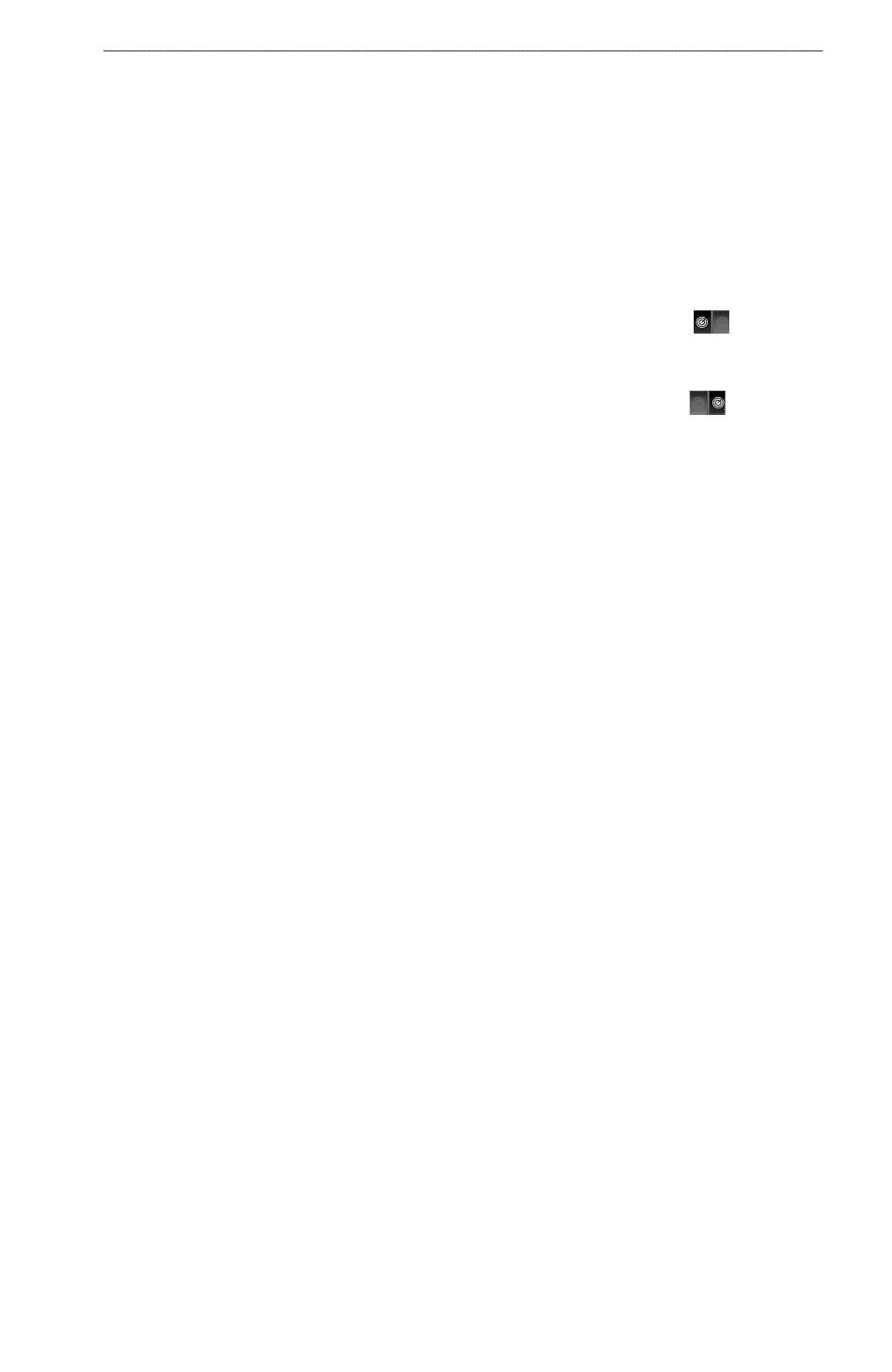
GPSMAP
®
6000/7000 Series Owner’s Manual
Radar
Measuring the Range and Bearing to a Target Object
You must show the VRM and the EBL before you can adjust them (
).
The VRM and the EBL configured for one mode are applied to all other radar modes.
1. From the Home screen, select
Radar
.
2. Select
Cruising
,
Harbor
,
offshore
, or
Dual Range
.
3. Complete an action:
Select
Menu
>
Adjust VRM/eBL
>
Move VRM/eBL
for Cruising, Harbor, or Offshore
Mode.
Configure the setting for the short-range screen in Dual Range mode. Select
>
Menu
>
Adjust VRM/eBL
>
Move VRM/eBL
for the GPSMAP 6000 series. Select
Left
>
Adjust
VRM/eBL
>
Move VRM/eBL
for the GPSMAP 7000 series.
Configure the setting for the long-range screen in Dual Range mode. Select
>
Menu
>
Adjust VRM/eBL
>
Move VRM/eBL
for the GPSMAP 6000 series. Select
Right
>
Adjust
VRM/eBL
>
Move VRM/eBL
for the GPSMAP 7000 series.
4. Complete an action:
For the GPSMAP 6000 series, use the Rocker to adjust the diameter of the VRM and the
angle of the EBL, so that the intersection point of the VRM and EBL is at the target location
For the GPSMAP 7000 series, touch the target location.
The range and the bearing to the target location appear in the upper-left corner of the screen.
5. Select
Done
.
Waypoints and Routes on the Radar Screen
Marking a Waypoint on the Radar Screen
1. From the Home screen, select
Radar
.
2. Select a radar mode.
3. Complete an action:
For the GPSMAP 6000 series, use the Rocker to select a location.
For the GPSMAP 7000 series, touch a location.
4. Select
Create Waypoint
.
Showing Waypoints on the Radar Screen
You can show waypoints that are within the range shown on the Radar screen. This setting does not
apply to the Radar Overlay.
1. From the Home screen, select
Radar
>
Radar Setup
>
Appearance
>
Waypoints
.
2. Complete an action:
Select
Show
to show all waypoints.
Select
Navigation only
to show only waypoints associated with the currently active route.
•
•
•
•
•
•
•
•
•
