Garmin GPSMAP 6212 User Manual
Page 46
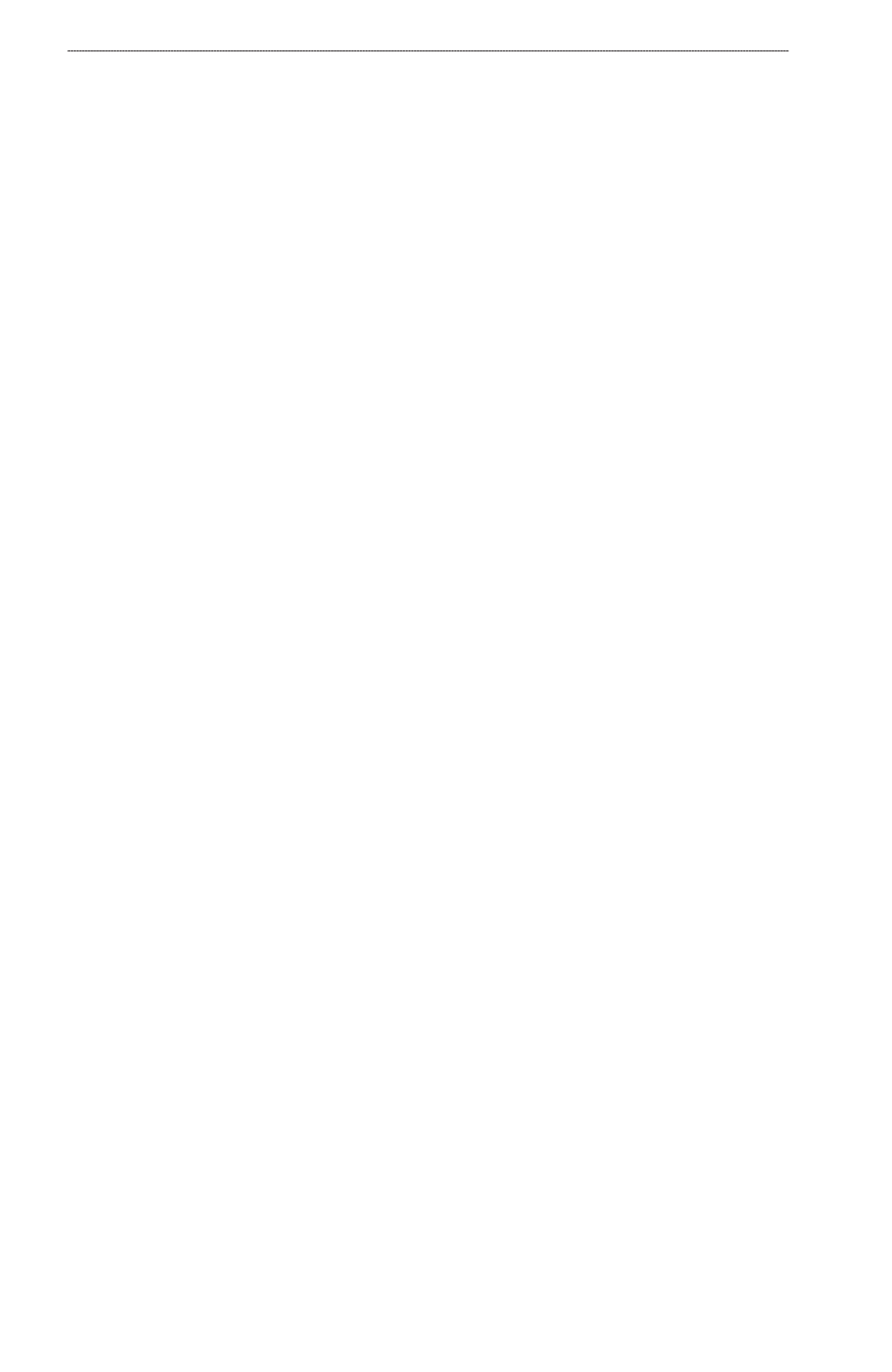
0
GPSMAP
®
6000/7000 Series Owner’s Manual
Navigation
Saving the Active Track
The track currently being recorded is called the active track.
1. From the Home screen, select
Information
>
User Data
>
tracks
>
Save Active track
.
2. Complete an action:
Select the time the current track began or
Midnight
, if shown.
Select
entire Log
.
3. Select
Save
.
Viewing a List of Saved Tracks
From the Home screen, select
Information
>
User Data
>
tracks
>
Saved tracks
.
Editing a Saved Track
1. From the Home screen, select
Information
>
User Data
>
tracks
>
Saved tracks
.
2. Select a track.
3. Select
Select
>
edit track
.
4. Complete an action.
Select
Name
. For the GPSMAP 6000 series, use the Rocker to change the name. For the
GPSMAP 7000 series, use the on-screen keyboard. Select
Done
.
Select
Color
and select a color for the track.
Saving a Track as a Route
1. From the Home screen, select
Information
>
User Data
>
tracks
>
Saved tracks
.
2. Select a track.
3. Select
Select
>
edit track
>
Save Route
.
Deleting a Saved Track
1. From the Home screen, select
Information
>
User Data
>
tracks
>
Saved tracks
.
2. Select a track.
3. Select
Select
>
Delete
.
Deleting All Saved Tracks
From the Home screen, select
Information
>
User Data
>
Clear User Data
>
tracks
.
Retracing the Active Track
1. From the Home screen, select
Information
>
User Data
>
tracks
>
Follow Active track
.
2. Complete an action:
Select the time the current track began or
Midnight
, if shown.
Select
entire Log
.
3. Select
Follow track
.
4. Review the course indicated by the colored line.
5. Follow the colored line, steering to avoid land, shallow water, and other obstacles.
•
•
•
•
•
•
