Garmin GPSMAP 6212 User Manual
Page 29
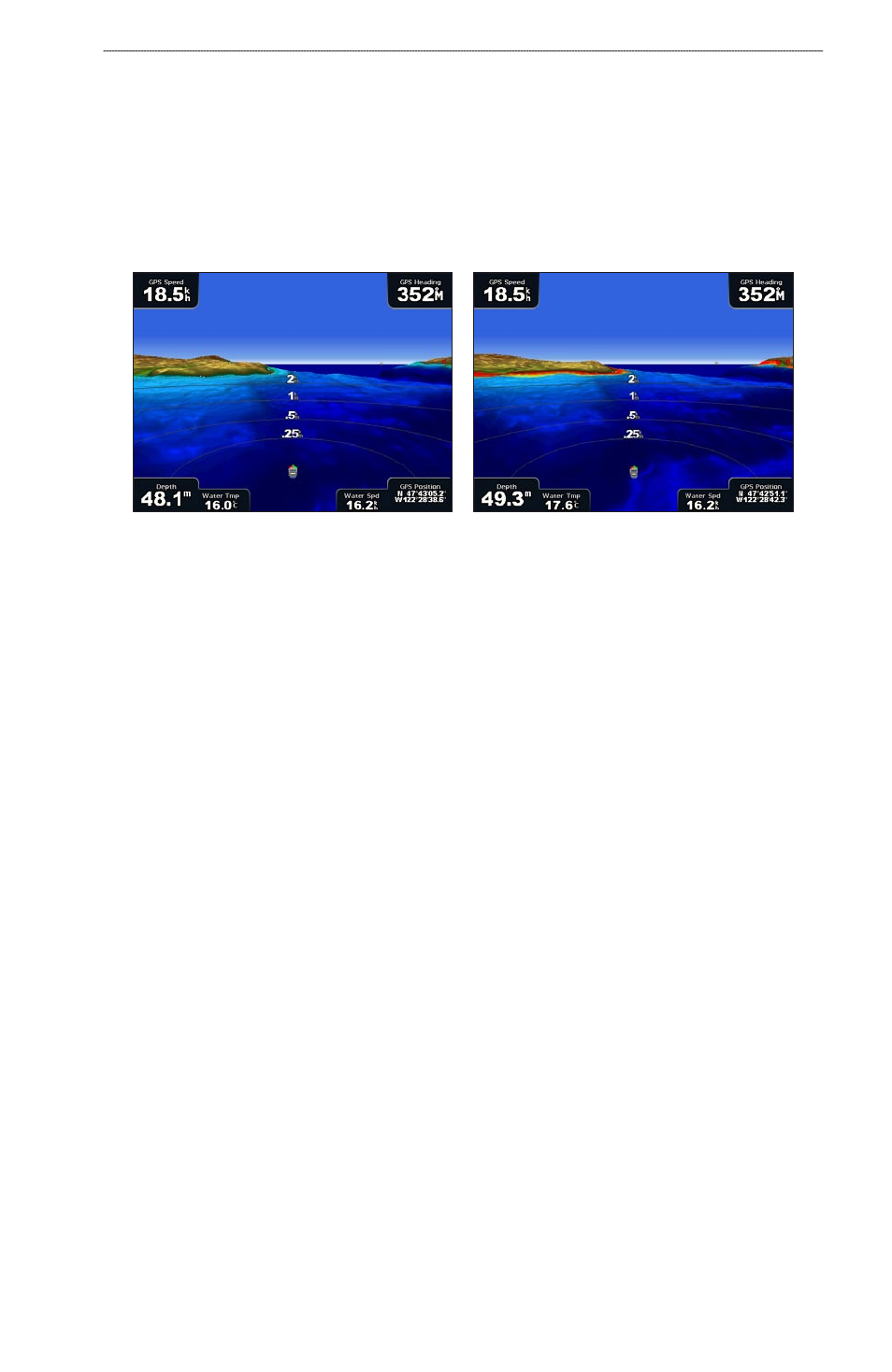
GPSMAP
®
6000/7000 Series Owner’s Manual
Charts and 3D Chart Views
Showing or Hiding Hazard Colors
1. From the Home screen, select
Charts
>
Mariner’s eye 3D
>
Menu
>
Chart Appearance
>
Hazard Colors
.
2. Complete an action:
Select
on
to view shallow water and land with a color scale. Blue indicates deep water,
yellow is shallow water, and red is very shallow water.
Select
off
to view the land as seen from the water.
Mariner’s Eye 3D, Hazard Colors Off
Mariner’s Eye 3D, Hazard Colors On
Showing Range Rings
).
Selecting a Safe Depth
You can set the appearance of a safe depth for Mariner’s Eye 3D.
Note: This setting effects only the appearance of hazard colors in Mariner’s Eye 3D. It does not
effect the safe water depth Auto Guidance setting (
) or the sonar shallow water alarm setting
1. From the Home screen, select
Charts
>
Mariner’s eye 3D
>
Menu
>
Chart Appearance
>
Safe Depth
.
2. Complete an action:
For the GPSMAP 6000 series, use the Rocker or the Numeric Keypad to enter the depth.
For the GPSMAP 7000 series, use the on-screen keyboard to enter the depth.
3. Select
Done
.
Selecting a Lane Width
See “Selecting a Lane Width” (
Showing Other Vessels
See “Configuring the Appearance of Other Vessels” (
Showing Surface Radar
See “Showing Surface Radar” (
Showing and Configuring Data Bars
See “Data Bars” (
).
Using Waypoints and Tracks
See “Waypoints” (
) or “Tracks” (
).
•
•
•
•
