Garmin GPSMAP 6212 User Manual
Page 68
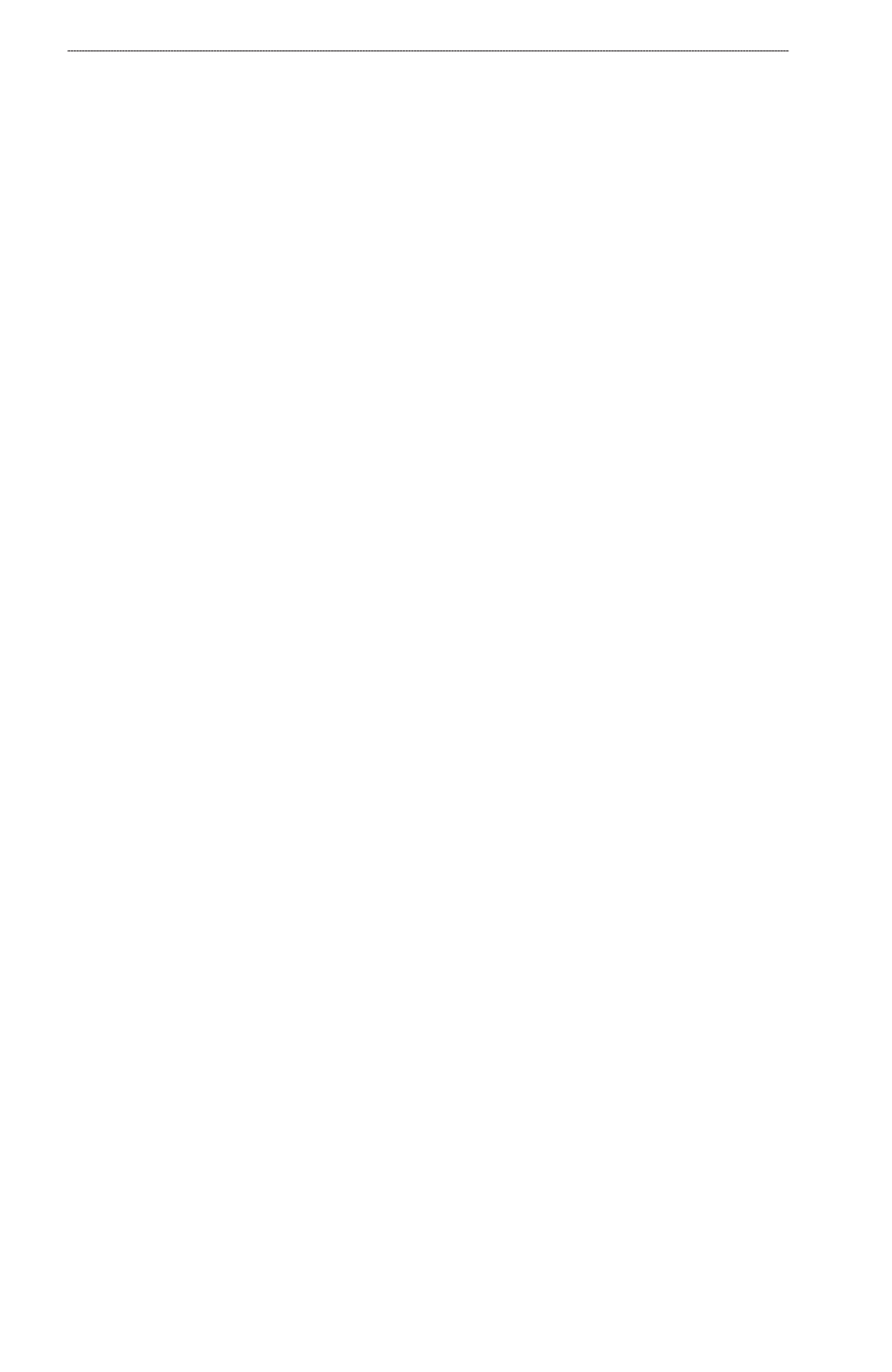
6
GPSMAP
®
6000/7000 Series Owner’s Manual
Device Configuration
Select
time Zone
>
Custom
to set the time zone manually. For the GPSMAP 6000 series, use
the Rocker or the Numeric Keypad to enter the time zone hour adjustment. For the GPSMAP
7000 series, use the on-screen keyboard. Select
Done
.
Select
Daylight Saving time
. Select
Up
,
Down
, or
Auto
.
Units of Measure
You can set the units of measure the chartplotter shows, using a standardized system of
measurements or creating a customized system of measurements.
Selecting a Standardized System of Measurement
1. From the Home screen, select
Configure
>
Preferences
>
Units
>
System Units
.
2. Select
Statute
(mh, ft, ºF),
Metric
(kh, m, ºC), or
Nautical
(kt, ft, ºF).
Creating a Customized System of Measurement
You must be receiving NMEA Sonar depth data or using a Garmin sounder module in order to view
depth and temperature information.
You can select individual units of measure to create a customized system of measurement for your
chartplotter display.
1. From the Home screen, select
Configure
>
Preferences
>
Units
>
System Units
>
Custom
.
2. Complete an action:
Select
Depth
, and select
Feet
,
Fathoms
, or
Meters
.
Select
temperature
, and select
Fahrenheit
or
Celsius
.
Select
Distance
, and select
Miles
,
Kilometers
,
Nautical (nm, ft)
or
Nautical (nm, m)
.
Select
Speed
>
Vessel Speed
, and select
Miles per Hour
,
Kilometers per Hour
, or
Knots
.
Select
Speed
>
Wind Speed
, and select
Miles per Hour
,
Meters per Sec
, or
Knots
.
Select
elevation
, and select
Feet
or
Meters
.
Select
Volume
, and select
Litres
,
US Gallons
, or
UK Gallons
.
Select
Pressure
>
Gauge Pressure
, and select
kPa
or
psi
.
Select
Pressure
>
Atmo Pressure
, and select
Millibars
or
Inches of Mercury
.
Data Bars
Data bars can appear on specific charts and 3D chart views, and they provide real-time, at-a-glance
information. A data bar configured to appear on one chart or one 3D chart view does not appear on
another chart or on another 3D chart view. The data bars for each chart or each 3D chart view must
be configured separately.
The cruising, navigation, fishing, fuel, sailing, and compass tape data bars are available on all charts
and 3D chart views.
Note: The Fishing chart, Mariner’s Eye 3D, and Fish Eye 3D are available with a preprogrammed
BlueChart g2 Vision data card.
•
•
•
•
•
•
•
•
•
•
•
