Chartplotter data management, See “chartplotter data management – Garmin GPSMAP 6212 User Manual
Page 75
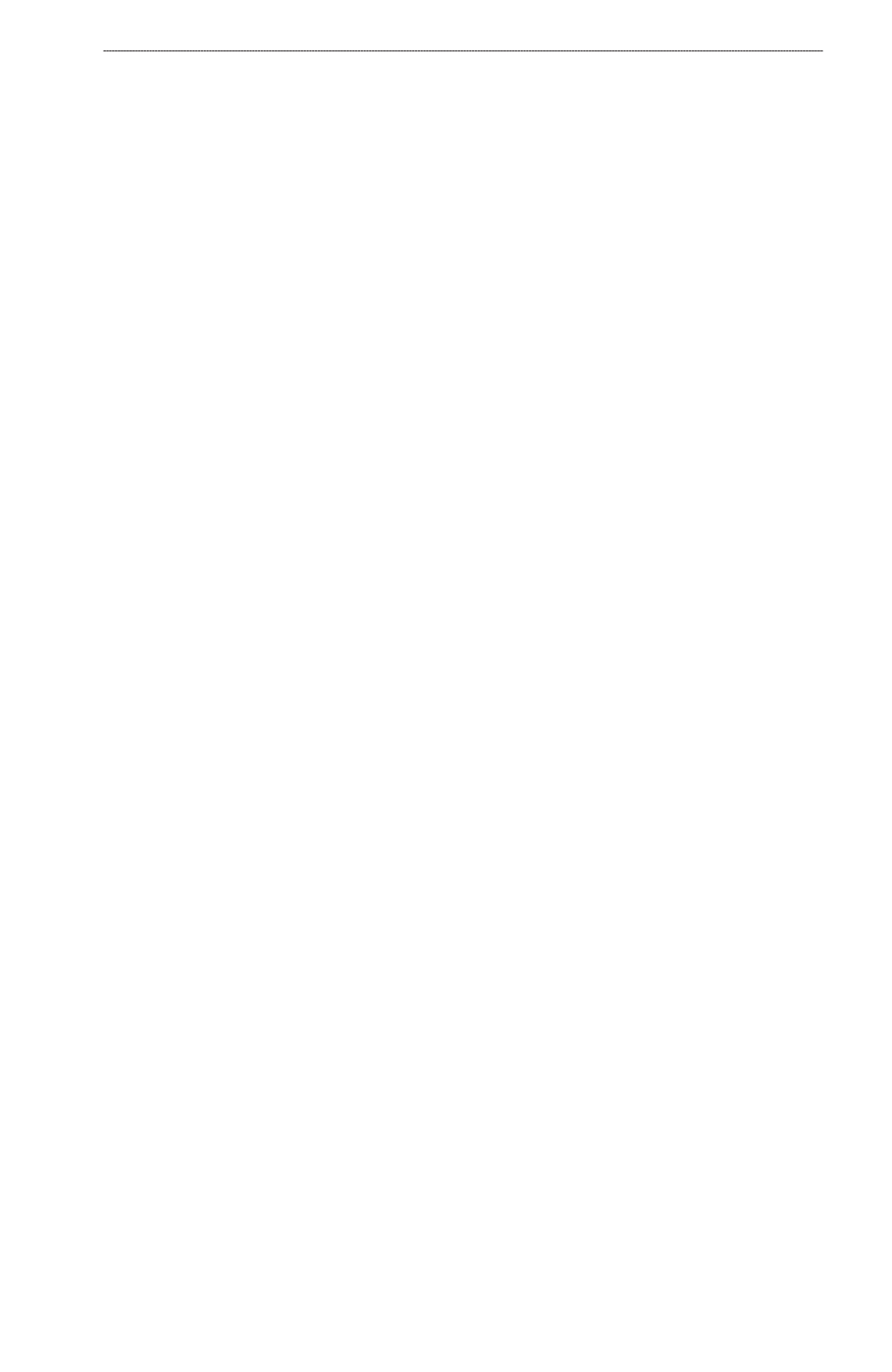
GPSMAP
®
6000/7000 Series Owner’s Manual
6
Device Configuration
Setting Sonar Alarms
See “Sonar Alarms” (
).
Setting Weather Alarms
See the XM WX Satellite Weather
®
and XM Satellite Radio Supplement (North America only).
Chartplotter Data Management
Copying Waypoints, Routes, and Tracks to a Chartplotter
Before you copy MapSource
®
or HomePort
™
data to a chartplotter, you must complete the following
actions:
The first time that you use a memory card to copy HomePort or MapSource
®
data to a
chartplotter, you must prepare the memory card by inserting it into the chartplotter and allowing
the chartplotter to place a file on it. This file provides information to HomePort or to MapSource
to format the data.
Check the MapSource version on your computer by clicking
Help
>
About MapSource
. If the
software version is older than 6.12.2, update to the current version by clicking
Help
>
Check for
Software Updates
1. Complete an action:
Copy the data from HomePort to the prepared memory card (using an SD card reader attached
to the computer) according to the process described in the “Transferring Data” topic in the
HomePort help system.
Copy the data from MapSource to the prepared memory card (using an SD card reader
attached to the computer) according to the process described in the “Transferring Data from
MapSource to a Device” topic in the MapSource help system.
2. Copy the data from the data card to the chartplotter. See “Copying Data from a Data Card”
(
Copying Data from a Data Card
1. Insert a data card into the SD card slot on the chartplotter.
2. From the Home screen, select
Information
>
User Data
>
Data transfer
>
Card
.
3. Complete an action:
Select
Merge From Card
to transfer data from the data card to the chartplotter and combine
it with existing user data.
Select
Replace From Card
to transfer data from the data card to the chartplotter and
overwrite existing user data on the chartplotter.
4. Select the file name from the list if multiple files are listed.
5. Select
Merge from Card
or
Replace from Card
.
•
•
•
•
•
•
