Garmin GPSMAP 6212 User Manual
Page 70
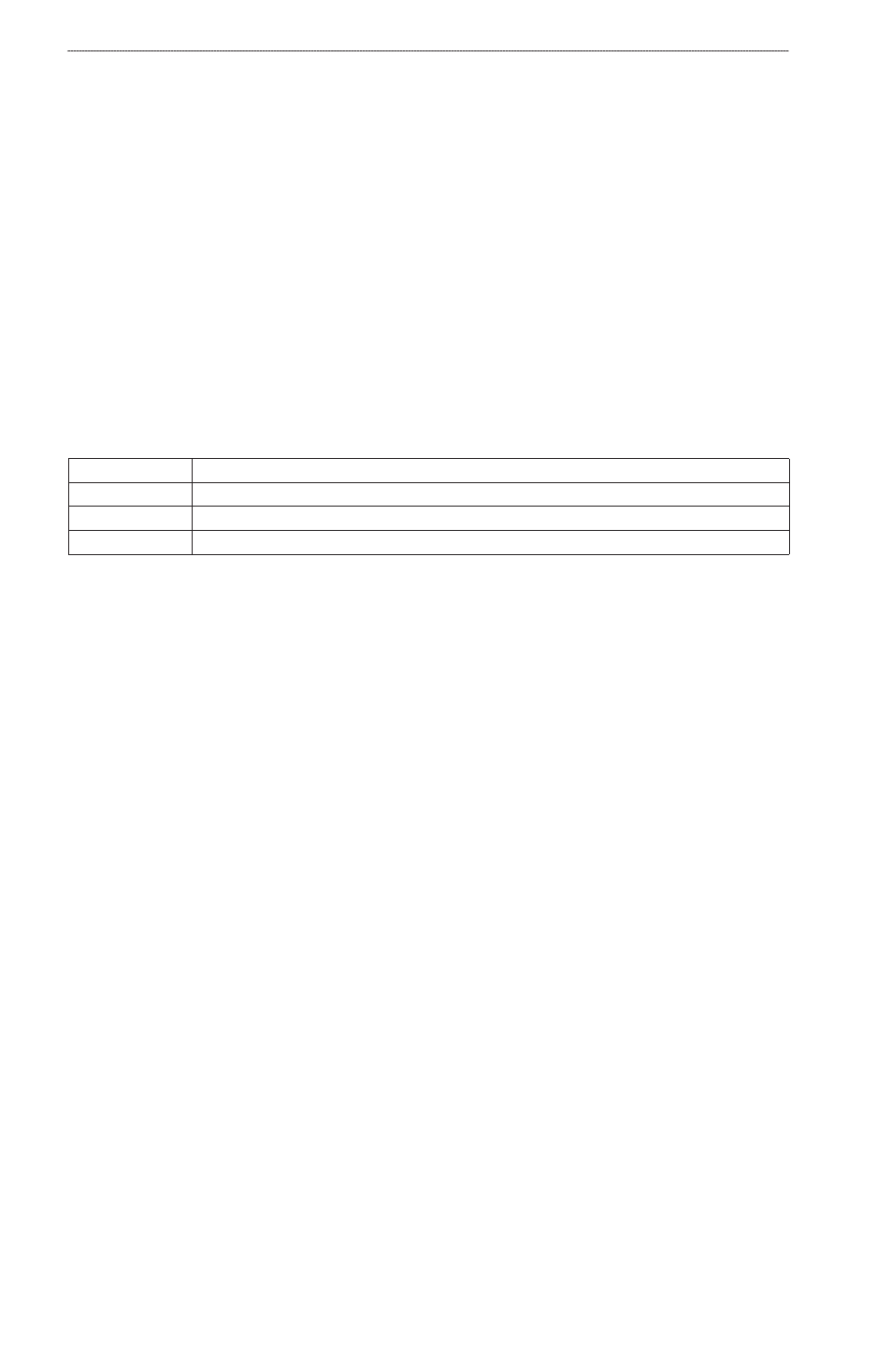
6
GPSMAP
®
6000/7000 Series Owner’s Manual
Device Configuration
Configuring the Navigation Data Bar
You should show the navigation data bar before you configure it (
1. From the Home screen, select
Charts
.
2. Select a chart or a 3D chart view.
3. Select
Menu
>
Data Bars
>
Navigation
>
Data Bar Setup
.
4. Complete an action:
Select
Route Leg
. Select
on
to show waypoint velocity made good (VMG) when navigating
a route or an Auto Guidance line (
Select
Next turn
>
Distance
to show next turn data based on distance.
Select
Next turn
>
time
to show next turn data based on time.
Select
Destination
, and select
Distance
,
time to Destination
, or
Arrival
to indicate how the
destination data appears.
Fishing, Fuel, and Sailing Data Bars
Data Bar
Data Shown
Fishing
Depth, water temperature, and water speed
Fuel
Fuel rate, remaining fuel, range, and fuel economy
Sailing
Water speed, wind speed, wind angle, and wind velocity made good
Showing the Fishing, Fuel, or Sailing Data Bars
The fishing, fuel, and sailing data bars appear in a row across the bottom of the chart. Only one of
these three data bars can appear at a time.
1. From the Home screen, select
Charts
.
2. Select a chart or a 3D chart view.
3. Complete an action:
Select
Menu
>
Data Bars
>
Fishing
>
on
.
Select
Menu
>
Data Bars
>
Fuel
>
on
.
Select
Menu
>
Data Bars
>
Sailing
>
on
.
Note: When you show any one of these three data bars, the other two data bars are hidden
automatically.
Setting True or Apparent Wind for the Sailing Data Bar
You should show the sailing data bar before you configure it (
You can select the type of wind data that appears in the sailing data bar.
1. From the Home screen, select
Charts
.
2. Select a chart or a 3D chart view.
3. Select
Menu
>
Data Bars
>
Sailing
.
4. Complete an action:
Select
Wind
>
Apparent
to show the flow of air experienced while on a boat in motion.
Select
Wind
>
true
to show the flow of air experienced while on a stationary boat.
•
•
•
•
•
•
•
•
•
