Alarms – Garmin GPSMAP 6212 User Manual
Page 73
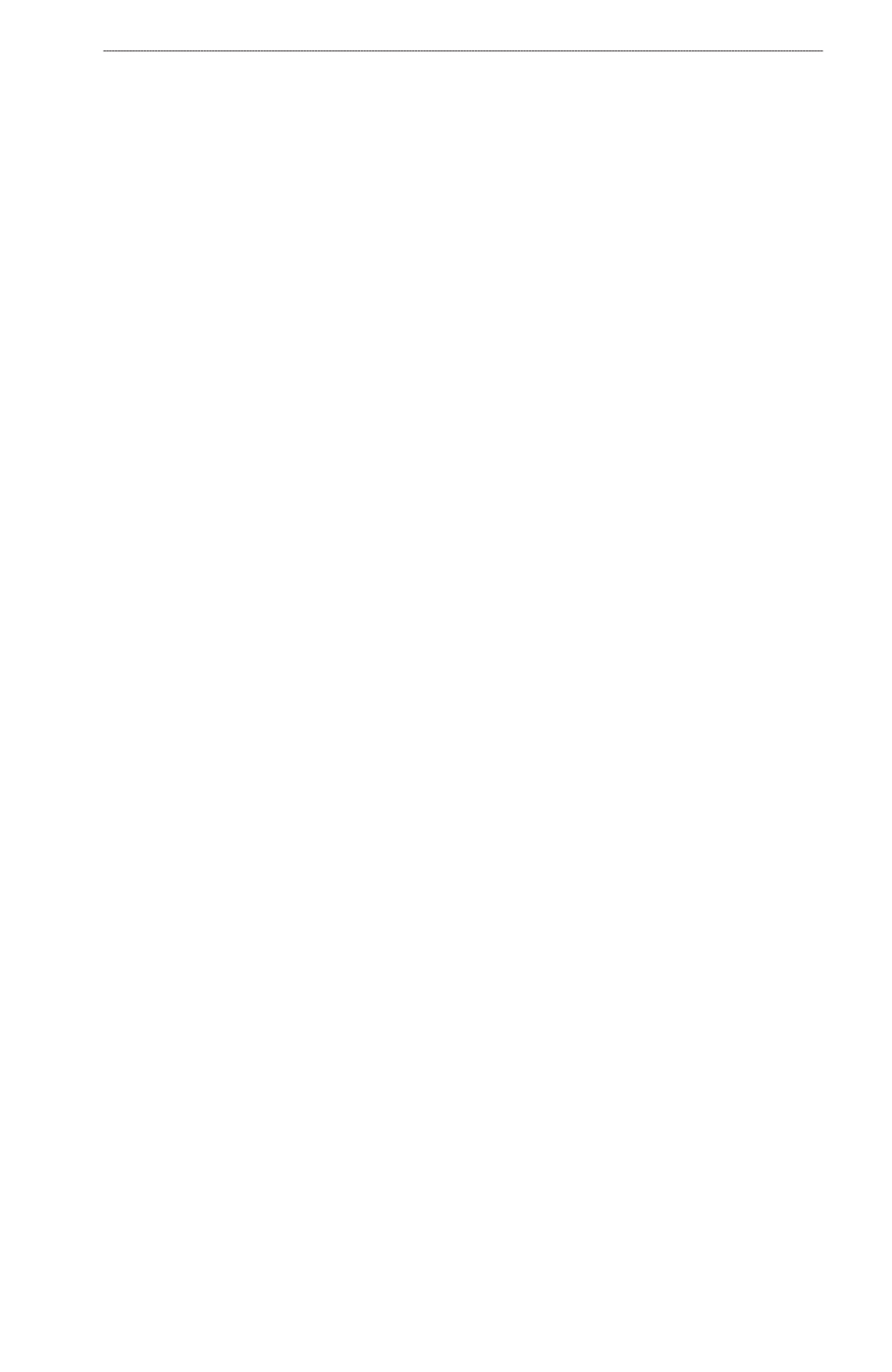
GPSMAP
®
6000/7000 Series Owner’s Manual
67
Device Configuration
Alarms
By default, all alarms are turned off. The chartplotter must be on for the alarms to work.
Navigation Alarms
Setting an Arrival Alarm
You can set an alarm to sound when you are within a specified distance or time from a turn or
destination waypoint.
1. From the Home screen, select
Configure
>
Alarms
>
Navigation
>
Arrival
.
2. Complete an action:
Select
type
. Indicate whether you want arrival alarms to sound only when nearing
Destinations, or when nearing Destinations and turns.
Select
Activation
. Indicate whether the arrival alarm triggers based on time to arrival or
based on Distance to arrival.
Select
Change time
(if Activation is set to time) or
Change Distance
(if activation is set
to Distance) to indicate how long or how far before arrival the alarm should sound, in either
minutes or a unit of distance. For the GPSMAP 6000 series, use the Rocker or the Numeric
Keypad to enter the time or distance. For the GPSMAP 7000 series, use the on-screen
keyboard. Select
Done
.
Setting the Anchor Drag Alarm
You can set an alarm to sound when you exceed a specified drift distance while anchored.
1. From the Home screen, select
Configure
>
Alarms
>
Navigation
>
Anchor Drag
>
on
.
2. Enter the drift distance that triggers the alarm:
For the GPSMAP 6000 series, use the Rocker or the Numeric Keypad.
For the GPSMAP 7000 series, use the on-screen keyboard.
3. Select
Done
.
Setting the Off Course Alarm
You can set an alarm to sound when you are off course by a specified distance.
1. From the Home screen, select
Configure
>
Alarms
>
Navigation
>
off Course
>
on
.
2. Enter the off-course distance that triggers the alarm:
For the GPSMAP 6000 series, use the Rocker or the Numeric Keypad.
For the GPSMAP 7000 series, use the on-screen keyboard.
3. Select
Done
.
•
•
•
•
•
•
•
