Garmin GPSMAP 6212 User Manual
Page 109
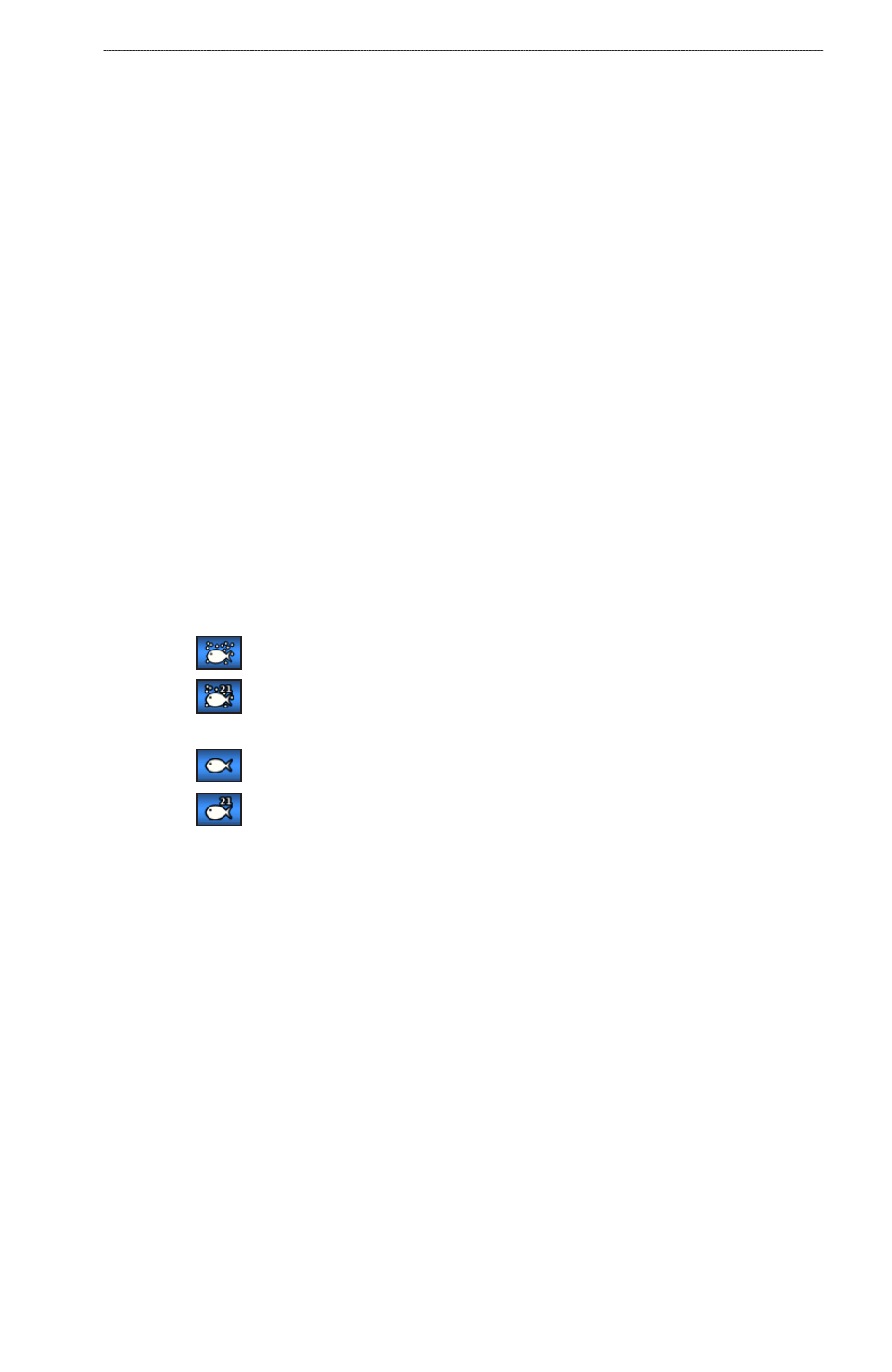
GPSMAP
®
6000/7000 Series Owner’s Manual
0
Sonar
Showing Overlay Numbers
You must have a water-speed sensor or a speed-capable transducer to show water speed information,
and you must have a water-temperature sensor or a temperature-capable transducer to show water
temperature information.
You can set water temperature, unit voltage, water speed (if your transducer is capable), and
navigation information to appear automatically on the Sonar screens. The navigation information
always includes GPS speed and GPS heading, and includes bearing and off-course information while
navigating.
1. From the Home screen, select
Sonar
>
Sonar Setup
>
overlay Numbers
.
2. Complete an action:
Select
Water temp
>
Auto
.
Select
Unit Voltage
>
Show
.
Select
Water Speed
>
Auto
.
Select
Navigation
>
Auto
.
If you select Auto, and if the transducer is capable, the data appears on the Sonar screen.
Configuring the Appearance of Suspended Targets
You can set how the sonar interprets suspended targets.
1. From the Home screen, select
Sonar
>
Sonar Setup
>
Appearance
>
Fish Symbols
.
2. Complete an action:
Select
to show suspended targets as symbols with background sonar information.
Select
to show suspended targets as symbols with background sonar information and
target depth information.
Select
to show suspended targets as symbols.
Select
to show suspended targets as symbols with target depth information.
Showing and Configuring the Whiteline
You can highlight the strongest signal from the bottom to help define the hardness or softness of the
signal.
1. From the Home screen, select
Sonar
>
Sonar Setup
>
Appearance
>
Whiteline
.
2. Complete an action:
Select
High
to turn on the whiteline with the most-sensitive setting. Almost all strong returns
are highlighted in white.
Select
Medium
to turn on the whiteline with many strong returns highlighted in white.
Select
Low
to turn on the whiteline with the least-sensitive setting. Only the strongest returns
are highlighted in white.
•
•
•
•
•
•
•
•
•
•
•
