Sonar alarms, The graph shows in, Alarms – Garmin GPSMAP 6212 User Manual
Page 111
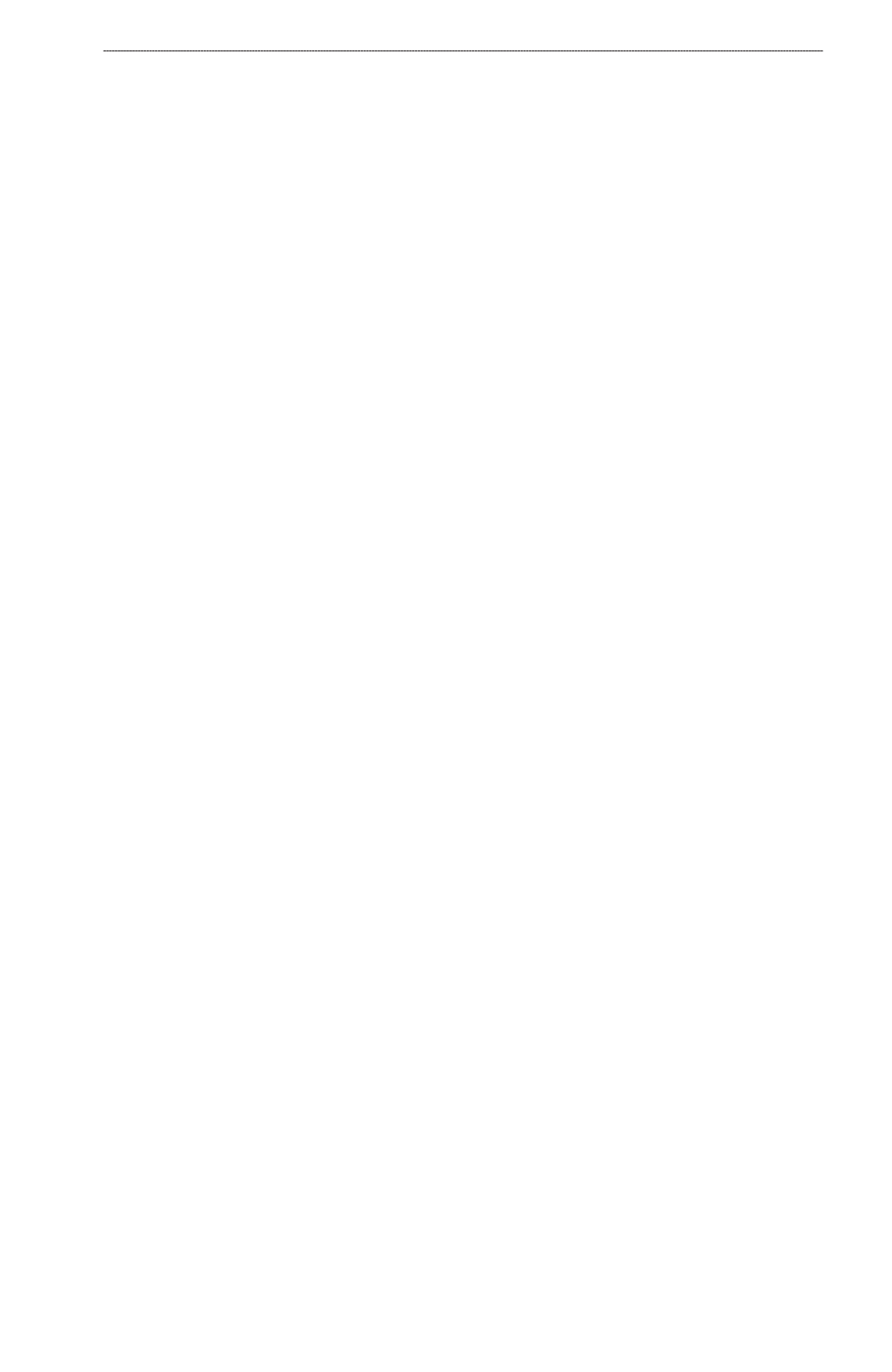
GPSMAP
®
6000/7000 Series Owner’s Manual
0
Sonar
Adjusting the Range of the Depth Scale
You can adjust the range of the depth scale that appears on the right side of the screen.
1. From the Home screen, select
Sonar
.
2. Select a sonar view.
3. Select
Menu
>
Range
.
4. Complete an action:
Select
Auto
to allow the chartplotter to adjust the depth scale automatically.
Select
Up
or
Down
to increase or decrease the depth scale manually.
5. Select
Done
.
Sonar Alarms
Setting the Shallow Water and Deep Water Alarms
1. From the Home screen, select
Configure
>
Alarms
>
Sonar
.
2. Select
Shallow Water
>
on
to set an alarm to sound when the depth is less than the specified
value.
3. Enter the depth that triggers the shallow water alarm:
For the GPSMAP 6000 series, use the Rocker or Numeric Keypad.
For the GPSMAP 7000 series, use the on-screen keyboard.
4. Select
Done
.
5. Select
Deep Water
>
on
to set an alarm to sound when the depth is greater than the specified
value.
6. Enter the depth that triggers the deep water alarm:
For the GPSMAP 6000 series, use the Rocker or Numeric Keypad.
For the GPSMAP 7000 series, use the on-screen keyboard.
7. Select
Done
.
Setting the Water Temperature Alarm
You can set an alarm to sound when the transducer reports a temperature that is 2°F (1.1°C) above or
below the specified temperature.
1. From the Home screen, select
Configure
>
Alarms
>
Sonar
>
Water temp
>
on
.
2. Enter a water temperature:
For the GPSMAP 6000 series, use the Rocker or the Numeric Keypad.
For the GPSMAP 7000 series, use the on-screen keyboard.
3. Select
Done
.
•
•
•
•
•
•
•
•
