Garmin GPSMAP 6212 User Manual
Page 19
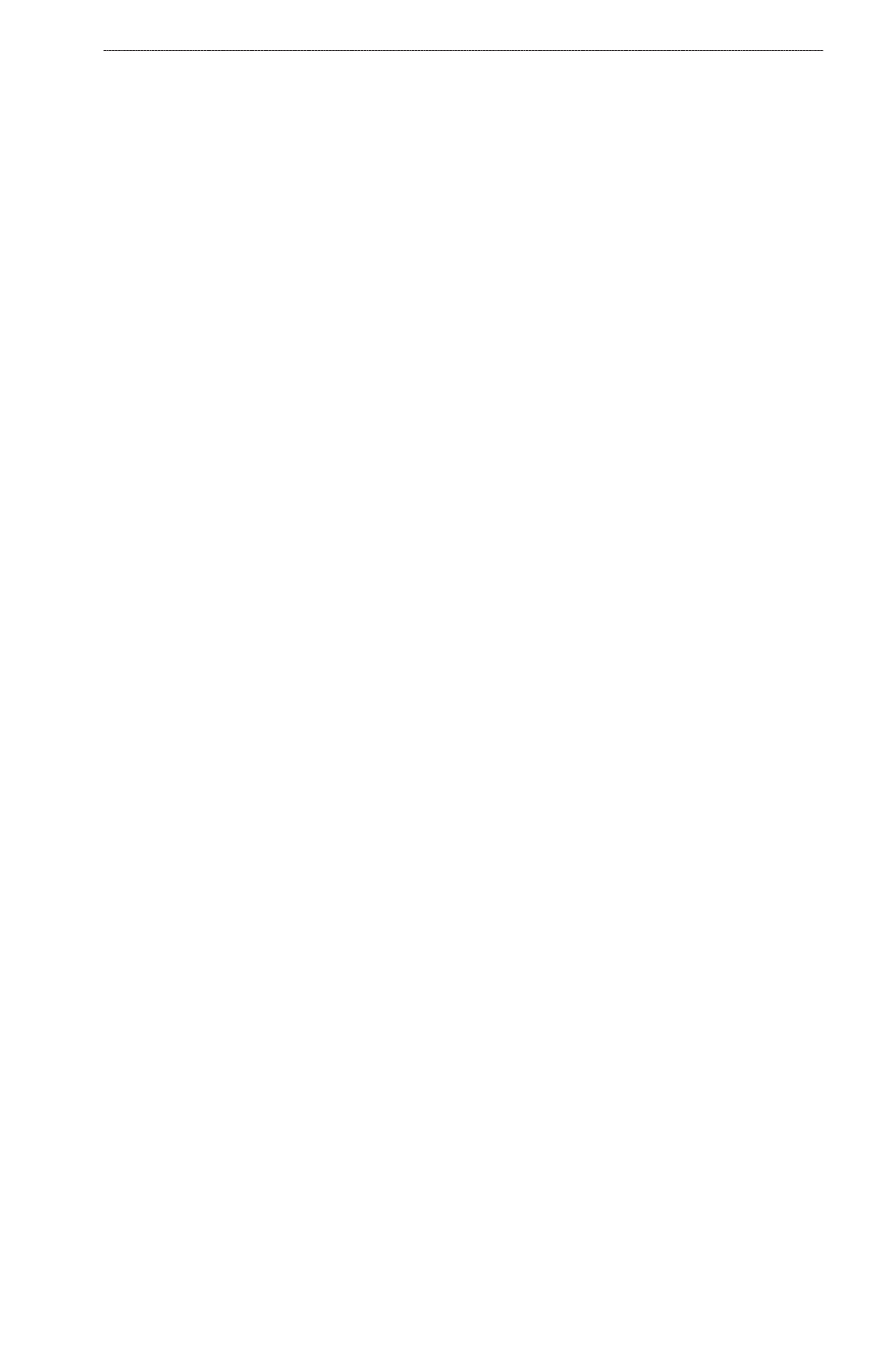
GPSMAP
®
6000/7000 Series Owner’s Manual
Charts and 3D Chart Views
Configuring Depth Shading
You can customize the appearance of depth shading on the Navigation chart.
Note: Depth shading is available with a preprogrammed BlueChart g2 Vision data card.
1. From the Home screen, select
Charts
>
Navigation Chart
>
Menu
>
Chart Setup
>
Chart
Appearance
>
Safety Shading
.
2. Select a depth.
Areas with depths shallower than the specified value are shaded in blue, while areas with depths
greater than the specified value are shaded in white. The contour is always drawn at, or deeper
than, the selected depth.
Showing and Configuring Navaid Symbols
You can show and configure the appearance of navaid symbols on the Navigation chart or the
Fishing chart.
Note: The Fishing chart is available with a preprogrammed BlueChart g2 Vision data card.
1. From the Home screen, select
Charts
.
2. Complete an action:
Select
Navigation Chart
>
Menu
>
Chart Setup
>
Chart
Appearance
>
Symbols
.
Select
Fishing Chart
>
Menu
>
Chart Setup
>
Chart
Appearance
.
3. Complete an action:
Select
Navaid Size
to set the size of the navaid symbols shown on the map. Select a size.
Select
Navaid type
>
NoAA
to show the NOAA navaid symbol set on the map.
Select
Navaid type
>
IALA
to show the IALA navaid symbol set on the map.
Showing Additional Chart Details
You can show additional information on the Navigation chart.
1. From the Home screen, select
Charts
>
Navigation Chart
>
Menu
>
Chart Setup
>
Chart
Appearance
>
Symbols
.
2. Complete an action:
Select
Land PoIs
>
on
to show land-based points of interest (POIs).
Select
Light Sectors
to show the sector in which a navigational light is visible. Select
on
to
show light sectors at all times, or select
Auto
to allow the chartplotter to automatically filter
out light sectors depending on the zoom level.
Select
Chart Borders
>
on
to show the area the maps cover when using a BlueChart g2
Vision data card.
Select
Photo Points
>
on
to show camera icons when using a BlueChart g2 Vision data card.
This enables you to view aerial photos of landmarks (
•
•
•
•
•
•
•
•
•
