Device configuration, Basic device configuration questions, Simulator mode – Garmin GPSMAP 6212 User Manual
Page 63: Turning simulator mode on, Configuring simulator mode
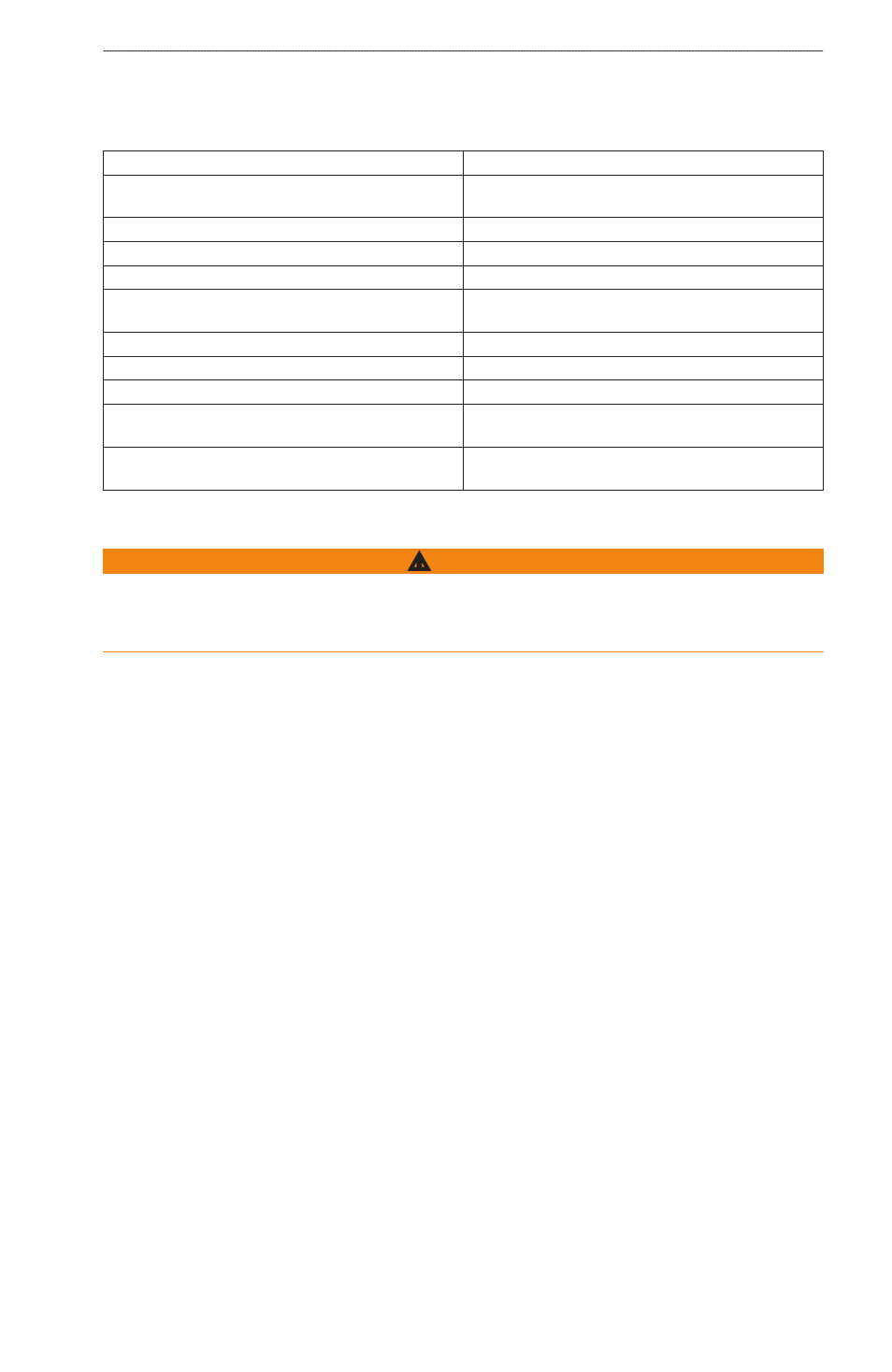
GPSMAP
®
6000/7000 Series Owner’s Manual
7
Device Configuration
Device Configuration
Basic Device Configuration Questions
Question
Answer
How do I adjust the amount of detail shown on the
map?
See “Changing the Map Zoom Detail” (
How do I change the time zone setting?
See “Configuring the Time” (
How do I change the language setting?
See “Setting the Language” (
).
How do I adjust the brightness of the backlight?
See “Adjusting the Backlight” (
).
How do I show a compass tape at the top of the chart? See “Showing the Compass Tape Data Bar” (
How do I change the color of the active track?
See “Setting the Color of the Active Track” (
How do I delete the track log on the map?
See “Clearing the Active Track” (
).
How do I transfer waypoints to a memory card?
See “Chartplotter Data Management” (
).
How do I erase all waypoints, route, and tracks?
See “Deleting All Saved Waypoints, Routes, and
How do I check the software version and the map
version on the chartplotter?
See “Viewing System Information” (
).
Simulator Mode
WARNING
Do not try to navigate using simulator mode because the GPS receiver is turned off. Any satellite
signal strength bars shown are simulations and do not represent the strength of actual satellite
signals.
Simulator mode turns the GPS receiver off for use indoors or for practice using the chartplotter. The
chartplotter does not track satellites in simulator mode.
Turning Simulator Mode On
From the Home screen, select
Configure
>
System
>
Simulator
>
on
.
Configuring Simulator Mode
1. From the Home screen, select
Configure
>
System
>
Simulator
>
Setup
.
2. Complete an action:
Select
Speed
. For the GPSMAP 6000 series, use the Rocker or the Numeric Keypad to enter
the speed of your boat in simulator mode. For the GPSMAP 7000 series, use the on-screen
keyboard. Select
Done
.
Select
track Control
. Select
Auto track
to allow the chartplotter to set the heading
automatically, or select
User track
to set the heading manually.
Select
Set Position
.
For the GPSMAP 6000 series, use the Rocker to select the simulated
position of your boat. For the GPSMAP 7000 series, touch the navigation chart. Select
Select
.
Select
Set time
.
For the GPSMAP 6000 series, use the Rocker or the Numeric Keypad to
enter the time. For the GPSMAP 7000 series, use the on-screen keyboard. Select
Done
.
Select
Set Date
. For the GPSMAP 6000 series, use the Rocker to enter the date. For the
GPSMAP 7000 series, use the on-screen keyboard. Select
Done
.
•
•
•
•
•
