Bluechart g2 – Garmin GPSMAP 6212 User Manual
Page 122
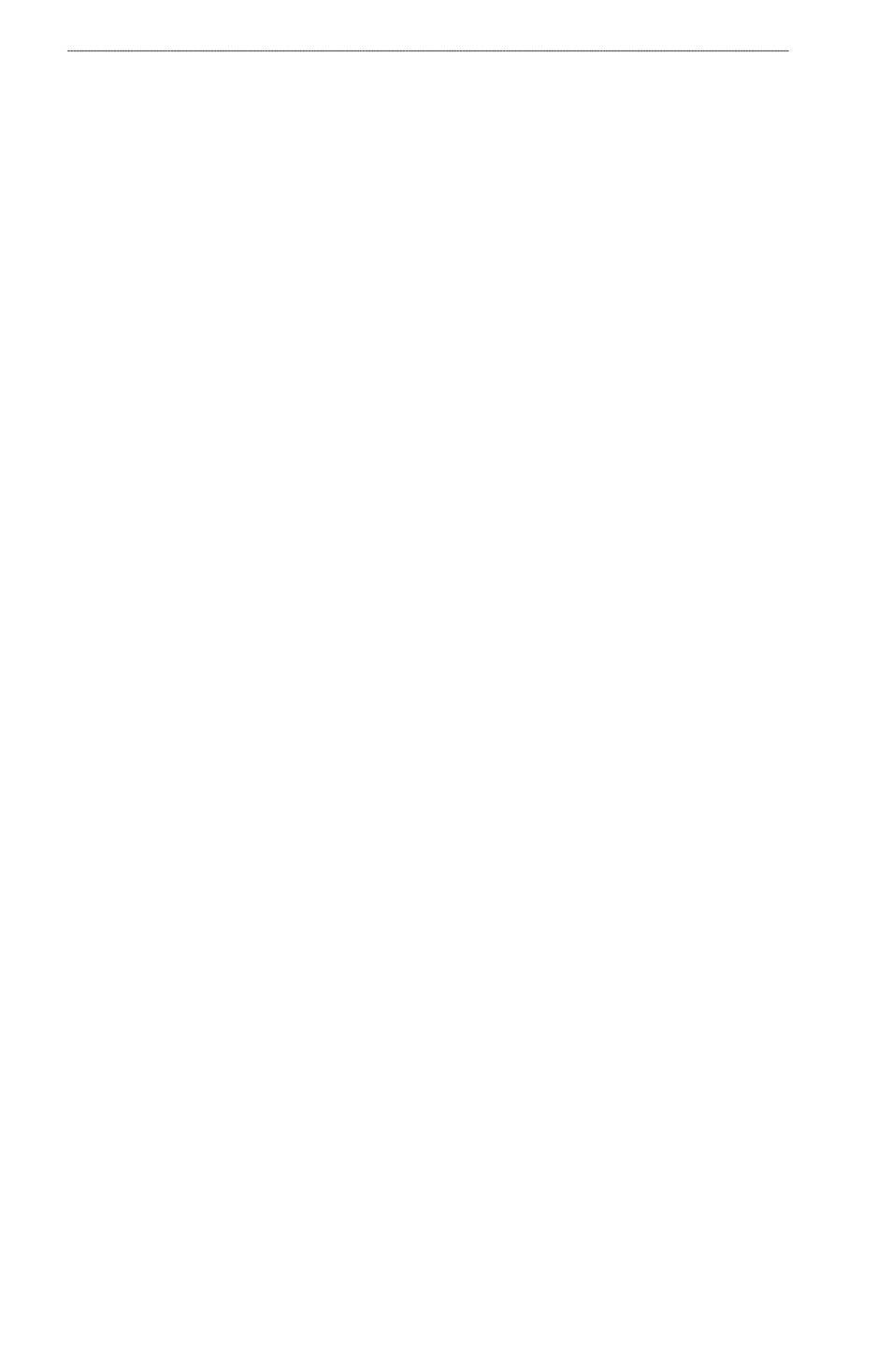
6
GPSMAP
®
6000/7000 Series Owner’s Manual
Appendix
Viewing the Event Log
The event log shows a list of system events.
From the Home screen, select
Configure
>
System
>
System Information
>
event Log
.
Saving System Information to a Memory Card
You can save system information to a memory card as a troubleshooting tool. A Garmin Product
Support representative may ask you to use this information to retrieve data about the marine
network.
1. Insert a memory card into the SD card slot on the chartplotter.
2. Select
Configure
>
System
>
System Information
>
Save to Card
.
3. Remove the memory card.
Restoring the Original Chartplotter Factory Settings
Note: This procedure deletes all settings information you have entered.
1. From the Home screen, select
Configure
>
System
>
System Information
>
Factory Settings
>
Reset
.
2. Select
Yes
.
Communication with Wireless Devices
Connecting a Wireless Device
You can allow wireless devices, such as a remote control or an optical mouse, to communicate with
the chartplotter.
From the Home screen, select
Configure
>
Communications
>
Wireless Devices
>
New
Connections
>
Yes
.
Disconnecting a Wireless Device
1. From the Home screen, select
Configure
>
Communications
>
Wireless Devices
.
2. Select a wireless device.
3. Select
Disconnect
.
Garmin Marine Network
The Garmin Marine Network allows you to share data from Garmin peripheral devices with Garmin
chartplotters quickly and easily. You can connect a GPSMAP 6000/7000 series chartplotter to a
Garmin Marine Network to receive data from and share data with other Marine Network-compatible
devices and chartplotters.
Transferring Data over the Garmin Marine Network
See “Chartplotter Data Management” (
).
Configuring Networked Devices
See “Networked Device Configuration” (
).
