Navigating the programming interface, Joystick as simulated mouse, Making a selection in the menus – GE Monogram Security Legend Camera User Manual
Page 9: Joystick as video controller, Saving (accepting) live video programming, Canceling (aborting) live video programming
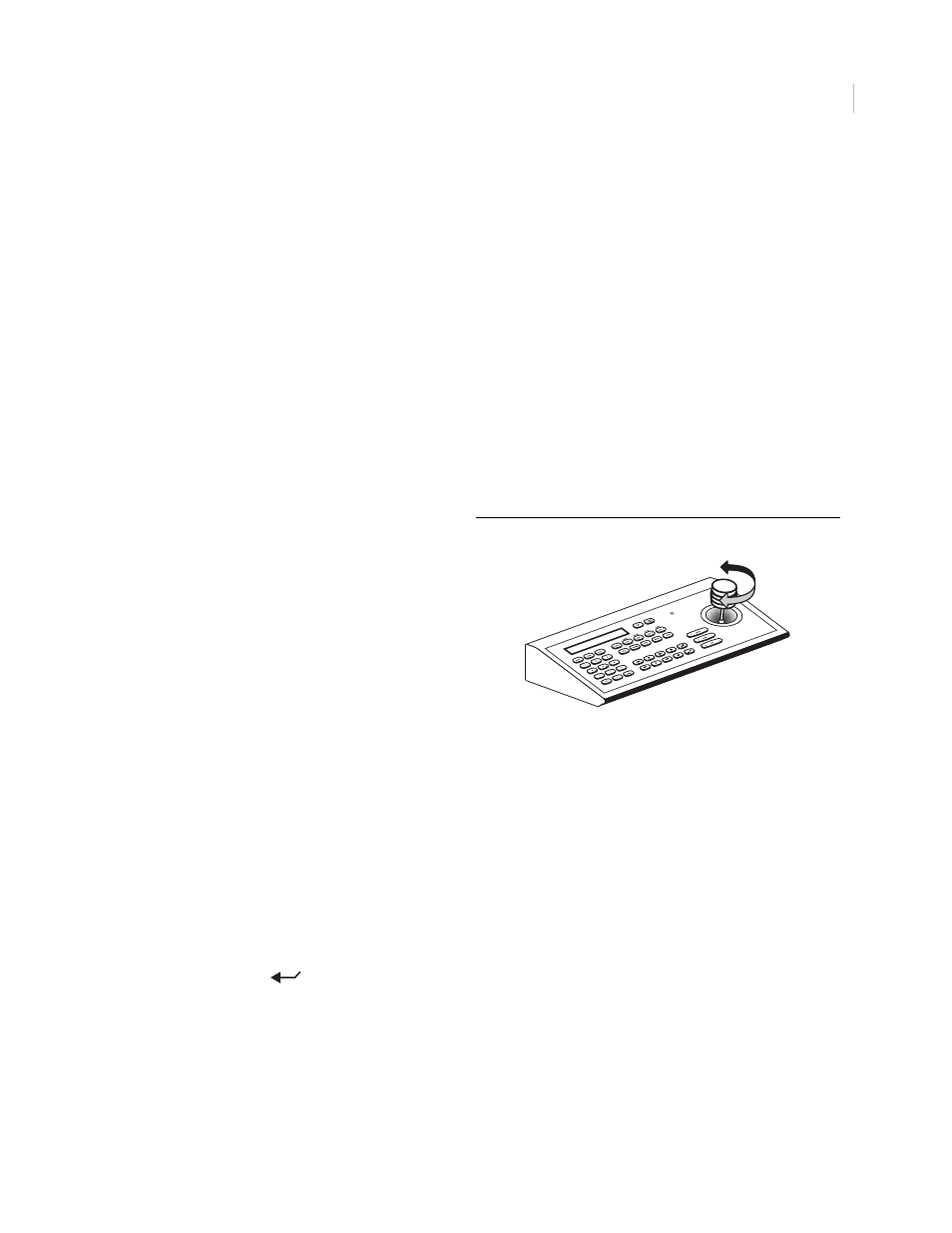
5
Navigating the programming interface
While in the programming interface, the joystick of your keypad operates in two modes depending upon what
your current action is. While moving among the menus of the programming interface, the joystick is a simulated
mouse and you enter commands using the joystick. While controlling live video, the joystick is a video controller.
So, whenever you are positioning titles or privacy masks, or programming live video features such as presets and
ShadowTours, the joystick is a video controller, in which case, you will use the keypad’s keys to enter commands.
The timeout of the keypad controls the timeout of the programming interface. The GE KTD-405 keypad times out
after five minutes of inactivity. The programming interface will therefore time out after five minutes, as well.
On screens with tabs, be aware that the last tab accessed will be the first tab accessed the next time that you enter
that page.
Joystick as simulated mouse
When the joystick is a simulated mouse, use it as described here to enter menus and commands.
Joystick as video controller
When the joystick is controlling video, use the keypad’s keys to enter the following programming commands.
Saving (accepting) live video programming
To save or accept live video programming, such as positioned titles, privacy masks, presets, and ShadowTours,
press the iris + or the set (
) key on the keypad.
Canceling (aborting) live video programming
To cancel or abort live video programming, such as positioned titles, privacy masks, presets, and
ShadowTours, press the iris - or the esc key on the keypad.
Moving the cursor (the onscreen arrow)
across the menus
To move the cursor (the onscreen arrow), push or pull
the joystick in any direction. The farther that you push
or pull, the faster the cursor will move.
Making a selection in the menus
To make a selection, place the cursor over a menu,
button, check box, item in a list, or arrow of a drop-
down box, and twist the knob on the joystick.
You can also use the zoom+/- key on the keypad to
make selections.
Figure 11. Twist the joystick knob to make selections
