GE Monogram Security Legend Camera User Manual
Page 37
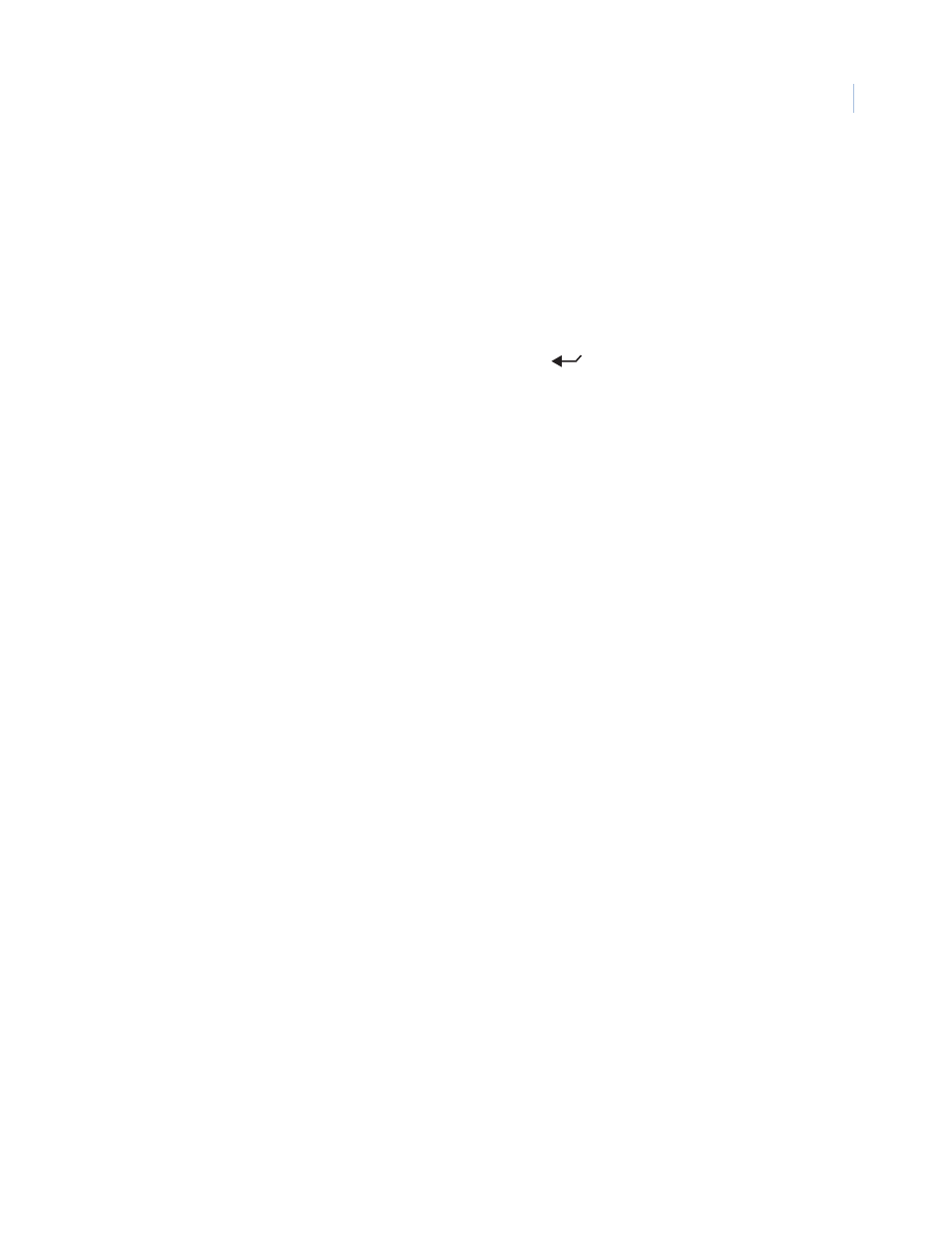
33
Advanced page ( Actions | Presets | Advanced )
The Advanced page of the Presets screen (under the Actions menu) allows you to change a camera’s feature
settings for the duration of individual presets.
Title POS
The preset title will appear on screen in a default position on the monitor
screen (bottom center), but you can reposition it with the Title POS button. Be
aware of where you already have other titles (camera, privacy masks, tours,
macros, areas, and alarms) positioned.
To set the position of the preset title:
1. Select Title POS.
2. Move the joystick to move the title to the desired position.
3. Press the iris + or the set (
) key on the keypad to save (accept)
the new position or press the iris - or esc key to cancel (abort) the new
position.
Display title on screen
The Display title on screen feature sets the preset title to appear on the
monitor screen, if checked. The duration that the title appears on the monitor
screen is set by the Duration feature on the Edit page.
Title font color
The preset title will appear on screen in the color selected.
Choices are as shown. Default is White.
Title font size
The preset title will appear on screen in the font size selected.
Choices are as shown. Default is 26 pt.
Title font weight
The preset title will appear on screen in the font weight selected.
Choices are as shown. Default is Bold.
Block color
You can create a block (background) that offsets the preset title from the video
behind it. The block will appear on screen in the color selected.
Choices are as shown. Default is Black.
Block transparency
You can set the block (background) to be a solid color or a transparency. The
block will appear on screen in the transparency selected.
Choices are as shown. Default is No color.
