Title/date screen ( setup | title/date ) – GE Monogram Security Legend Camera User Manual
Page 17
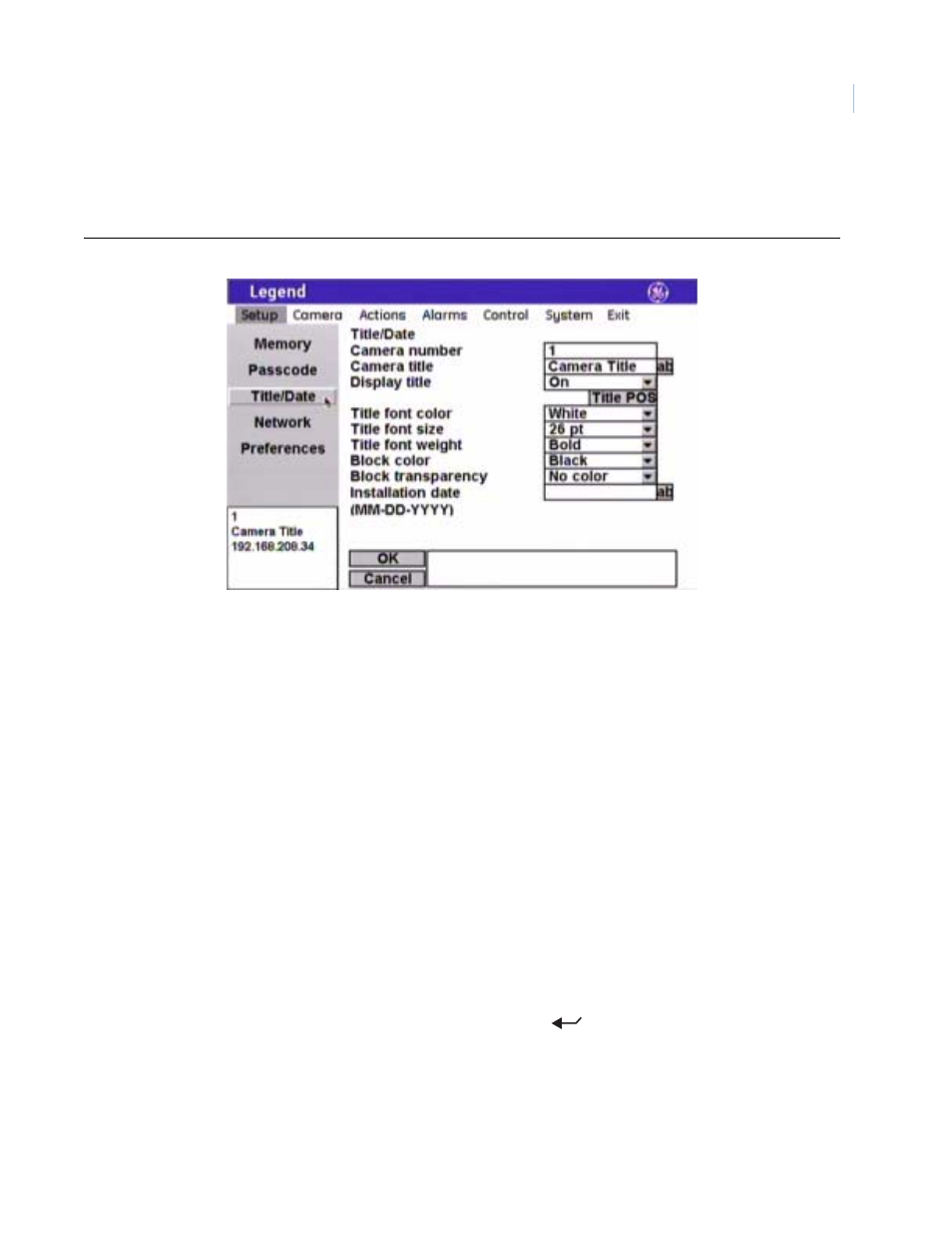
13
Title/Date screen ( Setup | Title/Date )
The Title/Date screen establishes the camera number, title, and installation date for the dome.
Figure 18. Title/Date screen ( Setup | Title/Date )
Note:
Remember to select OK to save any changes you make on the page.
Camera number
The programming interface reads the address number set in the camera with
the rotary address switches and displays that address as the camera number.
The camera number is not editable.
Camera title
The Camera title box allows you to give your cameras unique titles. There is a
60-character limit for all titles, but be aware of how much video you want to
cover with your titles.
Display title
The Display title feature enables or disables the display of individual camera
titles on the monitor screen.
Choices are On (default) and Off.
Title POS (position)
The camera title will appear on screen in a default position on the monitor
screen (upper left corner), but you can reposition it with the Title POS button.
Be aware of where you already have other titles (privacy masks, presets,
tours, macros, areas, and alarms) positioned.
To set the position of the camera title:
1. Select Title POS.
2. Move the joystick to move the title to the desired position.
3. Press the iris + or the set (
) key on the keypad to save (accept)
the new position or press the iris - or the esc key to cancel (abort) the
new position.
Title font color
The camera title will appear on screen in the color selected.
Choices are as shown. Default is White.
