System operation, Setting autopan limits, Figure 55. no e-flip with autopan limits – GE Monogram Security Legend Camera User Manual
Page 67: Rebooting the dome, Resetting the dome, Setting autopan limits rebooting the dome
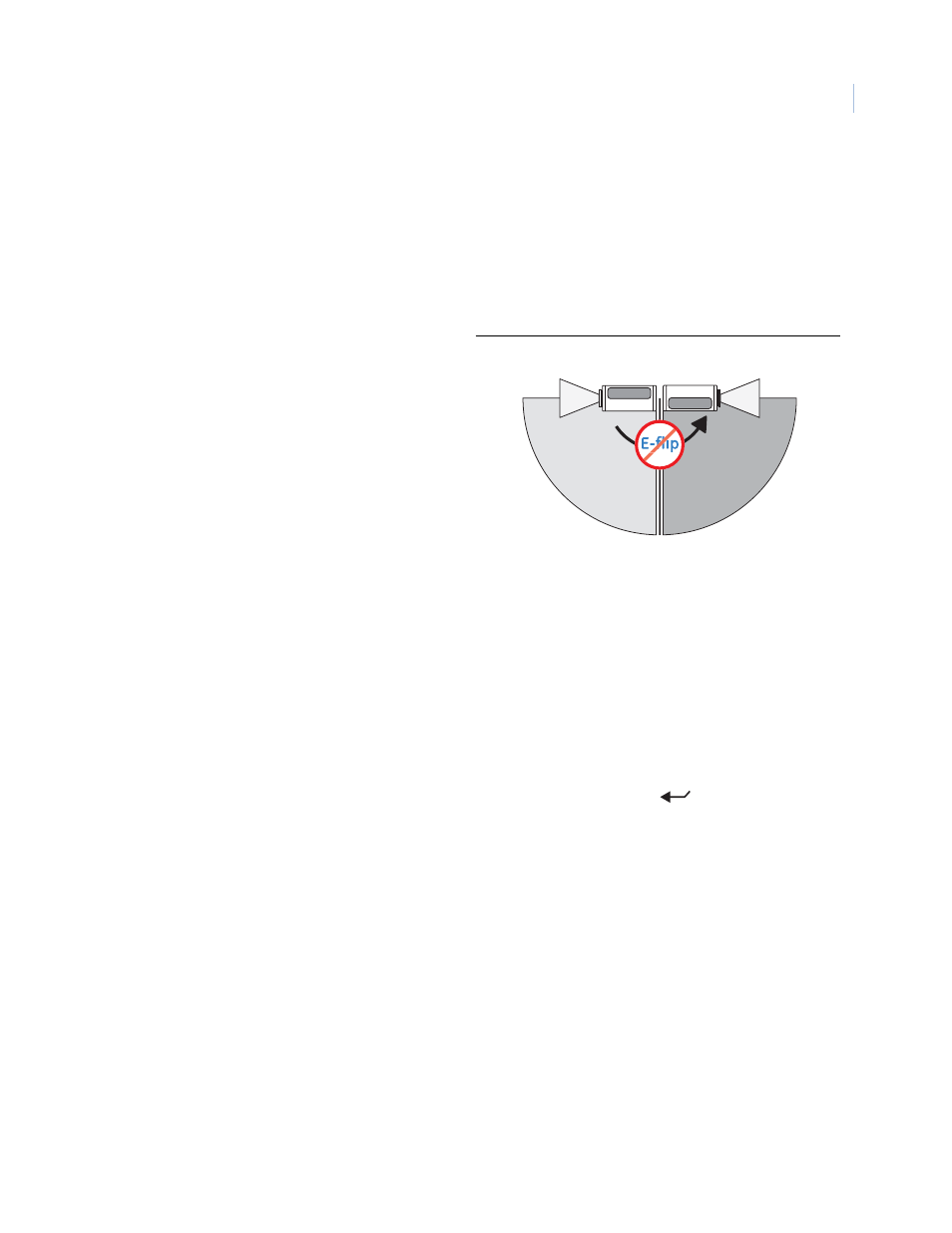
63
System operation
Legend domes are controlled from at least one controller keypad. Refer to your keypad’s manual for
instructions on operating the dome. This chapter lists some general guidelines and restrictions for operating the
Legend domes.
Setting autopan limits
Rebooting the dome
If you are using a GE KTD-405 keypad, and have valid communication between the keypad and the dome, you
can easily reboot a dome when necessary. You cannot currently reboot Legend domes from other keypads.
To reboot a dome, do the following from the KTD-405 keypad:
1. At the normal display (CAMERA #/MONITOR #), press and hold the set (
) key on the keypad
until you hear a beep and the programming code display appears on the keypad’s LCD.
2. At the ENTER PROGRAMMING CODE: display, enter the reset access code by pressing the 1, 4, 7,
6, and seq keys.
3. At the RESET TO DEFAULTS? display, press iris + for yes.
4. At the reset which display, press 3 to select CAMERA.
5. At the RESET CAMERA #? ARE YOU SURE? display, press iris + to select yes.
The camera reboots in about 60 seconds. You will see the RESETTING CAMERA # display on the
keypad LCD and the splash screen and color bars on the monitor screen as the camera reinitializes itself.
Resetting the dome
You can reset the dome whether or not you have valid communication between the keypad and the dome.
To reset the dome, cycle the power to the dome by turning the power off then on.
When setting autopan limits, be aware that you must
set both the right and left limit in the same tilt
hemisphere. You can set them in either tilt
hemisphere, but you cannot cross tilt hemispheres,
meaning that you cannot pass the bottommost point
or turn the camera upside down. Allowing the
camera to E-flip will create an invalid set of autopan
limits that may cause unexpected camera
performance. See
Remember that there is a positive and a negative
hemisphere. Depending on what coordinates you
selected under Setup | Preferences | Coordinates, the
positive hemisphere will be identified by a tilt
position of 0° to 90° or +90° to 0°.
Figure 55. No E-flip with autopan limits
90°
(0°)
0°
(+90°)
180°
(-90°)
Positive (+)
hemisphere
Negative (-)
hemisphere
-fli
Legend
Legend
No E-flip allowed
with autopan limits
