Display screen ( alarms | display ), Figure 44. display screen ( alarms | display ) – GE Monogram Security Legend Camera User Manual
Page 55
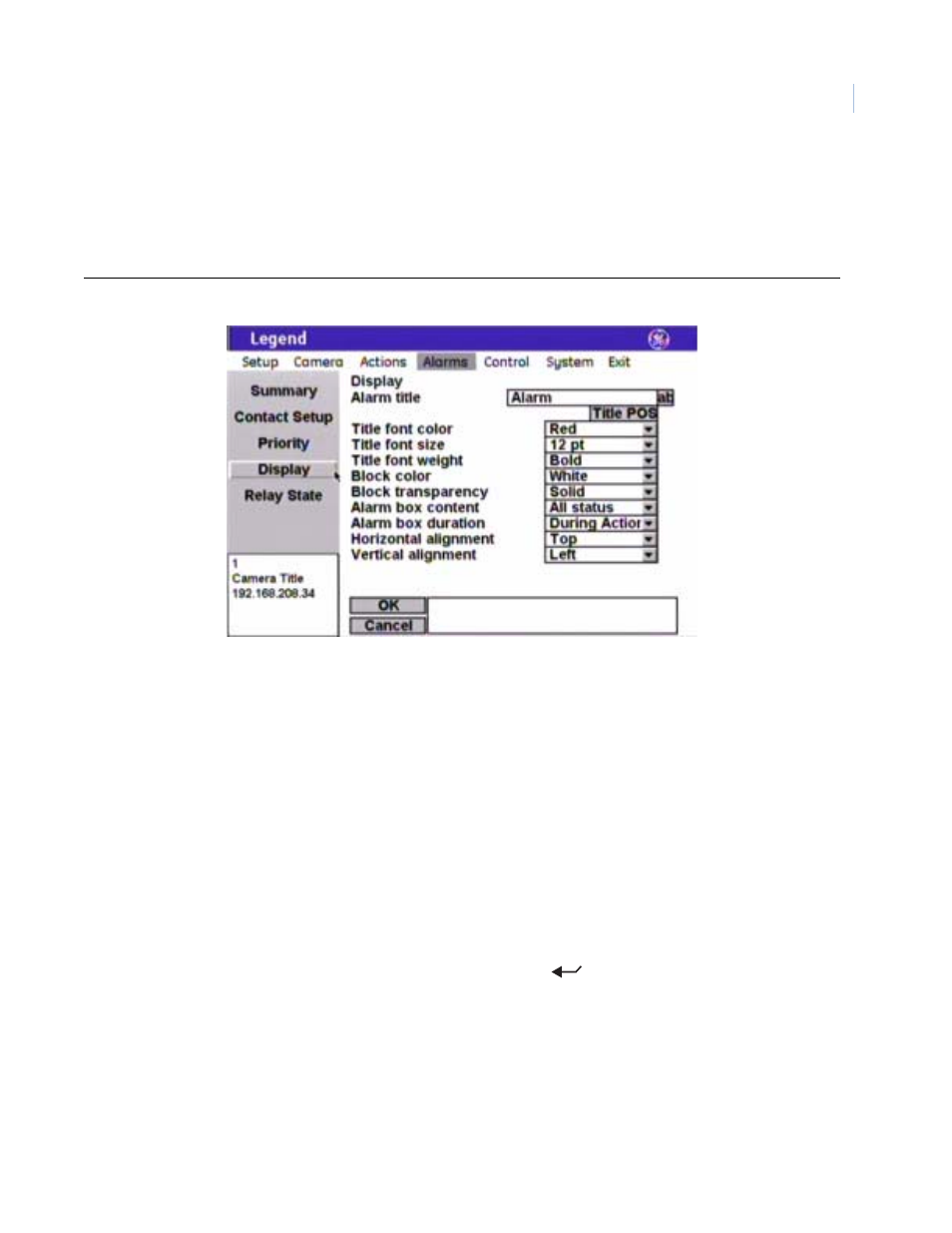
51
Display screen ( Alarms | Display )
The Display screen is where you define the appearance of the block of alarms and relays that displays on the
monitor screen. To display the alarm block at all times, you must set the Alarm box content to All status and
the Alarm box duration to Indefinite.
Figure 44. Display screen ( Alarms | Display )
Note:
Remember to select OK to save any changes you make on the page.
Alarm title
This feature does not title the individual alarms. Alarms appear in a list (or
block) on the monitor screen according to the display settings you set. You
can give this alarm block a title with this feature to identify the group of
alarms displayed. There is a 60-character limit, but be aware of how much
video you want to cover with your alarm block.
Title POS
The alarm block will appear on screen in a default position on the monitor
screen (upper right), but you can reposition it with the Title POS button. Be
aware of where you already have other titles (camera, privacy masks, presets,
tours, macros, and areas) positioned.
To set the position of the macro title:
1. Select Title POS.
2. Move the joystick to move the title to the desired position.
3. Press the iris + or the set (
) key on the keypad to accept (save)
the new position or press the iris - or esc key to cancel (abort) the new
position.
Title font color
Alarm titles will appear on screen in the color selected.
Choices are as shown. Default is Red.
Title font size
Alarm titles will appear on screen in the font size selected.
Choices are as shown. Default is 12 pt.
