GE Monogram Security Legend Camera User Manual
Page 22
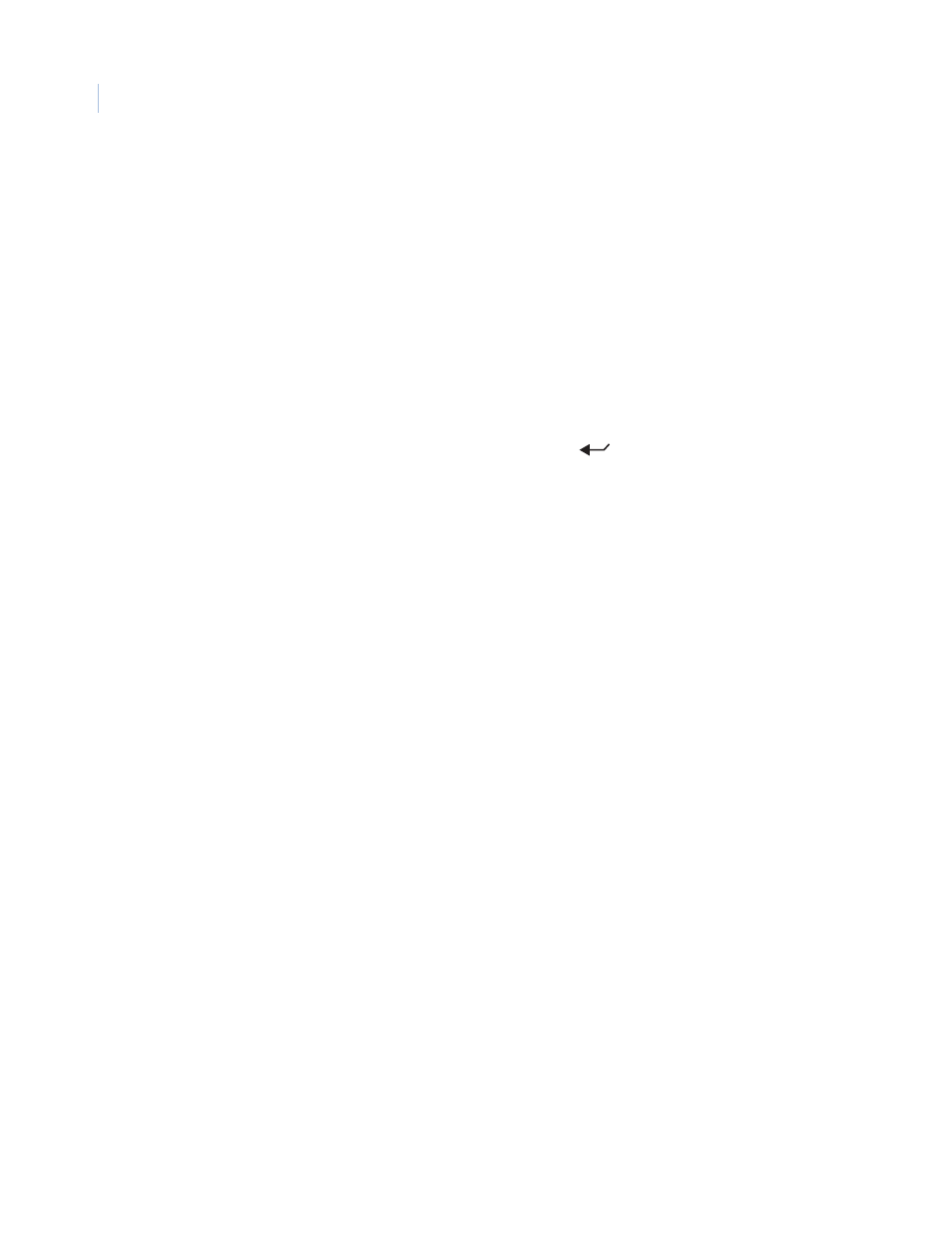
Legend
User Manual
18
Set north
The Set north button programs the north (0°) point for the camera.
Note:
When using bearings for your pan coordinates, they are easier to interpret if you
set the true due north point as the 0° point. If, however, you are using degree pan
coordinates, you can set the 0° point anywhere along the scale. For example, you
may want the 0° point to be a main entrance of a facility.
To program the north point:
1. Select Set north. The programming interface will be replaced by a
full screen of live video that asks you to aim the camera to the due
north point.
2. At the live video screen, use the joystick to pan the camera to the
desired position.
3. Press the iris + or the set (
) key on the keypad to save (accept)
the north point or press the iris - or esc key to cancel (abort) the north
point. Both canceling and saving the north point returns you to the
Coordinates page of the Preferences screen.
Coordinate font color
Coordinates will appear on screen in the color selected.
Choices are as shown. Default is White.
Coordinate font size
Coordinates will appear on screen in the font size selected.
Choices are as shown. Default is 26 pt.
Coordinate font weight
Coordinates will appear on screen in the font weight selected.
Choices are as shown. Default is Bold.
Block color
You can create a block (background) that offsets the coordinates from the
video behind it. The block will appear on screen in the color selected.
Choices are as shown. Default is Black.
Block transparency
You can set the block (background) to be a solid color or a transparency. The
block will appear on screen in the transparency selected.
Choices are as shown. Default is No color.
