Automatic phone test, The status light turns on, Sensor testing – GE 60-883-95R User Manual
Page 30: Press status. the panel says “sensor test ok, Phone communication testing, Phone test, Central station communication
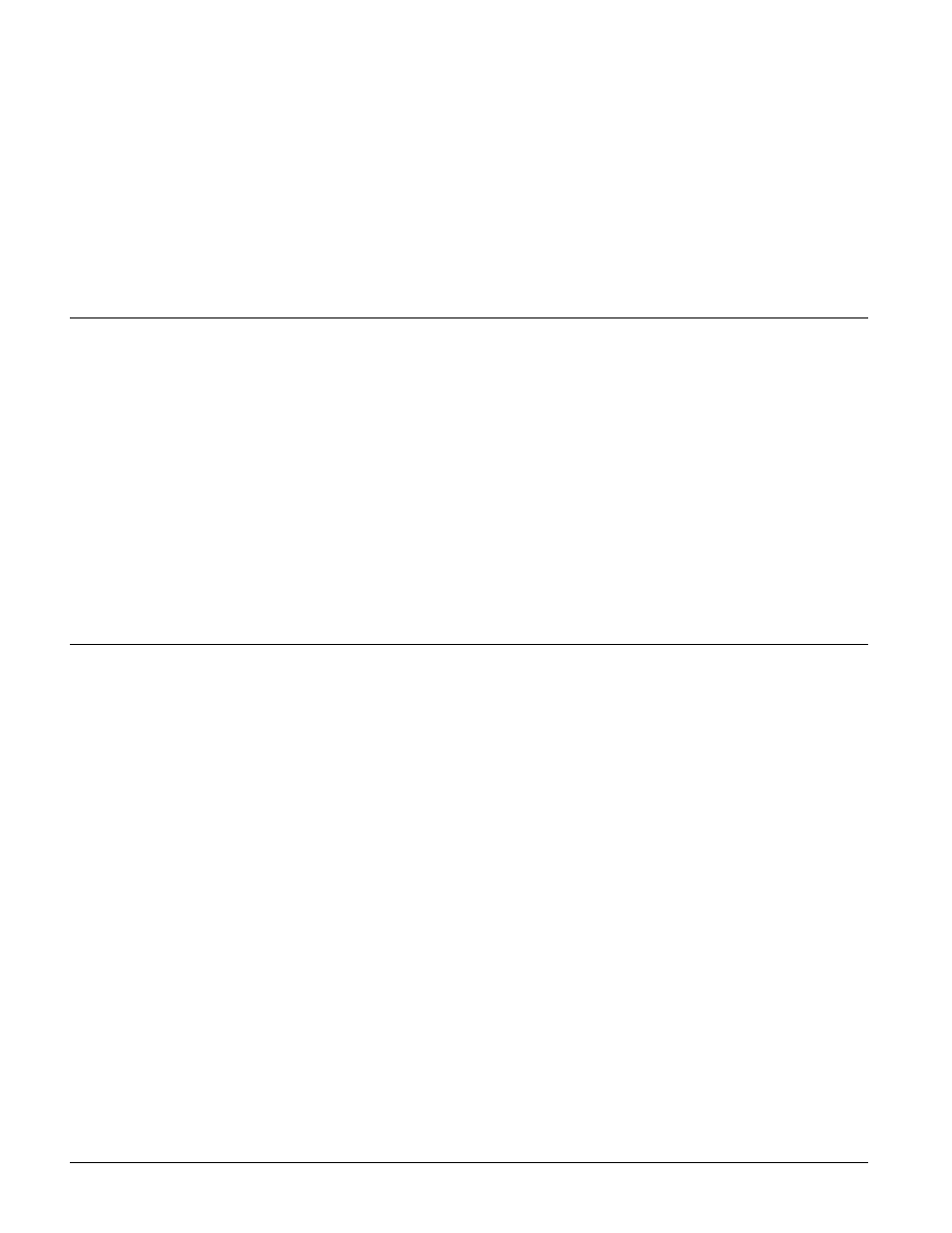
Sensor Testing
25
When the sensor supervision failure is fixed, the panel stops the trouble beeps and turns off the
Status light. Pressing Status during a sensor supervisory failure silences trouble beeps for 4
hours.
Automatic Phone Test
The panel verifies its ability to contact the central station every 1 to 254 days, depending on how
Option 14: Auto Phone Test is set.
¾
If the Auto Phone Test fails to contact the central station, the following occurs:
1. The Status light turns on.
2. If Option 25: Trouble Beeps is enabled, six trouble beeps will sound once a minute.
Pressing Status during an Auto Phone Test Failure silences trouble beeps for 4 hours.
Sensor Testing
We recommend that you test the sensors after all programming is completed and whenever a sen-
sor related problem occurs.
¾
To test sensors:
Note
Pressing the Menu button
cycles through 5 functions;
Phone Test, Sensor Test,
Medication Reminder, Add
Sensor and Delete all Sen-
sors. The panel will
announce the current func-
tion each time the button is
pressed.
1. Press the Menu button on the back of the panel until the panel announces “Sensor test. Press
Status to select.”
2. Press the Status button on the front of the panel to start a sensor test. The panel announces
“Sensor test is on, test sensor 1.”
3. Trip a sensor according to the instructions for that sensor or as described in Table 8.
4. The system will continue to prompt for sensors that have not yet been tested. When all the
sensors have been tested the panel will announce, “Sensor test complete, press status.”
Note
The panel will prompt for
each sensor in the order
they were programmed. If
there are no sensors pro-
grammed the panel says
“Function not available.”
5. Press Status. The panel says “Sensor test OK.”
For testing instructions for other sensors see the Installation Instructions for the sensor.
Phone
Communication
Testing
Perform phone tests to check the programmed phone numbers, off-site phone operation and
phone communication between the panel and the central station. While the following tests are
similar, they should all be performed in order to verify the system is working correctly.
Important !
The phone line must be plugged in for phone tests to be completed successfully.
Phone Test
Phone Test sends a test signal to the central monitoring station, pager and/or voice event notifica-
tion number. Perform a phone test to verify the panel dials the phone numbers correctly.
¾
To test the programmed phone numbers:
Note
If you don’t get the phone
test option, verify a phone
number (Options 3, 4, 5) is
programmed and Manual
Phone Test (Option 16) is
on.
1. Press the Menu button on the back of the panel once. The panel announces “Phone test. Press
Status to select.”
2. Press the Status button on the front of the panel. The panel says “Phone test is on” once a
minute while the phone test is being completed.
3. If all phone numbers are dialed successfully the panel says “Phone test OK.” If any phone
number is not dialed successfully the panel says “System phone communications failure.”
The panel will attempt each phone number 8 times.
Central Station Communication
¾
To test communication with the central station:
1. Call the central station and tell the operator you will be testing the system. If there are voice
event notification or pager numbers programmed notify them also.
2. Test each of the panic buttons to verify they are working correctly.
3. When you finish testing the system, call the central station to verify that the alarms were
received.
