Fortinet FortiGate 5140-R User Manual
Page 18
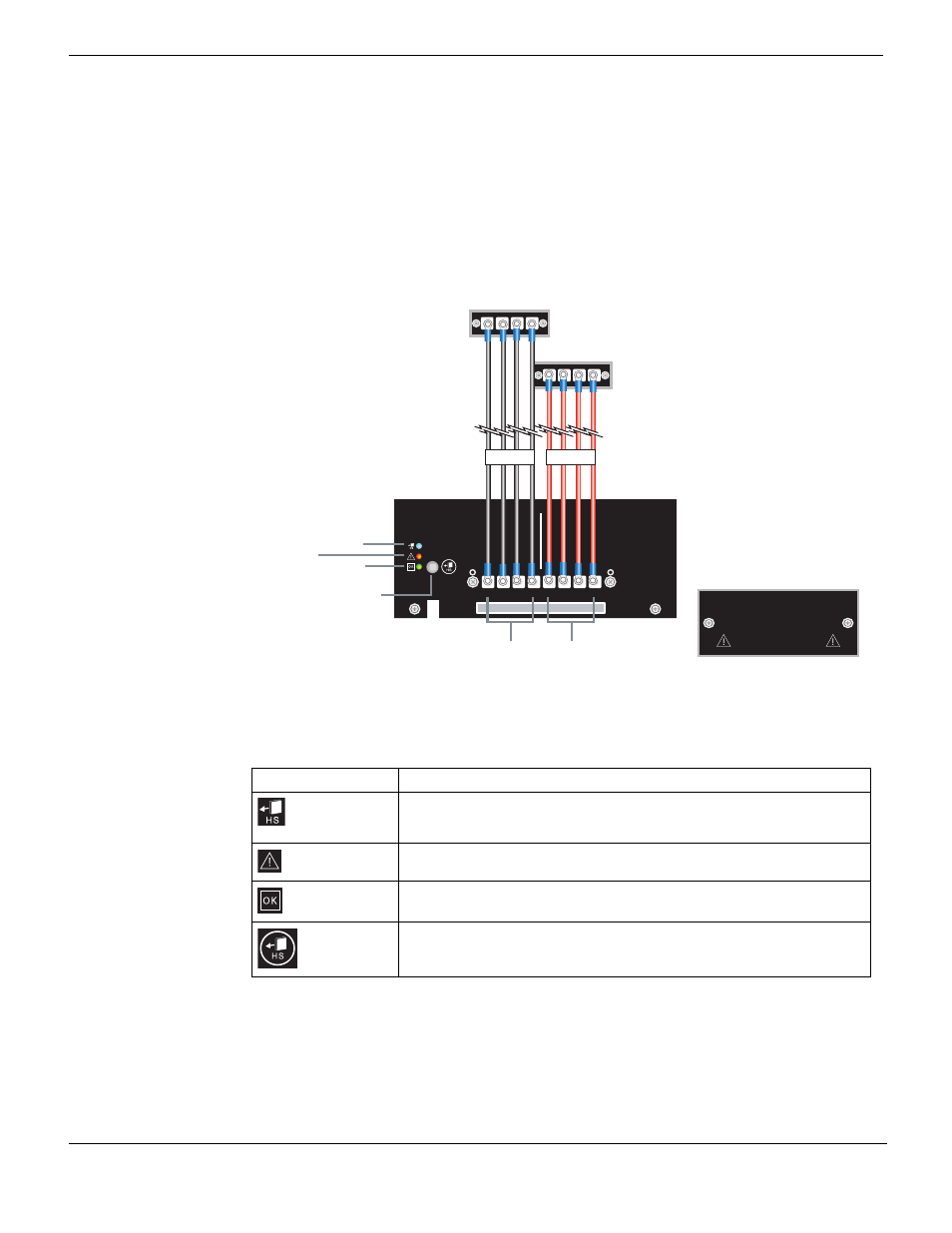
Connecting a FortiGate-5140 chassis to data center DC power and data center ground
FortiGate-5140-R Chassis Guide
18
01-30000-87705-20090108
This section describes:
•
Connecting a FortiGate-5140 PEM to data center DC power
•
Connecting the FortiGate-5140 chassis to data center ground
Connecting a FortiGate-5140 PEM to data center DC power
The following procedure describes how to connect power to PEM A. You can repeat this
procedure to connect PEM B.
Figure 9: Connecting a FortiGate-5140 PEM to data center DC power
You need the following tools and equipment to connect a FortiGate-5140 PEM to data
center DC power:
• A number 2 Phillips screwdriver.
• An electrostatic discharge (ESD) preventive wrist or ankle strap with connection cord.
• Four black AWG-14 stranded wires with terminal lugs attached and labelled -48V.
• Four red AWG-14 stranded wires with terminal lugs attached and labelled RTN.
Table 7: FortiGate-5140 PEM LEDs and controls
LED/Control
Description
HS (hot swap)
LED
Normally off. Blinking blue indicates that the PEM is entering the hot swap
mode. Solid Blue indicates that the PEM is in hot swap mode and can be
removed from the chassis.
Alarm LED
Normally off. Turns red when there is a problem with the power source, or if
one or more of the 8 PEM fuses are blown or missing.
OK (operate)
LED
Green when the PEM is powered and operating normally.
HS (hot
swap) button
Press the HS button to enter hot swap mode. When the HS LED becomes
solid blue you can remove the PEM from the chassis.
1
2
3
4
1
2
3
4
-48V/-60 VDC nom
RETURN
1
2
3
4
1
2
3
4
PEM
RTN (positive)
terminal strip
connectors
1, 2, 3, 4
RTN (positive)
red to Data
Center RTN
-48V/-60 VDC nom
terminal strip
connectors
1, 2, 3, 4
-48V/-60 VDC
black to Data
Center -48VDC
Data Center
-48VDC connector
Data Center
RTN connector
RTN
-48V
TERMINAL BLOCK COVER
Remove terminal block cover and
decable before removing PEM.
Hot swap
button
Hot swap
LED
Alarm LED
OK LED
