Fortinet FortiGate 5001FA2-LENC User Manual
Page 12
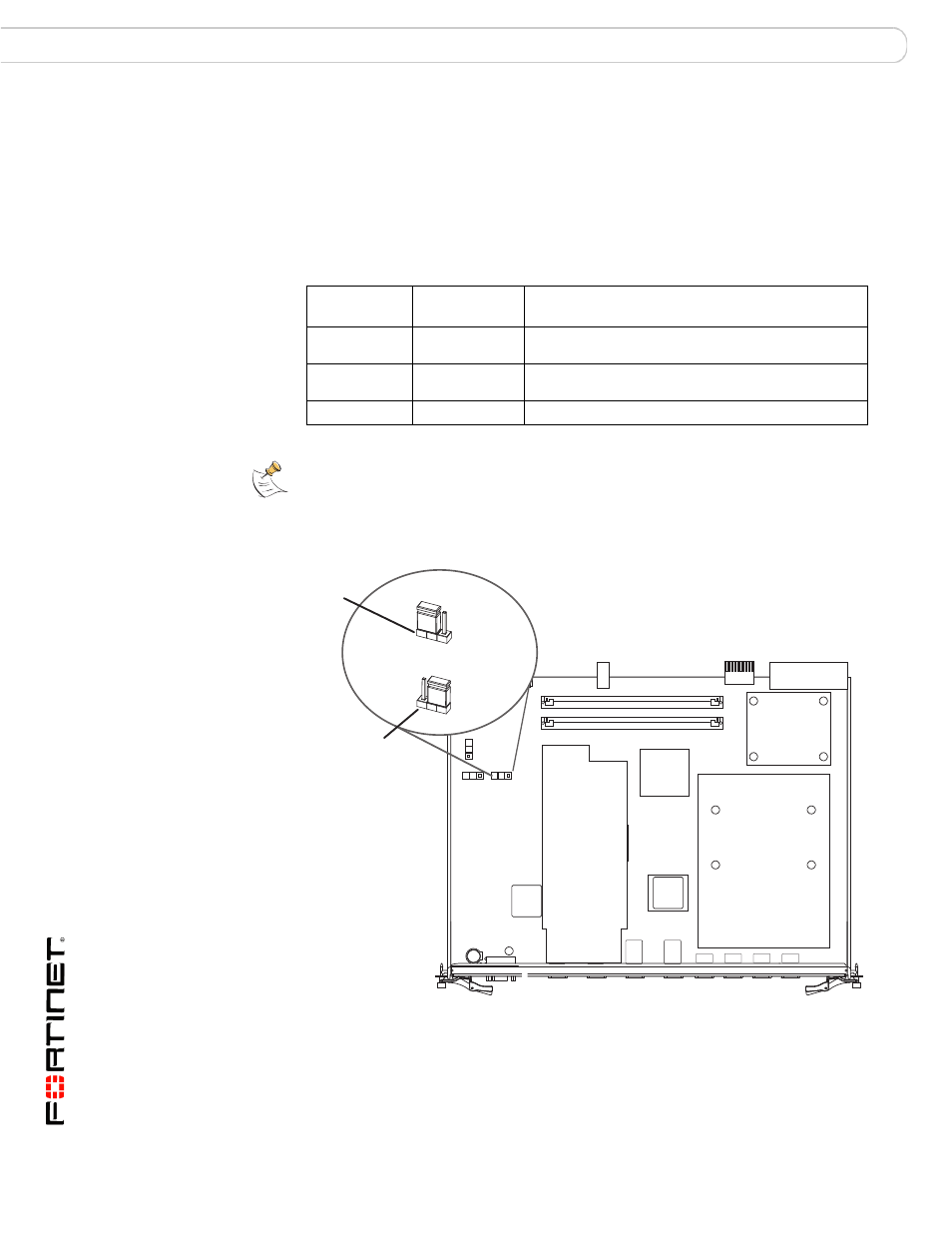
FortiGate-5001FA2-LENC Security System Guide
12
01-30000-76602-20080606
Changing FortiGate-5001FA2-LENC jumper settings
Hardware installation
Normally, because the jumpers are factory set, you do not have to change them.
However, if you are moving a FortiGate-5001FA2-LENC from a FortiGate-5140 or
FortiGate-5050 to a FortiGate-5020 or the reverse, you need to move the JP3
jumper.
Also, if a new FortiGate-5001FA2-LENC board does not function properly, you
should check the JP3 jumper settings.
Figure 3: FortiGate-5001FA2-LENC jumper settings
Table 3: FortiGate-5001FA2-LENC JP3 jumper settings for each chassis
Chassis
Correct JP3
Jumper Setting
Result of wrong jumper setting
FortiGate-5140 pins 2 and 3
Shelf manager cannot find FortiGate-5001FA2-LENC
board. No chassis information available.
FortiGate-5050 pins 2 and 3
Shelf manager cannot find FortiGate-5001FA2-LENC
board. No chassis information available.
FortiGate-5020 pins 1 and 2
FortiGate-5001FA2-LENC board will not start up.
Note: If the shelf manager in a FortiGate-5140 or FortiGate-5050 chassis is missing or not
functioning, FortiGate-5001FA2-LENC boards with JP3 jumper connecting pins 2 and 3 will
not start up. To operate FortiGate-5001FA2-LENC boards in a FortiGate-5140 or FortiGate-
5050 chassis without a shelf manager, set the JP3 jumper to connect pins 1 and 2.
JP3
JP2
JP1
Front Faceplate
5050 and 5140 chassis
5020 chassis
Pins 2 and 3
Pins 1 and 2
JP3
JP3
