Editing tracks, Copy & paste and move & paste, Copy & paste – Fostex D1624 User Manual
Page 66: Move & paste
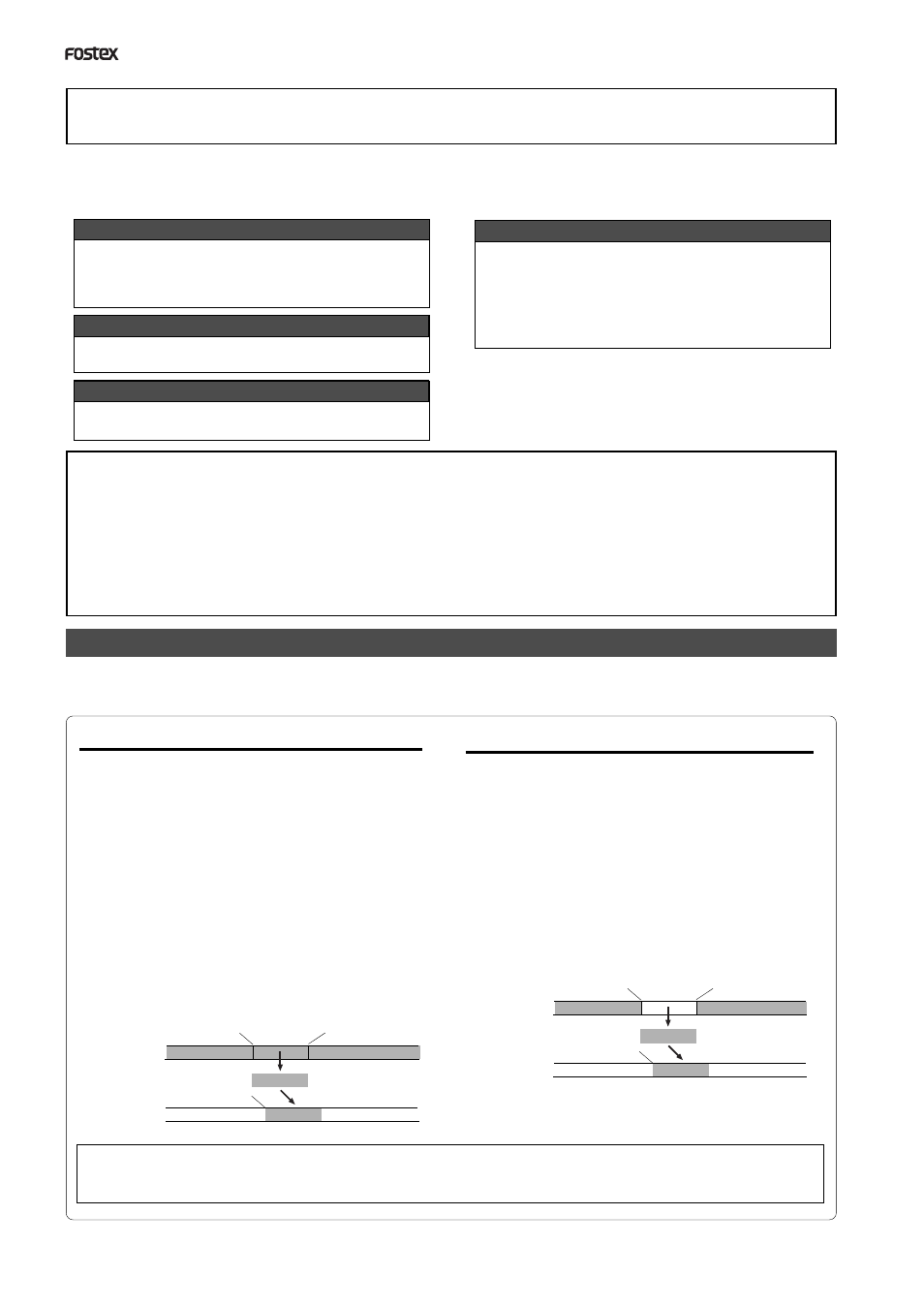
D824/D1624 Reference Manual (Editing Tracks)
66
Editing Tracks
The recorder features speedy, nonlinear, nondestructive editing of independent audio tracks because
it uses a 3.5 inch E-IDE hard disk. The following four editing functions allow “Editing of Independent
Audio Tracks.”
Copy & Paste
You can copy a specific range of data from a specific
track and paste it to the same or a different track.
Copy & Paste is possible in the presently active program
or also in a different program.
Move & Paste
You can move a specific range of data from a specific
track and paste it to the same or a different track.
Move & Paste
You can erase a specific range of data from a specific
track or all tracks.
Track Exchange
You can swap data between tracks.
Monaural track data can be swapped between Real
tracks 1-8 and Additional tracks 9-24. Multiple-track
data can be swapped between Real tracks 1-8 and
Additional tracks 9-16, and Additional tracks 17-24
by eight-track unit.
Although Copy & Paste can be executed in a different program, all other editing work can only be done
within the currently active program. Consequently, in order to edit the active program, the desired program
should be selected before starting to edit. In general, don’t change a program until you finish editing
except to Copy & Paste to a different program.
If editing is started while in another program, you could accidentally lose data.
Copy & Paste, Move & Paste, and Erase with the exception of track exchange, is possible only for data
recorded on the real track. If data stored in the additional track is to be edited, move it temporarily to a
real track, and then edit it.
Copy & Paste and Move & Paste
Copy & Paste and Move & Paste might seem like the same function. However, they are different, as
shown in the diagram. Remember this difference when you start using these functions.
• Copy & Paste
Using the Copy & Paste function enables you to
copy a specific range of data from a specific track
to the clipboard as shown below (this is called
[Copy Clip] operation on the unit), then paste
the data at a specific point in a specific track.
The number of copy source tracks and the
number of destination tracks are the same. That
is, if you copy mono track data, you can paste it
to a mono track. If you copy adjacent odd/even
tracks (e.g., track 1 and track 2), you can paste it
to adjacent odd/even tracks. After paste is
executed, data on the clipboard will remain intact
and as can be repeatedly pasted, as well as to
other programs.
• Move & Paste
Move & Paste is almost the same as Copy & Paste.
As shown in the figure, it allows you to move a
specific range of data from a specific track to the
clipboard (this is called [Move Clip] on the unit),
and paste it to a destination track. The difference
from Copy & Paste is that the data on the source
track and the clipboard will be erased when you
paste the data to the destination. That is, you
cannot paste the moved data repeatedly.
Unlike Copy & Paste, this cannot be executed
between programs.
As shown in the drawing, points for copy or move are called the CLIPBOARD IN point for the copy (or move) starting
point, and CLIPBOARD OUT point for the ending point, and the paste starting point is called the AUTO PUNCH IN
point.
CLIPBOARD IN point
CLIPBOARD OUT point
Copy clip
Copy source track
Paste destination track
Paste
AUTO PUNCH IN point
CLIPBOARD IN point
CLIPBOARD OUT point
Move clip
Move source track
Paste destination track
Paste
AUTO PUNCH IN point
