Executing the preview function, Trimming the sound while previewing, Press the stop button or the exit/no key – Fostex D1624 User Manual
Page 63: Time base abs or mtc bar/beat/clk
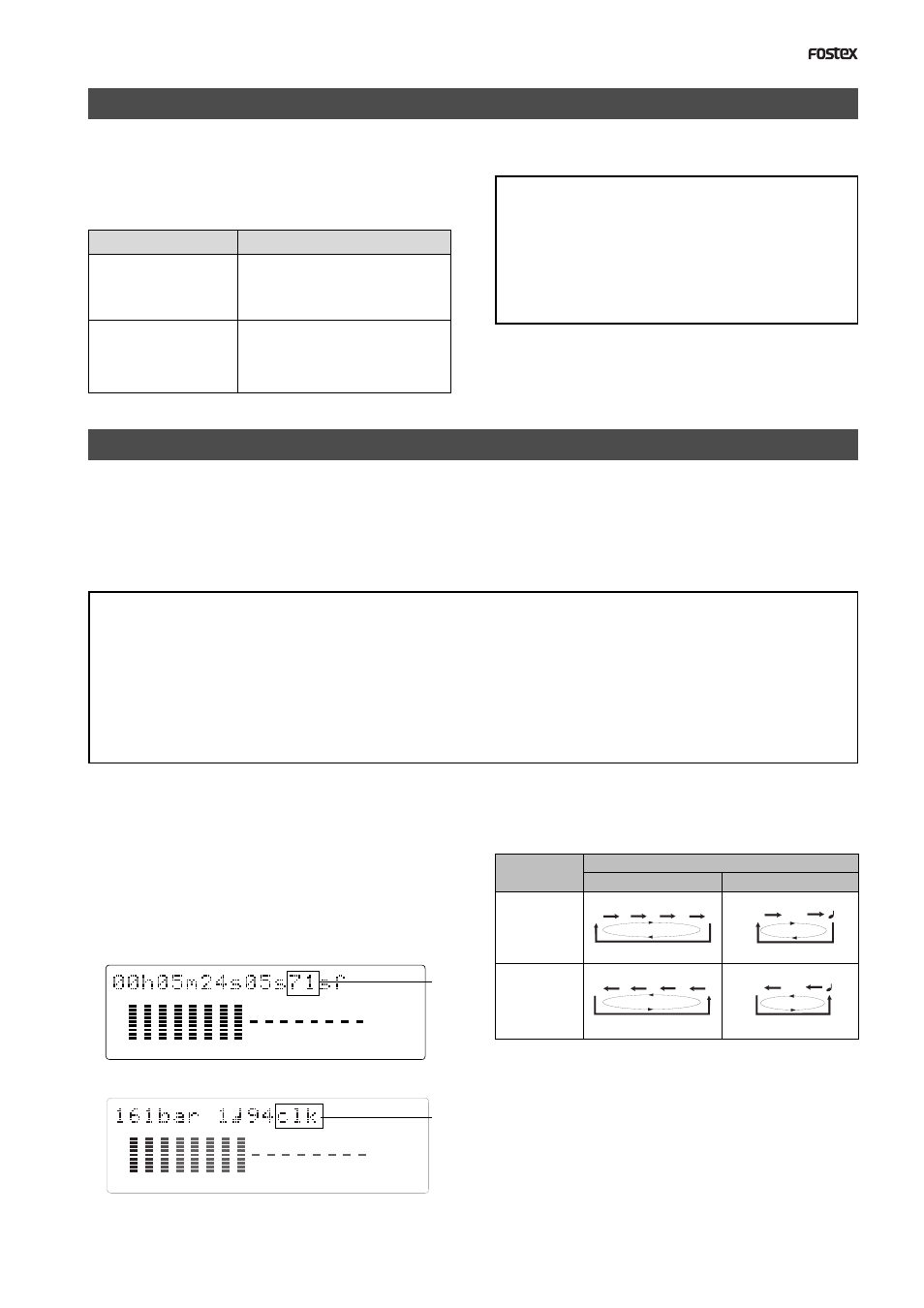
D824/D1624 Reference Manaul (Preview Function)
63
AUTO PUNCH IN key
AUTO RTN END key
CLIPBOARD OUT key
AUTO PUNCH OUT key
AUTO RTN START key
CLIPBOARD IN key
Operation
Memory key
Time base
ABS or MTC
BAR/BEAT/CLK
Flashing
SHUTTLE dial
(clockwise)
Flashing
SHUTTLE dial
(counter clockwise)
SF
H
M
S
F
SF
H
M
S
F
CLK
BAR
CLK
BAR
44.1kHz
LOCATE
42
∞
_
OL
0
8
7
6
5
4
3
2
1
30
24
18
12
9
6
3
16
15
14
13
12
11
10
9
44.1kHz
LOCATE
42
∞
_
OL
0
8
7
6
5
4
3
2
1
30
24
18
12
9
6
3
16
15
14
13
12
11
10
9
Executing the Preview function
1. Press the desired memory key while holding down the
SHIFT key when the recorder is stopped.
Pressing the desired memory key will enable you to
preview the sound at the locate point (edit point) stored
in the corresponding memory key.
The recorder plays the fall
(fade out) of the sound at the
locate point stored in the keys.
The recorder plays the fall
(fade in) of the sound at the
locate point stored in the keys.
2. Adjust the monitor sound of the selected track so that
it can be monitored on the mixer.
If data stored in each memory key is in the initial state,
all memory keys will be in ABS time 00h 00m 00s.
In other words, the program head value is in the
memory. Should fade out preview be executed in this
condition, the [Void Data !] message and memory data
[00h 00m 00s] will alternately flash in the display as a
warning. However, for fade in preview, this will
function as the memory data [00h 00m 00s] point.
3. Press the STOP button or the EXIT/NO key.
Trimming the sound while previewing
You can trim the position of the locate point (edit point) using the JOG dial while you preview
the sound. At this time, you can also adjust the size of the trimming steps (the amount of offset
controlled by the JOG dial).
Trimming allows you to fine-tune the position of the locate point stored in the memory keys
while previewing the sound. Use this function to change the Auto Punch In/Out points, the start
point of Copy & Paste and Move & Paste, and the start and end points of the Erase function.
• You can audition the result of trimming during the next preview. That is, if you trim the position while previewing
the sound for the first time, you can check the result when you preview the sound next time.
• If the locate point is shifted outside the range of the preview playback as a result of trimming, [Void Data!] and the
locate point indication appear alternately. In this case, you cannot use the Preview function. Trim the position
again so that it will be within the playback range.
• When Auto Punch mode is turned on and you trim the Auto Punch In or Auto Punch Out point while previewing the
sound with [Void Data!] indicated on the display, Auto Punch mode will be cancelled.
4. Trim the position at the selected unit (digit).
5. Press the STOP button or the EXIT/NO key.
The trimmed locate point (edit point) data will be stored
in the corresponding memory key.
1. Start previewing the sound by following the steps
described on the previous page.
2. Use the JOG dial to trim the position.
When previewing starts, the unit of JOG trimming
flashes on the screen.
For example, value of SF (sub-frame) flashes if ABS Time
Base or MTC Time Base is selected. CLK (clock) flashes
if BAR/BEAT/CLK is selected. The flashing value also
indicates the position you can trim.
3. To change the unit of trimming, turn the SHUTTLE dial.
These key or dial will change the trimming unit as
follows:
