Multiple undo function, Using the multiple undo function, Press the exit/no key or the stop button – Fostex D1624 User Manual
Page 64: Completed!] turns off
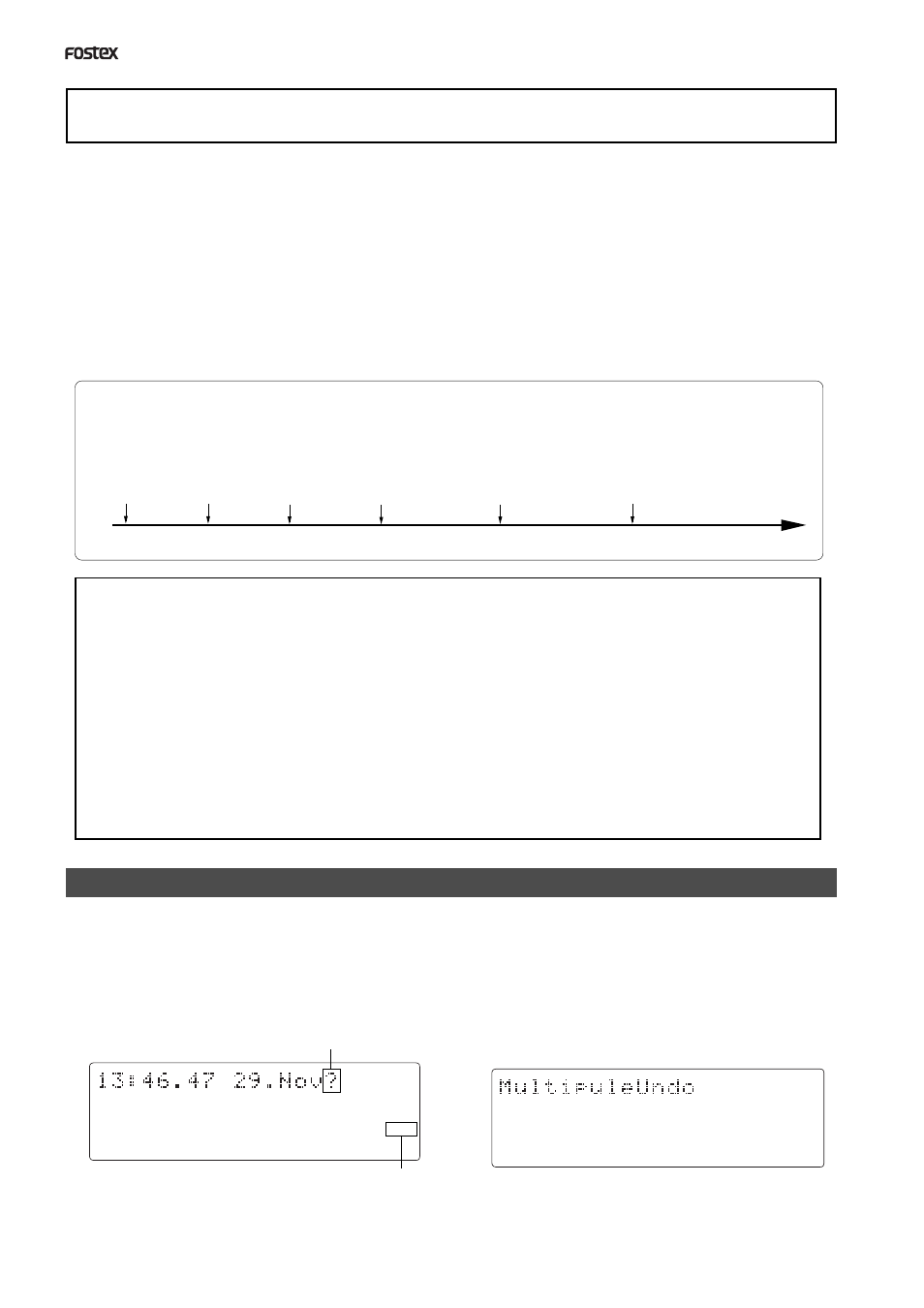
D824/D1624 Reference Manual (Multiple Undo Function)
64
44.1kHz
SURE?
42
∞
_
OL
0
8
7
6
5
4
3
2
1
30
24
18
12
9
6
3
16
15
14
13
12
11
10
9
42
∞
_
OL
0
8
7
6
5
4
3
2
1
30
24
18
12
9
6
3
16
15
14
13
12
11
10
9
Multiple Undo Function
Completion
data and time
of Take 1
Time axis
Flashing
Flashing
To undo recordings or edits, you can use the Multiple Undo (Time Jump) function (explained in
this section) as well as the Single Undo/Redo function (explained in the Quick Operation Guide and
the “Punch in/out” and “Track editing” sections of this manual). You can use the Multiple Undo
(Time Jump) function only for a current drive disk that was formatted with the Multiple Undo
turned on. (See page xx for more information on the format operation.)
The Single Undo/Redo function enables you to undo and redo the current take of recording or edit
(Punch in/out, Copy & Paste, Move & Paste, Erase). However, if you record a new take, you will no
longer be able to apply the Undo/Redo function to the previous take.
On the other hand, the Multiple Undo (Time Jump) function can be applied to all takes made after
the current drive disk is formatted. To undo a take, select the date and time (at which you finish
making the corresponding take) of the edit based on the internal clock.
When you finish recording or editing a take on a current drive disk that was formatted with the Multiple Undo
function turned on, that take will get the time stamp of the internal clock (e.g.: [10:50.37 11.Dec?]). Therefore, you
can always recall the desired take. This is quite different from the Single Undo/Redo function.
Completion
data and time
of Take 2
Completion
data and time
of Take 3
Completion
data and time
of Take 4
Completion
data and time
of Take 5
Completion
data and time
of Take 6
* The time stamp of each take references to the internal clock of the recorder.
Therefore, after formatting the current drive disk, be sure to set the internal clock correctly. Refer to the Quick
Operation Guide for more information on how to set the internal clock.
* Recording (or editing) more takes will consume more disk space on a current drive disk that was formatted with
the Multiple Undo function turned on. This is because more disk space is required to enable the Undo function
for any take. Therefore, such a current drive disk with a smaller capacity may not have enough disk space to
perform the Multiple Undo function. In this case, performing the disk optimization in Setup mode may increase
the free space available for the Undo function. (For more information, see the “Helpful Tips” on page 65.)
* If you use the Multiple Undo function, you cannot use the Single Undo/Redo function.
* If you try to use the Multiple Undo function on a current drive disk that was formatted with the Multiple Undo
function turned off, the recorder displays [Void!] and ignores your operation.
Using the Multiple Undo function
1.While the recorder is stopped, press and hold
down the SHIFT key and press the UNDO/REDO
key.
The recorder displays the date and time of a take (as
shown below), and [?] and [SURE ?] flash. To select the
date and time for another take, turn the JOG dial.
2.Use the JOG dial or the NEXT key and PREV key
to select the desired date and time, and press the
EXECUTE/YES key.
The recorder displays “Multiple Undo” momentarily,
performs the Undo function, and recalls the time base
indication that was shown before the function was
performed. [COMPLETED!] lights up on the screen.
3.Press the EXIT/NO key or the STOP button.
[COMPLETED!] turns off.
