Connecting a microphone, Microphone, Adding vocal harmony effects to your singing – Yamaha CVP-705B User Manual
Page 82
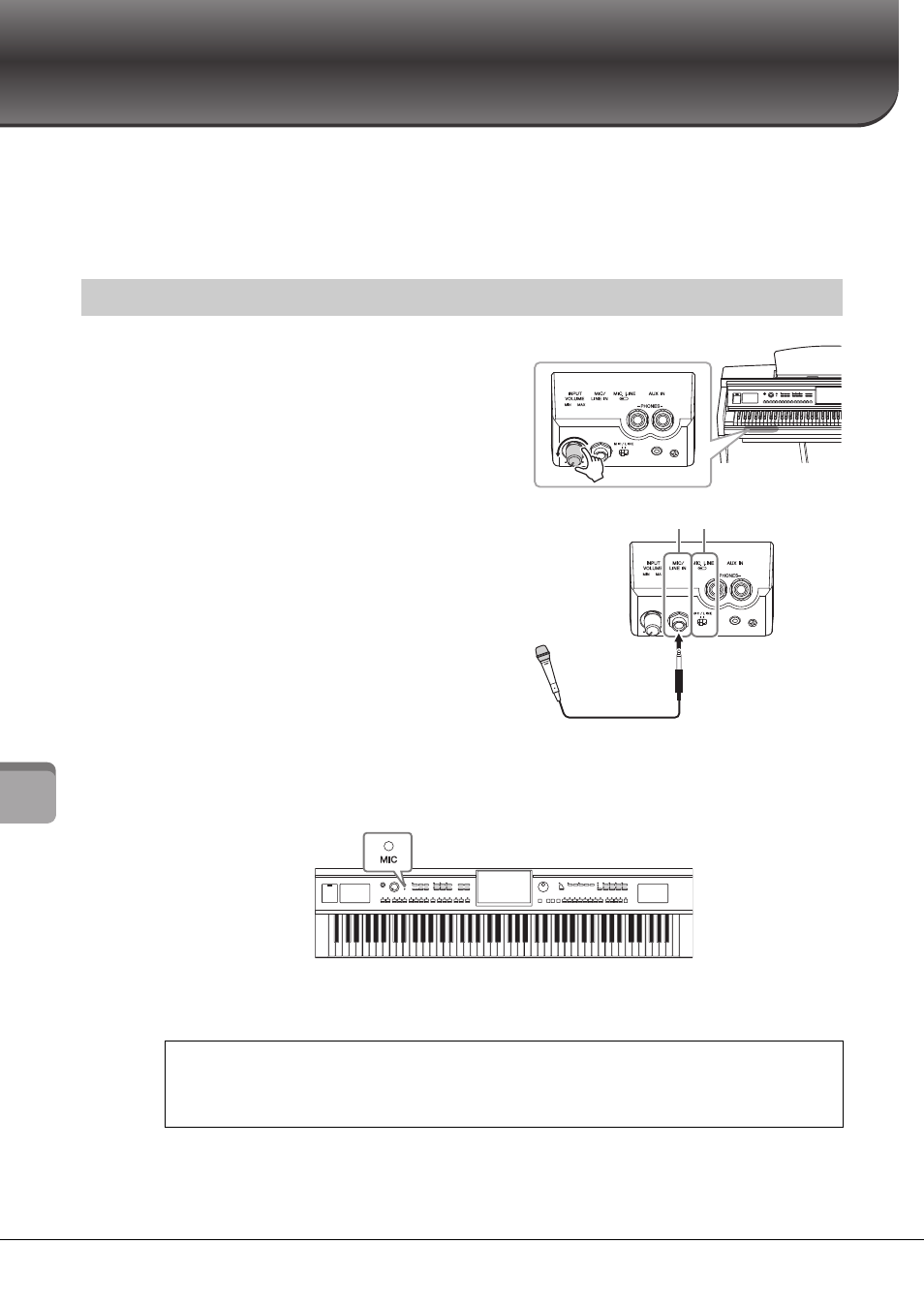
CVP-709/CVP-705 Owner’s Manual
82
M
ic
ro
pho
ne
–
A
d
d
ing
V
ocal H
ar
m
on
y Ef
fec
ts
to
Y
ou
r Sin
gin
g –
Microphone
– Adding Vocal Harmony Effects to Your Singing –
By connecting a microphone to the [MIC/LINE IN] jack (standard 1/4" phone jack), you can enjoy singing
along with your keyboard performance or with Song playback. The instrument outputs your vocals
through the built-in speakers. Moreover, you can automatically apply various Vocal Harmony effects to
your voice as you sing.
1
Before turning on the power of the
instrument, set the [INPUT VOLUME]
knob to the minimum position.
2
Connect the microphone to the [MIC/
LINE IN] jack.
NOTE
Make sure you have a conventional dynamic microphone.
3
Set the [MIC/LINE] switch to “MIC.”
4
Turn on the power of the instrument.
5
(If necessary, turn on the microphone.)
Adjust the [INPUT VOLUME] knob while singing into the microphone.
Adjust the control while checking the [MIC] lamp on the panel. Make sure to adjust the control
so the lamp lights in green. Make sure that the lamp does not light in red, since this indicates
that the input level is too high.
6
On the Balance display ([Menu] → [Balance]), adjust the volume balance between
the microphone sound and the instrument sound (page 42).
NOTE
Before turning the power off, make sure to set the [INPUT VOLUME] knob to the minimum position.
Connecting a Microphone
Disconnecting the microphone
1. Set the [INPUT VOLUME] knob to the minimum position.
2. Disconnect the microphone from the [MIC/LINE IN] jack.
3
2
