Touch the desired song on the display to select it – Yamaha CVP-705B User Manual
Page 67
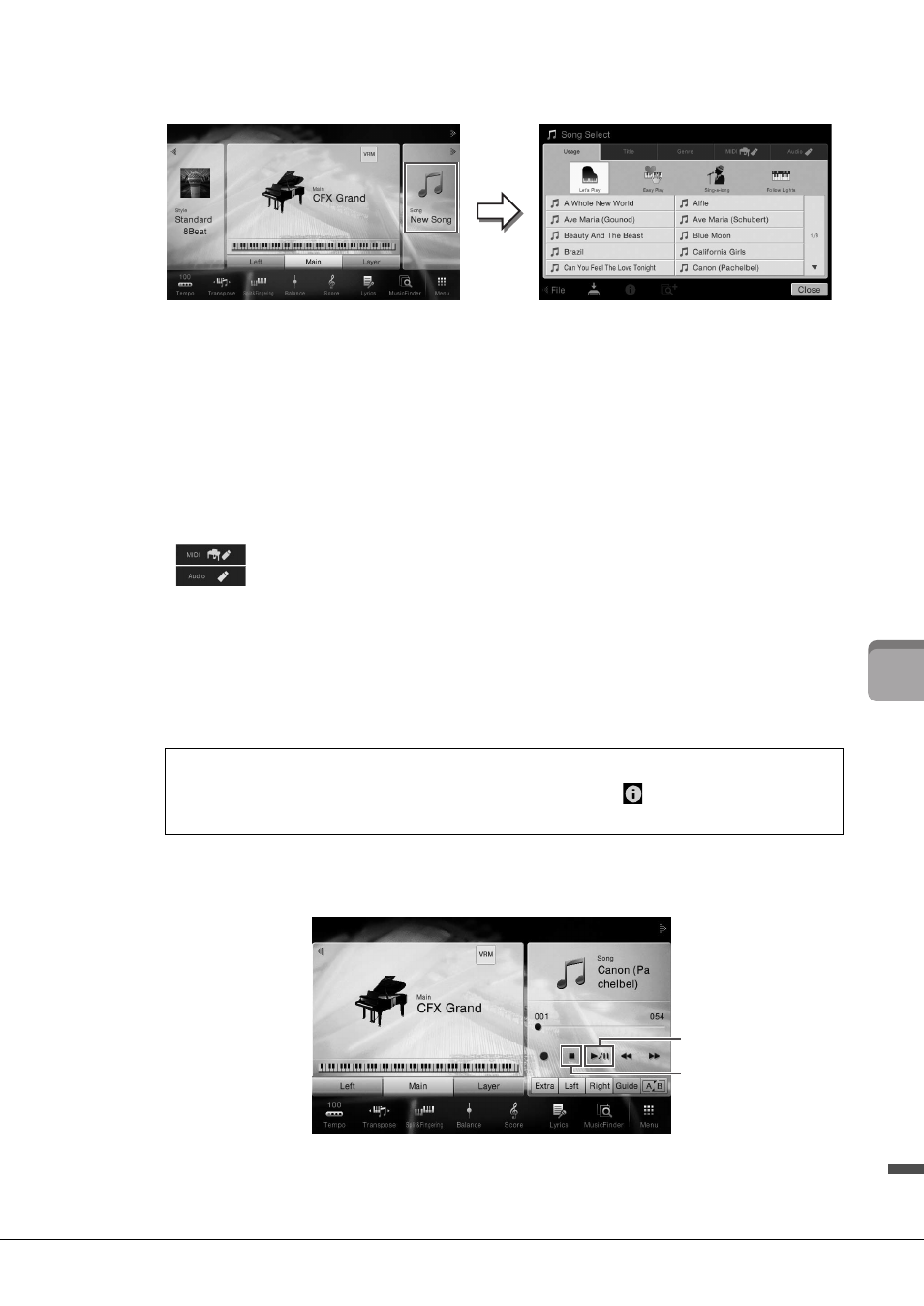
CVP-709/CVP-705 Owner’s Manual
67
So
n
g P
lay
ba
ck
–
P
lay
in
g a
n
d
P
ra
ct
ic
e
So
n
gs
–
1
On the Home display, touch the Song name to call up the Song Selection display.
NOTE
Song files (MIDI files) corresponding to the included Music Book are available for free downloading from the website
(page 9).
2
Touch the desired Song on the display to select it.
A Preset Song can be selected from one of the following tabs:
•
Usage: The Songs are divided into several usages.
• Title: The Songs are sorted in alphabetical order.
• Genre: The Songs are divided into several genres.
The Songs you recorded or the commercially available songs can be selected from one of the
following tabs:
• :
Calls up a list of the MIDI Songs in the instrument or in the USB flash drive.
• :
Calls up a list of the Audio Songs in the USB flash drive.
NOTE
• Songs recorded to the instrument in Piano Room are listed in the “Piano Room” folder (in the “User” folder of the MIDI
tab).
• Songs recorded to the USB flash drive in Piano Room are listed in the “Audio” tab.
• On the Song Selection display or the Home display, you can distinguish the data format of the Audio Song by the icon
shown next to the Song name. If it is in MP3 format, “MP3” appears in the icon, and in case of WAV format, nothing is
shown.
• (CVP-709 only) MIDI Songs you’ve recorded with Audio Styles in the Piano Room must be converted to Audio Songs.
(Follow the on-screen messages.)
3
Return to the Home display, touch [] at the upper right to expand the Song area,
then touch [
/] (PLAY/PAUSE) to start playback.
Here and in the later steps, the operation in the Song area of the Home display can be controlled
by the SONG CONTROL buttons (page 68).
Viewing Song information
When an Audio Song or a protected MIDI Song is selected, touching
(Information) calls up the
Song Information window.
4
3
