Configure, Configure -2 – Quintum Technologies Call Routing Server User Manual
Page 39
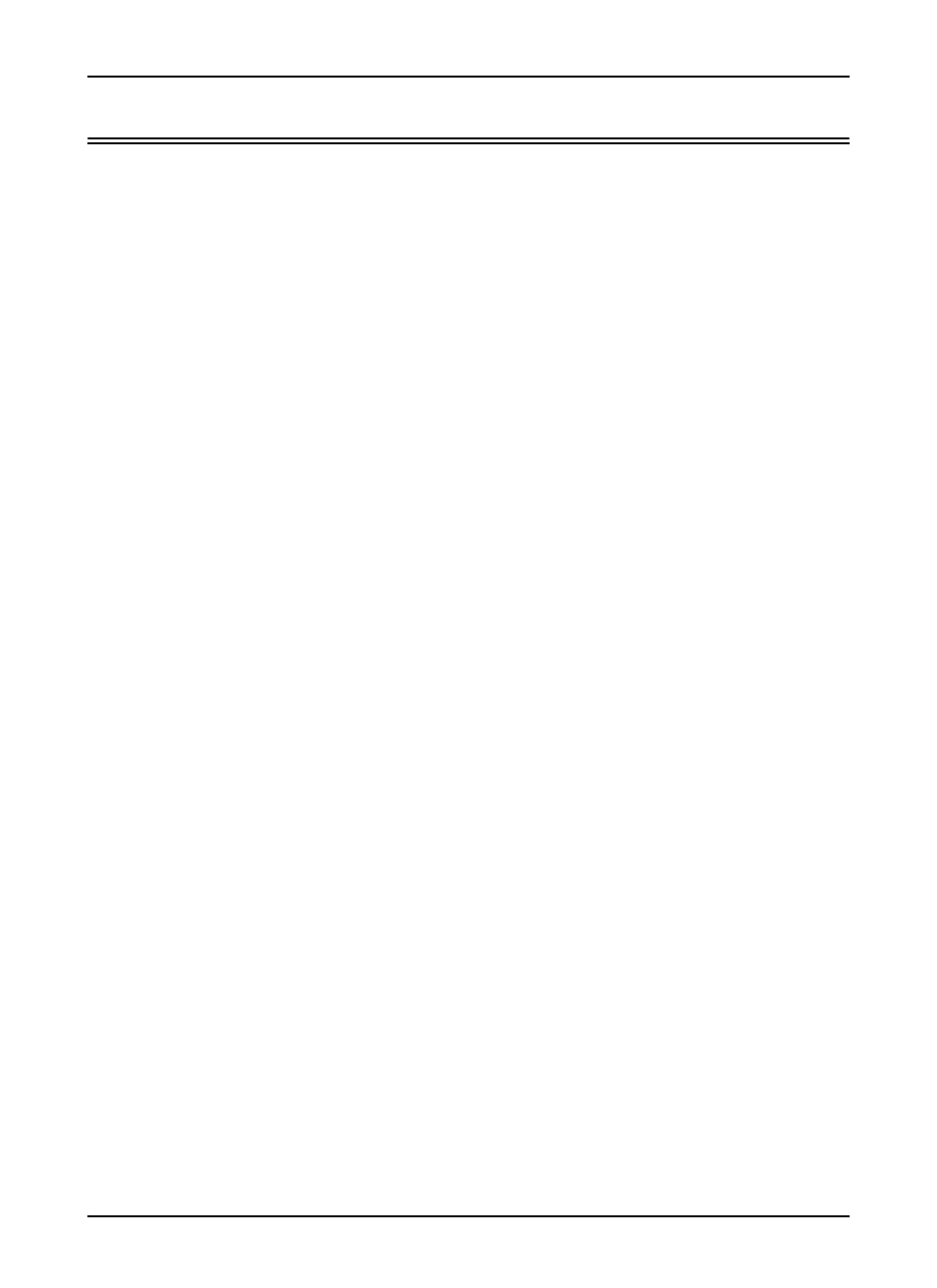
5-2
P/N 480-0028-00-00
Chapter 5: Configure via Command Line Interface (CLI)
Configure
Through the Command Line Interface (CLI), you are able to configure items such as gateway, ethernet, and
NTP IP addresses, RADIUS information, as well as perform maintenance procedures. There are several differ-
ent areas you are able to configure via CLI:
Configuration. Through the configuration options, you are able to set IP addresses, such as the ethernet port,
gateway and NTP server. In addition, you can configure RADIUS information.
Maintenance. Through the maintenance options, you are able to set Call Routing Server options including
backing up data, restoring data, and setting the operating state of the unit.
Monitoring. Through the monitoring options, you are able to view the event log, as well as the version num-
ber of the Routing Manager, status, and time.
Licenses. Through the license options, you can view the unit’s current license, as well as update the current
license.
Misc. The miscellaneous options enables you to logout of the system and clear the screen.
See the following sections for accessing the CLI; a description of each command follows.
Access CLI
Once the Tenor has been initially configured with it's IP address information (see Chapter 3: Using the LCD
front panel/Setting IP address) and connected to your network, you can connect to the CLI through a standard
SSH session from any PC on your IP network.
Most Unix™ and Linux™ operating systems come with an ssh client such as openssh. For Windows, there are
many ssh clients available. The two most popular are Putty and SecureCRT. See below.
•
Putty (freeware): http://www.chiark.greenend.org.uk/~sgtatham/putty/
•
SecureCRT®: http://www.vandyke.com/
Use your SSH client to establish an SSH session using the assigned IP address of your Routing Server as fol-
lows:
1. Enter a login name. The login name is admin.
2. Enter a password. The default password is admin.
The Routing Server prompt will be displayed. At any time, type ? or help to display a list of valid CLI com-
mands. The available commands, including field descriptions, are contained within the following pages.
