Drop down menus, File, Action – Quintum Technologies Call Routing Server User Manual
Page 31: Display area, Drop down menus -5, File -5, Action -5, Display area -5
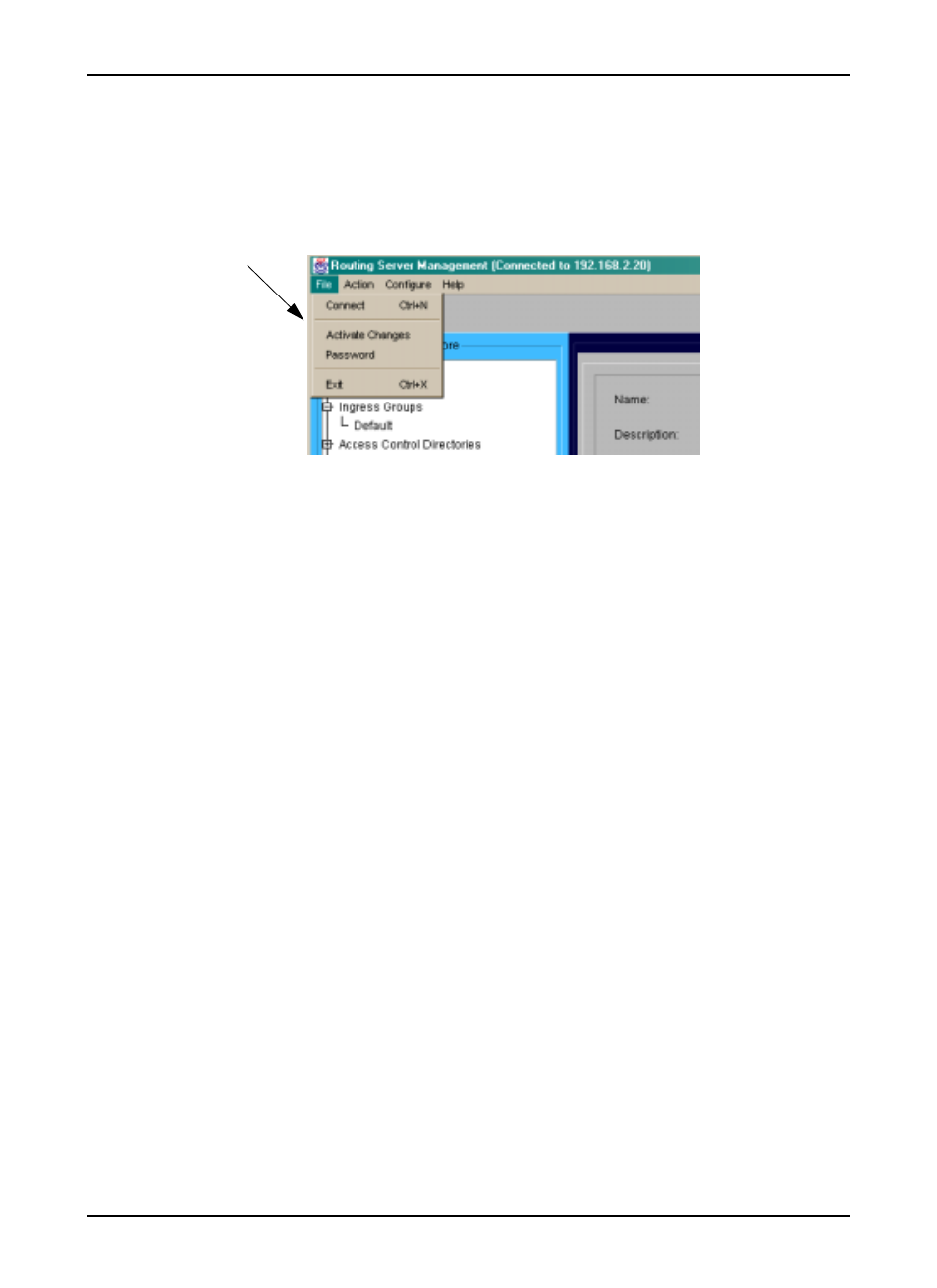
P/N 480-0028-00-00
4-5
Chapter 4: Getting Started via Quintum Routing Server Manager
Drop Down Menus
Drop down menus enable you to perform several different functions within the system, such as connecting to
a new IP address to importing/exporting files.
Figure 4-2 Drop Down menu
Definitions for all drop down menu options are listed below.
File
•
Connect. Enables you to select a new IP address in which to connect.
•
Activate Changes. Saves the configuration changes to the database.
•
Password. Enables you to set a password upon login.
•
Exit. Exits the system.
Action
•
Report. Enables you to create a pre-defined or customized report. When you select this option, you will
be brought through a mini-wizard to define the report.
•
Test Route. Enables you to configure a test route, which simulates the routing of an actual call before the
call goes through. The Routing Server will then list destinations available for that call.
•
Import File to Table. Imports a file to a database table. For example, you can import routing informa-
tion provided by a service provider.
•
Export Table to HTML. Exports routing table to a report format in HTML format.
•
Export Table to PDF. Exports routing table to a report format in PDF format.
Display Area
The display window is the main configuration section of the Routing Server Manager. Once you click on a
desired icon from the menu tree, the corresponding configuration window appears in the display area.
Drop Down
Menu
Sample
