1maxim and patpad quick reference – LSC Lighting maXim MP User Manual
Page 7
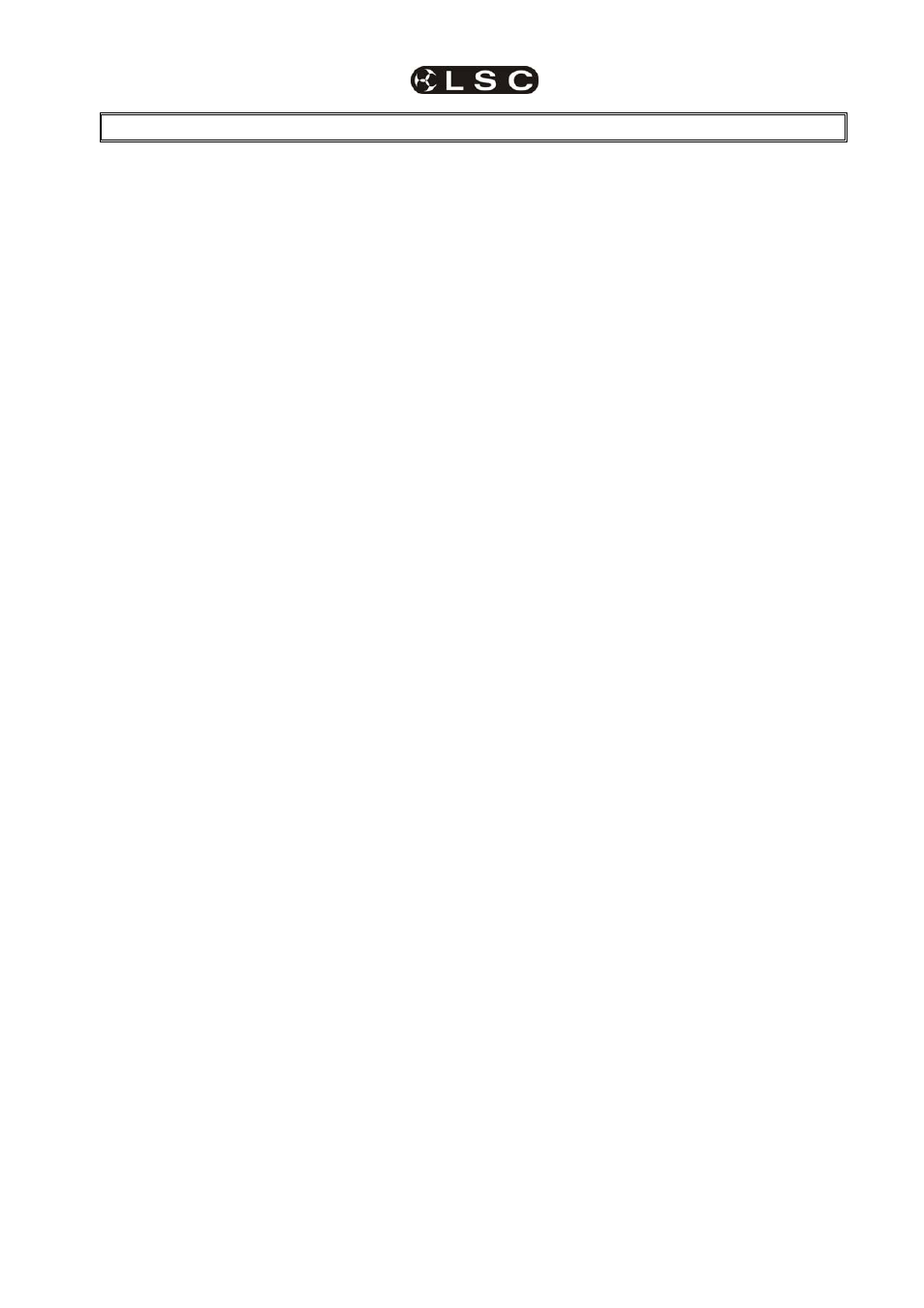
maXim
MP L(P) XL(P) XXL(P)
Operator Manual V3
LSC Lighting Systems (Aust) Pty. Ltd
Page
1
1
maXim and PatPad QUICK REFERENCE
[PM] refers to the PaTPad 24 Parameter Matrix buttons.
[f/a] refers to the flash/assign buttons below the faders.
PATCHING
Patching Dimmers
HOLD
[function] TAP [patch]. Press [edit].
Select [PM] (DIMMER) (It flashes).
Select the dimmers DMX slot using the EDIT wheel
or [<] or [>] buttons.
Give the dimmer a channel number by pressing a
yellow or red [f/a] button.
Press [edit] to save the patch.
Adding a Fixture Template to the Library
Insert the disk containing the Template(s).
Press [menu], [PM] (LIBRARY), [PM] (Add), [PM]
(Template name), [menu].
Loading Fixture Templates from the Library into the
Patch
HOLD
[function] TAP [patch]. Press [edit].
Select [PM] (LIBRARY).
Select the Fixture Template by brand/model using
the [PM] buttons. Press [edit].
Patching Fixtures
The Fixture’s Template must already be loaded in
the patch (above).
HOLD
[function] TAP [patch]. Press [edit].
Select [PM] (Template name) (It flashes).
Select the fixtures DMX slot using the EDIT wheel
or [<] or [>] buttons.
Give the fixture a number by pressing a yellow or
red [f/a] (Fixture Number).
Patch further Fixtures by selecting their DMX slot
and giving them a Fixture Number.
Press [edit] to save the patch.
Patching Multiple Same Type Fixtures
HOLD
[function] TAP [patch]. Press [edit].
Press [PM] (Template name) (It flashes)
Select the starting DMX slot using the EDIT wheel
or [<] or [>] buttons.
HOLD
[f/a] (first Fixture Number), TAP [f/a] (last
Fixture Number).
Press [edit] to save the patch.
PROGRAMMING
Loading and Clearing Fixtures
To load the PatPad with all fixtures that have
intensity on the output (and clear all other fixtures
from the PatPad) press;
[get], [flash] (yellow master).
To add a Fixture to the PaTPaD, press;
[get], [f/a] (Fixture Number).
To add several Fixtures;
HOLD
[get], TAP [f/a] (Fixture Number), [f/a]
(Fixture Number), etc.
Fixtures can also be loaded from groups, filters,
presets and palettes.
To clear the PaTPad, press;
[clear], [all].
ALL mode
When multiple fixtures are loaded in the one
operation, “all mode” is automatically activated. All
fixtures of the same type as the selected fixture are
controlled simultaneously.
To toggle “all mode” off or on, press [all].
Selecting Loaded Fixtures
To step through the fixtures loaded on the PaTPaD,
tap either end of the [fixture displayer].
To directly select a loaded fixture;
HOLD
the centre of the [fixture displayer], TAP
[f/a] (fixture number).
Controlling the selected Fixture
To select a parameter on a displayer, press its [PM].
To control the selected parameter, tap and/or
mouse its displayer. When you touch a displayer, its
yellow LED flashes and the EDIT wheel can also be
used to vary the value.
If a mouse or trackball is connected to the maXim’s
USB connector, it can be used to control the pan
and tilt of the selected fixture(s). For fine control,
HOLD down the LEFT button whilst moving the
device. Tapping the RIGHT button cycles through
“Pan only”, “Tilt only” and “Pan and Tilt”.
Hi-Lights
Fixtures are automatically Hi-lighted when loaded onto
the PaTPaD. Only Hi-lighted fixtures are included when
you “store” scenes or apply presets or palettes.
To clear the Hi-light of a Fixture, press;
[clear], [f/a] (Fixture Number).
To clear the Hi-lights from all loaded fixtures, press;
[clear], [fixture displayer].
To Hi-light a fixture, press;
[get], [f/a] (Fixture Number).
To Hi-light all loaded fixtures, press;
[group], [fixture displayer].
To ONLY Hi-light the fixtures in a group (and clear
all other Hi-lights), press;
[group], [f/a] (group number).
To ONLY Hi-light the fixtures in several groups (and
clear all other Hi-lights);
HOLD
[group], then TAP; [f/a] (group number), [f/a]
(group number), [f/a] (group number), etc, release
[group].
Filters
If any filters are applied, only filtered parameters are
included when you “store” or when you apply presets or
palettes. Only FLASHING parameters will be included.
To apply a Filter, select the Fixture on the PaTPad
then press;
[filter], [PM] (parameter to Filter).
To apply Filters to ONLY altered (a) parameters,
press; [colour/beam/focus]. Further presses of
[colour/beam/focus], will cycle through the groups
of colour, beam and focus.
To clear all filters, press;
[clear], [filter].
To store your filter selections in a memory press;
[store], [filter], [f/a] (filter number).
