LSC Lighting maXim MP User Manual
Page 25
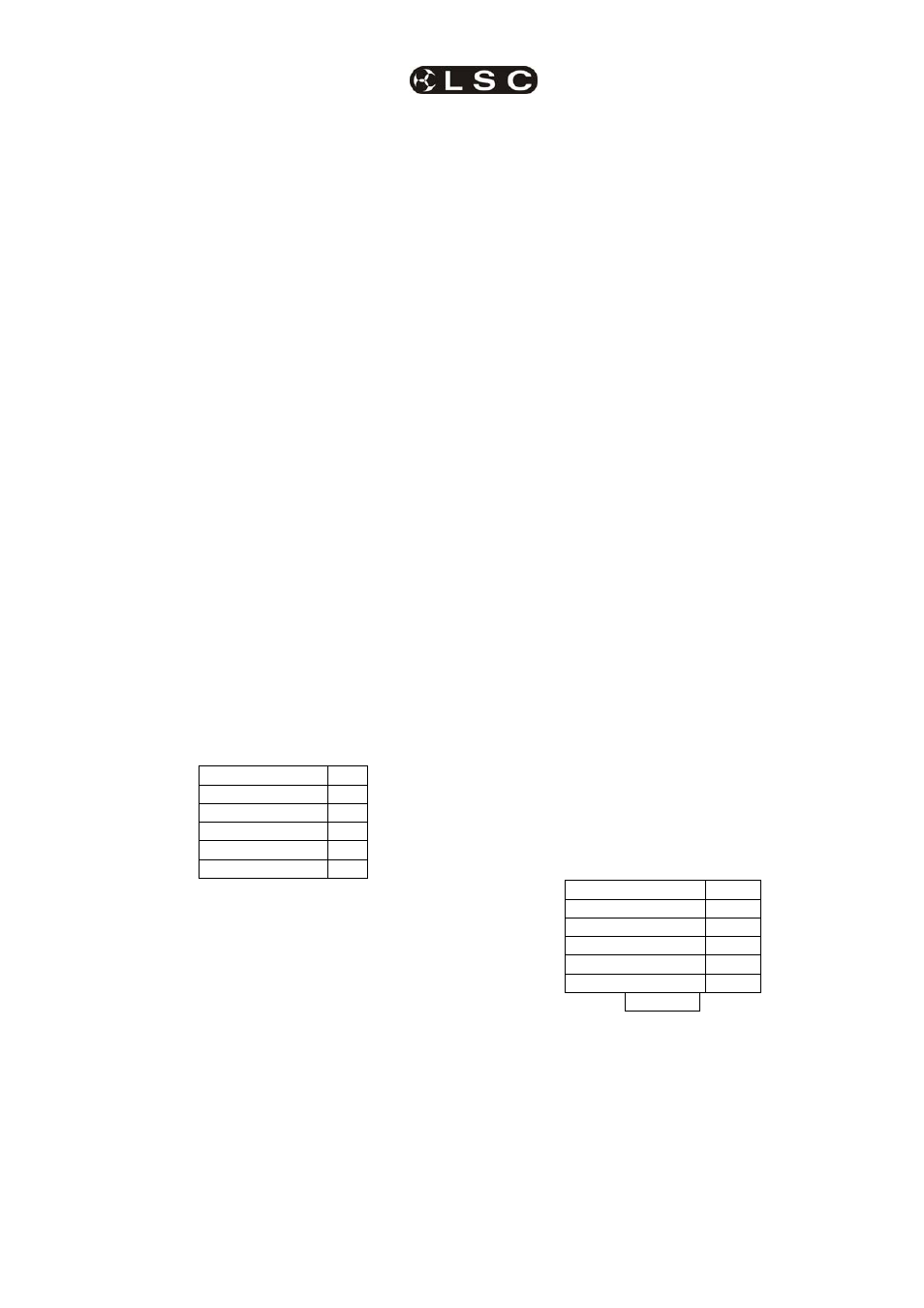
maXim
MP L(P) XL(P) XXL(P)
Patching
Operator Manual V3
LSC Lighting Systems (Aust) Pty. Ltd.
Page 19
select the DMX slot of a fixtures LTP attribute
(instead of the HTP intensity attribute) the maXim
will automatically adjust the patch level of the HTP
intensity attribute associated with that fixture.
5.3.15 PATCH
INDICATORS
Whilst you are patching, the LEDs of any Fixture
Number buttons that are patched are lit to show
that they have been used.
As each DMX slot is selected (with [<] or [>] or the
EDIT
wheel), if the displayed DMX slot is used
(patched), it’s Fixture Number LED will flash.
The “V2 Output & Patch” video screen shows the
Fixture Number and name, parameter names,
DMX slots and DMX levels for each Fixture.
The “FIXTURES” pop up video window also
shows each Fixture name beside its number.
5.3.16 REMOVING A FIXTURE FROM
THE PATCH
If a fixture is no longer required, it can be removed
from the patch
HOLD
[function], tap [patch].
Press [edit].
Select any DMX slot that is used by the Fixture to
be removed.
Press; [remove], [yes].
When finished patching press; [edit].
5.3.17 REMOVING A TEMPLATE
FROM THE PATCH
If a template is removed from the patch, all
patches for that type of fixture are also removed.
To remove a Template from the patch;
HOLD
[function], tap [patch]. Press [edit].
The PaTPad shows the Templates in the patch,
for example,
DIMMER
●
TRACKSPOT
●
MAC250
☼
LIBRARY
●
Press; the [PM] button beside the template to be
removed (it flashes).
Press; [clear], [yes], [edit].
5.3.18 LOADING
SHOWS
CONTAINING TEMPLATES
When a show is loaded from disc onto the
maXim,
the system checks to see if the templates
in the show are already in the library. It does this
by comparing manufacturer and model names. If
the templates are already in the library, it then
compares the version numbers. The highest
version
is always used.
• If the library template is the newer
version, it will be used for the show and
also saved to disk when the show is
saved replacing the older show template.
•
If the show (disk) template is the newer
version, it will be used for the show and
also copied into the library, replacing the
older library template
5.3.19 EDITING
FIXTURE
NAMES
The default name of each Fixture as shown on the
video screens is defined in its Template. Hence all
Fixtures of the same type have the same name.
You can individually edit the name of every
Fixture to make it more descriptive for your
application.
To edit a name, HOLD [function], tap [f/a]
(name).
Press; [f/a] (Fixture Number).
Either rotate the edit wheel or press the yellow
bank [f/a] buttons for the desired characters as
labelled below the buttons. Press [<] or [>] to
move the cursor and press [remove] or [add] to
remove or add characters or spaces.
When finished, press [ok].
5.4
SAVING A PATCH
Whenever you finish editing a patch it is
automatically saved. When you save or load a
show from disk, you copy the entire contents of
the maXim’s memory. This includes the Patch.
See the “UTILITIES” section for details.
5.5
INVERT PAN OR TILT
You can invert the operation of the PaTPaD pan
and tilt displayers. This makes operation easier
when a fixture is rigged such that mousing a
displayer from left to right, pans the fixture from
right to left or if it tilts in the wrong direction.
To invert the operation of a fixtures pan or tilt
parameters the fixture must be loaded on the
PaTPaD.
Press [get], [f/a] (fixture number).
Press [menu] [PM] (INVERT)
The PaTPaD shows the selected fixture number
and the current state of its pan and tilt as either
“normal” (green PM button) or “inverted” (red PM
button).
PAN
normal
TILT
inverted
Fx #
To reverse a parameter press its flashing [PM]
button.
Tapping either end of the [fixture displayer]
steps through the fixtures loaded on the PaTPaD.
When finished press [menu].
Video screens 1 and 2 indicate inverted pan or tilt
parameters as follows;
PAN -i
TILT-i
