LSC Lighting maXim MP User Manual
Page 52
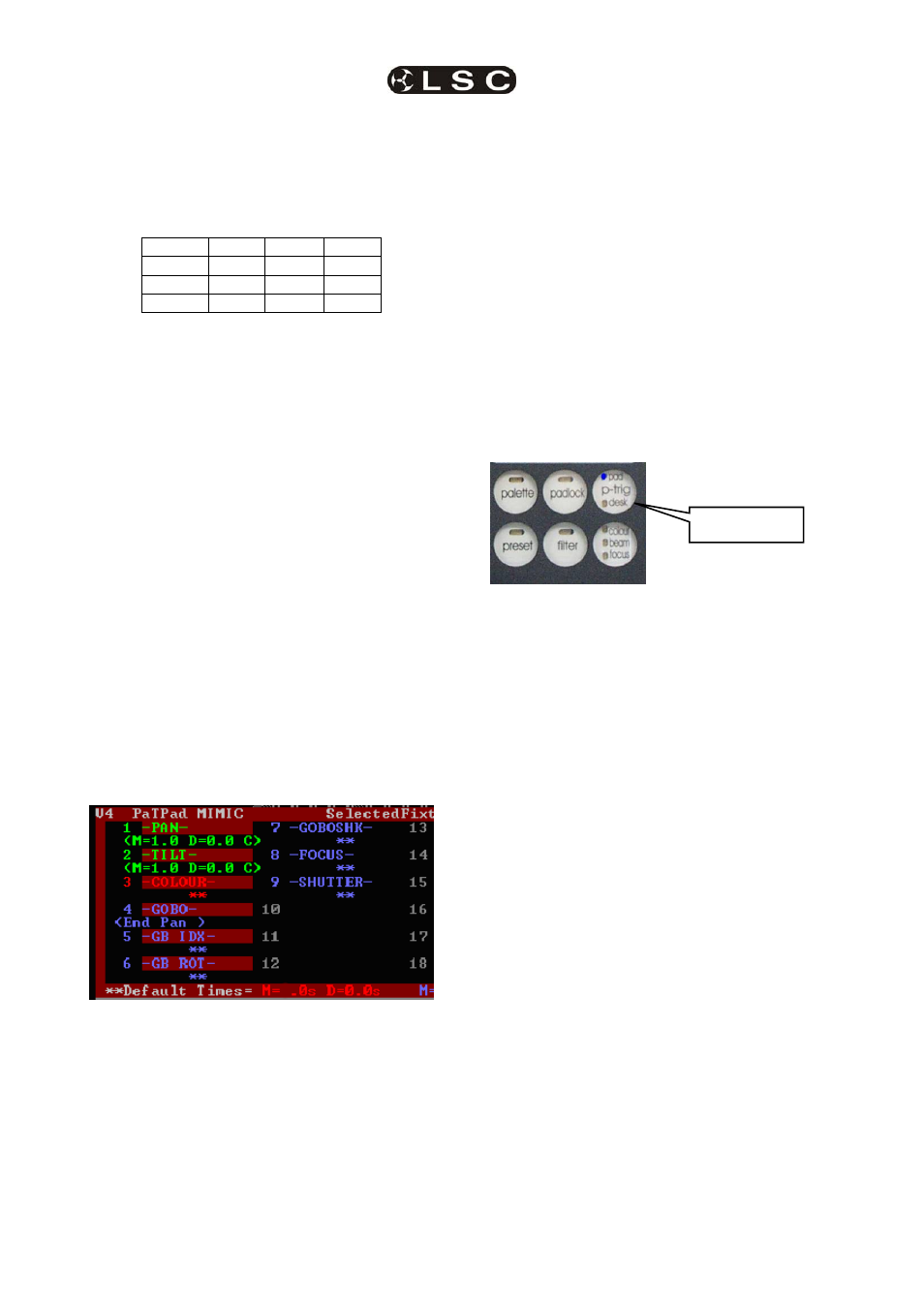
Advanced Fixture Programming
maXim
MP L(P) XL(P) XXL(P)
Operator Manual V3
Page 46
LSC Lighting Systems (Aust) Pty. Ltd
Selecting colour, beam or focus will reveal 3
pages of settings for “move”, “delay” and “flags”
which are the same as described above.
Selecting [clear] will restore the factory default
times.
The factory default times are;
Move
Delay
Flags
Colour 0 0 - - -
Beam
0 0 - - -
Focus
2 0 - - C
When finished press; [menu]
Hint; When multiple fixtures are on the PatPad
it is far quicker to set the default times that will
be used by all fixtures rather than set the
individual parameter times of every fixture.
Note: Homing a fixture sets all of its
parameters to their home values and sets the
parameter times to the default values.
The times and flags for every parameter of the
selected fixture are shown on the “PaTPad
MIMIC” video screen. If the default times are
being used, ** appears below the parameter. The
current values of the defaults are shown at the
bottom of the MIMIC window.
16.6.2 SAVING
TIMES
All fixtures that are loaded on the PaTPaD have
their parameter times saved when scenes are
saved by the “record scene”, “store” and “store +
level” methods.
“PaTPad MIMIC” shows the times for every
parameter of the fixture selected by the fixture
displayer.
In this example, both PAN and TILT times are
shown as
have a Move time of 1.0 second, a Delay time of 0
seconds and the C indicates that the “as Chase”
flag is set. The GOBO parameter has the
** which indicates that the default times are being
used. The current defaults times for Colour (red
text), Beam (blue text) and Focus (green text) are
shown at the bottom of the window.
16.6.3
PREVIEWING TIMES WITH
P-Trig
The times that you set on the PaTPaD are saved
in any scene that you record or store.
When a scene is eventually played back, the
parameters will use these times to move from
their current settings (whatever they might be) to
their settings in the played back scene. Therefore,
the speed of the move is dependent on the
parameter positions prior to this scene being
played back. For example, if the previous position
is very close to the new position, a 2 second move
will be a very slow move. However, if the previous
position was on the other side of the stage, the
same 2 second move would result in a fast
movement. Therefore, the only way to know
exactly what the playback of a new scene will look
like is to “make the move” from the previous
scene to the new scene.
If you have already programmed the previous
scene, “p-trig” (PaTPaD-trigger) allows you to
preview the move to the new scene before you
actually save it. This allows you to easily make
adjustments to the PaTPaD parameter times
before saving.
Whenever a scene is played back, the current
PaTPad
parameter values and times are
automatically saved in the special “p-trig” memory,
before the fixture parameters go to their settings
in the played back scene (using the times in that
scene).
Pressing [p-trig] recalls the PaTPaD settings
(including times) from the special “p-trig” memory.
You see the parameters go to their PaTPaD
settings using the PaTPaD times.
You can rehearse and adjust the move as many
times as you like before committing it to
memory…….
• Raise the (previous look) scene fader to
playback the scene.
• Press [p-trig] to recall the PaTPaD
settings.
If necessary, adjust the PaTPaD times, playback
the scene again then preview your changes by
pressing [p-trig].
When the times are satisfactory, store the new
scene.
The LED’s in the p-trig button show you which
parameters values are currently in use and
displayed on the PaTPad displayers.
p-trig button
