LSC Lighting maXim MP User Manual
Page 22
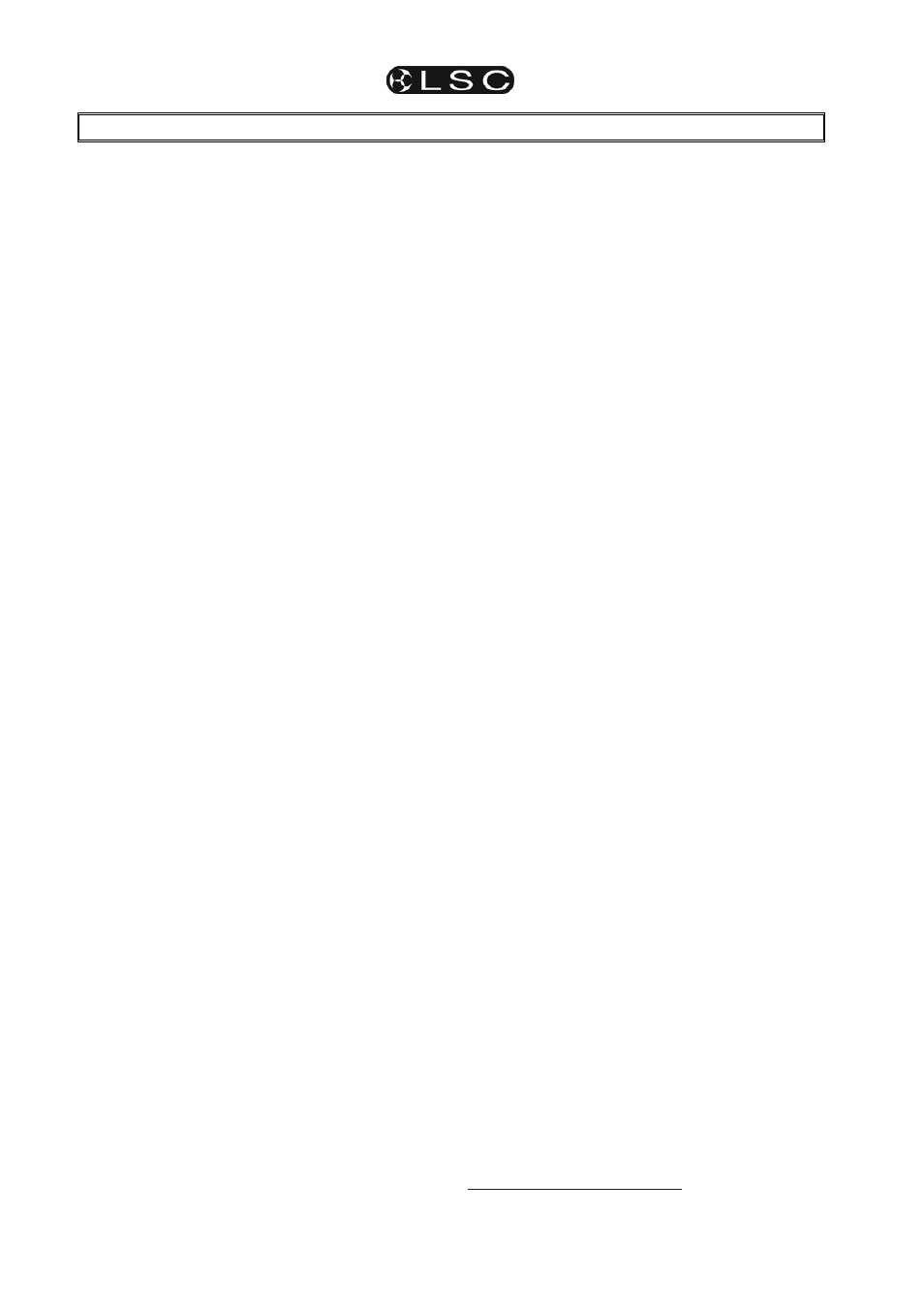
maXim
MP L(P) XL(P) XXL(P)
Operator Manual V3
Page 16
LSC Lighting Systems (Aust) Pty. Ltd
5 PATCHING
5.1 INTRODUCTION
When dimmers are connected, the maXim needs
to know the DMX slot of each dimmer and which
maXim
channel is to be used to control each
dimmer.
When lighting fixtures or other DMX controlled
devices are connected, the maXim needs to know
each fixture’s manufacturer, model and starting
DMX slot. A fixture number is then assigned to the
fixture allowing it to be controlled by the maXim.
If no patches exist, either due to a “Total Reset” or
if all patches have been removed (below) the
patch will be automatically bypassed giving a
direct 1 to 1 connection between maXim channel
numbers and their matching DMX slot numbers.
When any patch is made by the user, the bypass
is automatically removed and only the users
patches will exist.
5.2 PATCHING
DIMMERS
5.2.1 PATCHING
Patching is performed by “editing the patch”.
To edit the patch;
HOLD
[function], tap [patch], press [edit].
If a PaTPaD is fitted, ensure that the [PM] button
beside “DIMMER” is flashing. If not, press [PM]
(DIMMER).
To select the dimmers DMX slot number, press
[<]
or [>] or rotate the EDIT Wheel.
To patch the selected DMX slot to a channel
number, press the [f/a] button of the channel
number (any yellow or red f/a button).
The channel f/a button will flash to show the
patch.
Select another DMX slot with the EDIT wheel, [<]
or [>] and patch it to a channel by pressing the
channels [f/a] button. Continue to select DMX
slots and patch them to maXim channels.
Patched channels f/a buttons remain lit. As each
patch is made, the “V2 Output & Patch” video
shows the channel number and name, DMX slot
and patch level.
When scrolling through the DMX slots, as each
slot number is selected, if a channel is patched to
that slot, its f/a button will flash.
When finished patching, press [edit]. The patch is
automatically saved.
5.2.2
PATCHING MULTIPLE SLOTS
To automatically patch a sequential range of DMX
slots to a sequential range of channels, edit the
patch (above), then select the first DMX slot
number in the sequence. HOLD the [f/a] button of
the channel number to be patched to that slot then
tap the [f/a] button of the channel to be patched to
last DMX slot number in the sequence. All
channels in the selected range are automatically
patched to their respective slots.
For example, to patch a rack of 12 dimmers with a
starting DMX slot of 100 to maXim channels 13 to
24 respectively, press [<] or [>] or rotate the EDIT
Wheel
to select DMX slot 100, then HOLD [f/a]
(13) and tap [f/a] (24).
5.2.3
SET A PATCH LEVEL
All patches can have a proportional patch level.
See “INTENSITY PATCH LEVEL” below.
5.2.4
UNPATCH A DMX SLOT FROM
A CHANNEL
To delete a single patch, edit the patch (above)
and select the DMX slot (above) then press
[remove].
The display scrolls, “Delete patch to DMX#?”
Press [yes].
Alternately, select the DMX slot and set the
proportional patch level to zero.
5.2.5
REMOVE All PATCHES
To remove ALL patches;
HOLD
[function], tap [patch].
Press; [remove], [yes].
The patch is now automatically bypassed.
5.2.6
1 TO 1 PATCH
A 1 to 1 patch is available to speed the patching
process. It directly connects each maXim channel
number to its matching DMX slot number.
To add a “1 to 1 patch”;
HOLD
[function], tap [patch].
Press [add], [yes].
Note
; Adding a 1 to 1 patch will replace any
existing patches.
5.3 PATCHING
FIXTURES
5.3.1 TEMPLATE
LIBRARY
In order for the maXim to control a fixture, it
needs to know all of the functions of that fixture. It
gets this information from a computer file called a
Fixture Template. This file tells the maXim the
function of each control channel for that type of
fixture and it also defines the unique parameter
controls and labels that will appear on the
PaTPad
and video screen. Every different type of
Fixture that you control from the maXim requires
a Template. Many popular templates are already
loaded in the maXim’s library plus additional
templates are available from the LSC website;
www.lsclighting.com.au
If the template for your fixture is not on the
website you can contact LSC by posting a request
on the LSC forum providing details of
manufacturer, model and software version
number. The forum URL is;
http://forums.lsclighting.com.au
