LSC Lighting maXim MP User Manual
Page 63
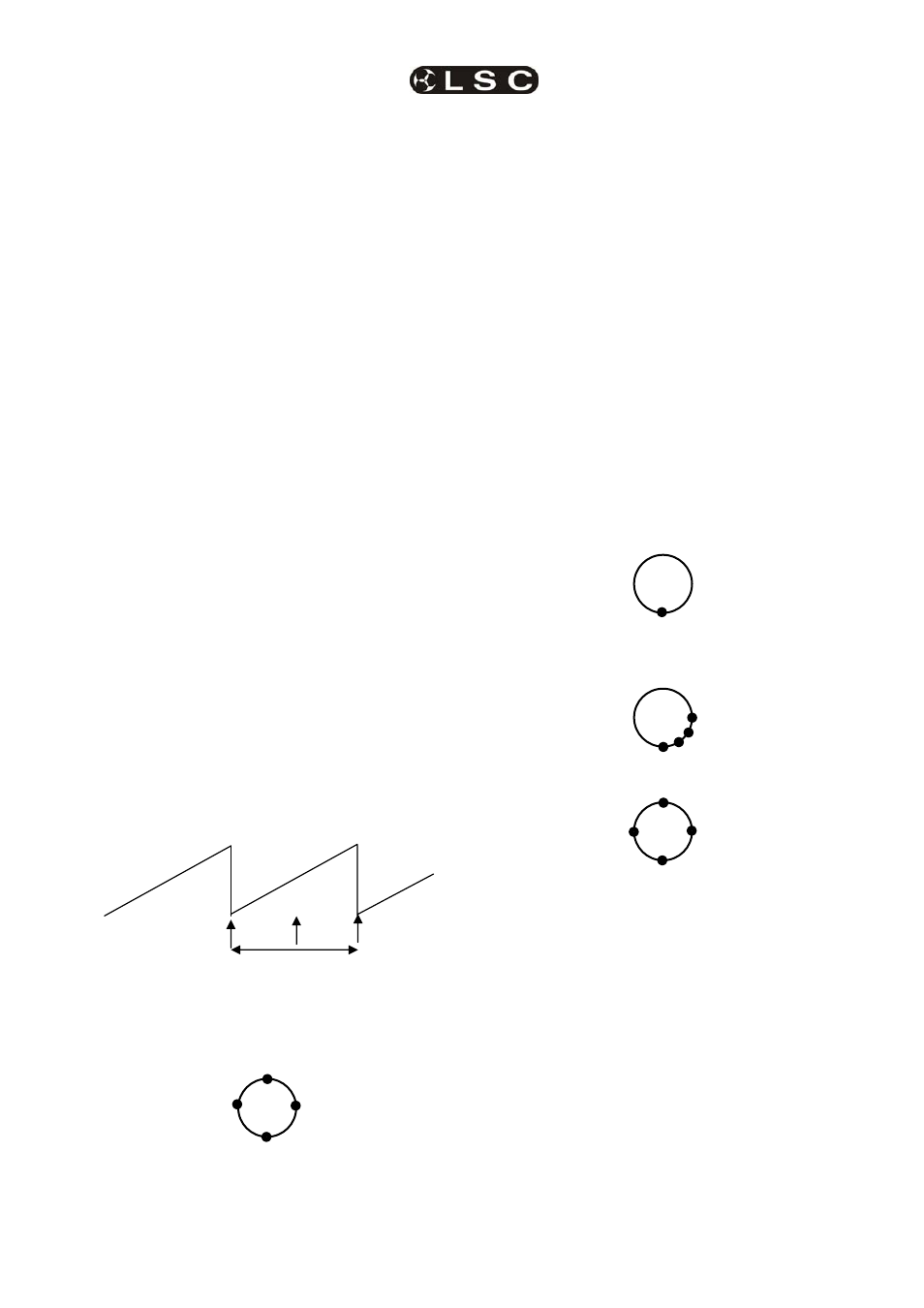
maXim
MP L(P) XL(P) XXL(P)
Effects
Operator Manual V3
LSC Lighting Systems (Aust) Pty. Ltd.
Page 57
T-Bounce
The beam tilts up then down at the set
rate.
Shaper 1
The beam moves in a shape defined by
you. See below for how to create a
shape.
Shaper 2, 3 and 4
As per shaper 1.
17.6.2 SIZE
Size:#
Overall Size. This effects both pan and tilt
equally. If pan or tilt is independently set
to different values, no value is shown for
overall size.
PSize: #
Pan Size. The range is from 0 to 100.
TSize:#
Tilt Size. The range is from 0 to 100.
Use different PSize or TSize settings to
change the aspect ratio of a shape.
17.6.3 PHASE
Phase:#
The Phase point in the waveform where
the Pan & Tilt will start.
PPhase:#
The Phase point in the waveform where
the Pan will start.
TPhase:#
The Phase point in the waveform where
the Tilt will start.
Effects are created by using waveforms to vary
the pan and tilt values. The waveform
continuously varies through 360 degrees. You can
set the phase of the starting point of an effect to
be at any point through the 360 degrees of the
waveform. This is displayed as 0 to 99% on the
displayer.
For example, a circle is chosen and set to “edge”.
Phase points around the shape are shown.
• If “Phase” is set to 0%, the circle begins at
the 0% point in the cycle and hence the
circle moves upstage from the pan and tilt
position.
• If “Phase” is set to 25%, the circle begins
at the 25% point in the cycle. Hence the
circle is to the left.
• If “Phase” is set to 50%, the circle begins
at the 50% point in the cycle. Hence the
circle is downstage.
• If “Phase” is set to 75%, the circle begins
at the 75% point in the cycle. Hence the
circle is to the right.
You can skew these effects by independently
starting pan and tilt at different phase angles of
the waveform by using different PPhase and
TPhase settings.
17.6.4 SPREAD
If multiple fixtures are in the effect, by default they
all move together. Spread allows you to spread
the fixtures around the effect.
For example; there are four fixtures moving in a
circle.
When spread is set to 0, the moving beams are all
focused on the same point as they move around
the circle.
With spread set to 25%, the moving beams are
spread around one quarter of the circle.
With spread set to 99%, the moving beams are
evenly spread around entire circle.
17.6.5 RATE
Rate:#
The overall Pan and Tilt Rate of an effect
can be varied from 0.1 seconds per cycle
down to 59 seconds per cycle.
PRate:#
Pan Rate
TRate:#
Tilt Rate
Use different PRate or TRate settings to change
the shape of an effect. For example, selecting
bounce and setting TRate to 0.5sec and PRate to
3sec will make the beam follow a sine wave
pattern across the stage.
360°
0°
75%
25%
50%
0%
50%
99%
phase point
0%
