LSC Lighting maXim MP User Manual
Page 20
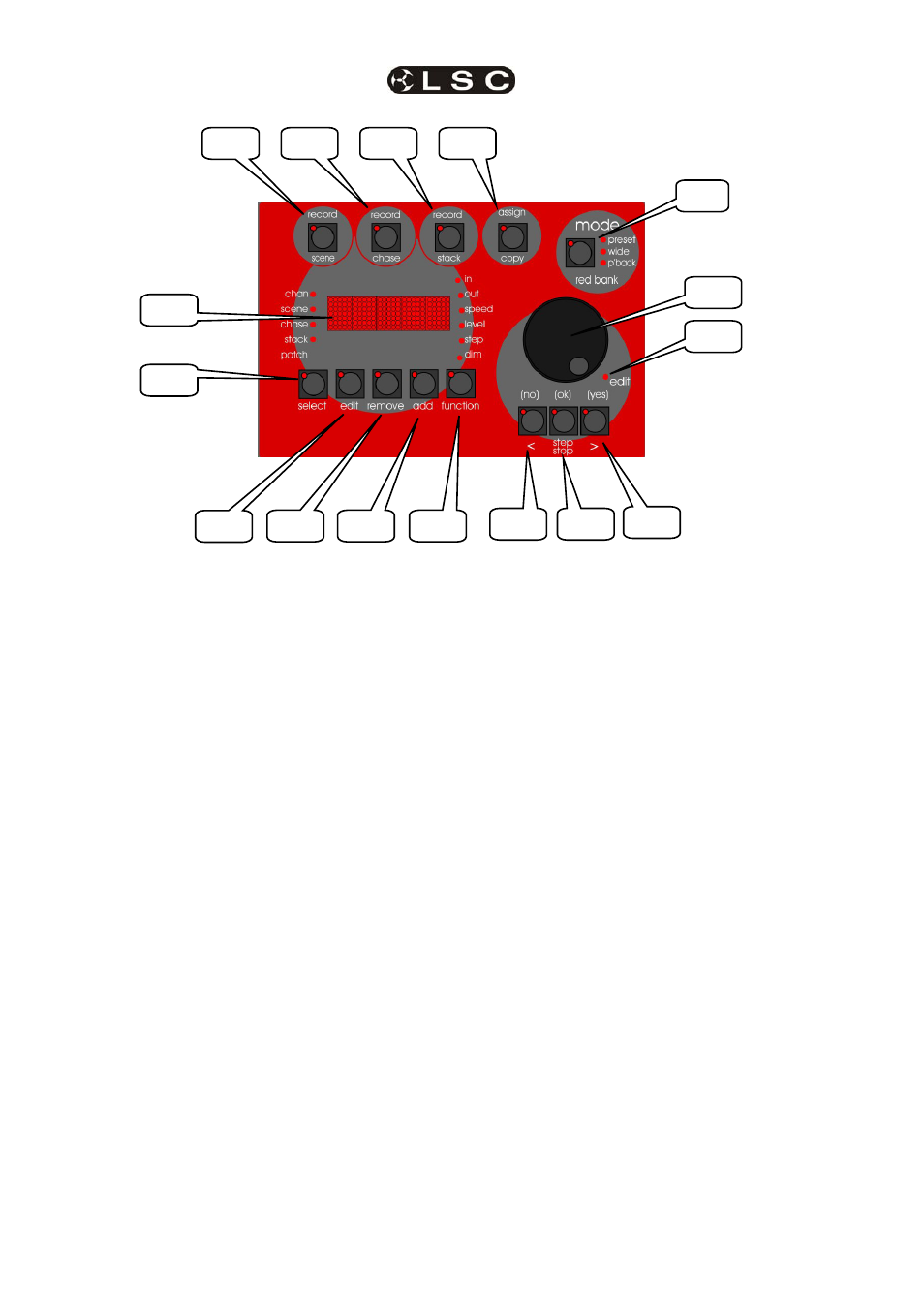
Front Panel Tour
maXim
MP L(P) XL(P) XXL(P)
Operator Manual V3
Page 14
LSC Lighting Systems (Aust) Pty. Ltd
4.20 DOT MATRIX DISPAY & LEDS
The display is used to scroll messages and
prompts and to show names and numbers. The
small labelled LEDS beside the display are used
to define the numbers shown on it. For example;
• If the CHAN LED is lit, then the number
displayed is a channel number.
• If the LEVEL LED is lit, then the number
displayed is a channel level.
Comprehensive information (including these
messages) are also shown on the video output.
4.21 RECORD SCENE BUTTON
Used to select RECORD SCENE mode or to
record a snapshot of the output of the maXim as
a step in a stack or a step in a chase (or into the
Grab master on the MP model).
4.22 RECORD CHASE BUTTON
Used to select RECORD CHASE mode and to
complete the recording of a chase when all the
desired steps have been added.
4.23 RECORD STACK BUTTON
Used to select RECORD STACK mode and to
complete the recording of a stack when all the
desired steps have been added.
4.24 ASSIGN COPY BUTTON
Used to:
• Assign a stack to the stack master.
• Copy scenes, chases or stacks from one
memory location to another.
• Copy scenes, chases or stacks to or from
the Grab master. (MP model).
• Copy a Snapshot from the Grab master to
a memory. (MP model).
4.25 SELECT BUTTON
Used to take control of a playback. The recorded
memory is not changed, only the way that it is
currently being played back.
Press [select] [f/a] (playback to control).
Repeatedly press [function] to cycle though the
parameters that you can control as indicated by
the LEDs beside the display.
When finished, press [select] again to de-select it.
The changes that you have made are retained in
the Playback until such time as the scene or
chase is replaced on that Playback (by changing
pages or mode).
To restore the original memory to the playback
press [copy], [f/a] to the same [f/a].
“Select” is most useful for making one off changes
during a performance or for experimenting with
changes without affecting the memory.
4.26 EDIT
BUTTON
When pressed, it selects Edit mode. You may
then choose to Edit any Scene, Chase, Stack, the
contents of the Grab master (MP model).
To edit the patch;
HOLD
[function] tap [f/a] (patch). Press [edit].
4.27 REMOVE
BUTTON
Used to:
• Remove the contents of the Stack and Grab
masters.
• Delete memories, patches or steps of stacks or
chases.
• Remove characters from names.
4.20
4.21
4.22
4.23
4.24
4.25
4.26
4.27
4.28
4.29
4.30
4.32
4.31
4.33
4.34
4.3
