LSC Lighting maXim MP User Manual
Page 54
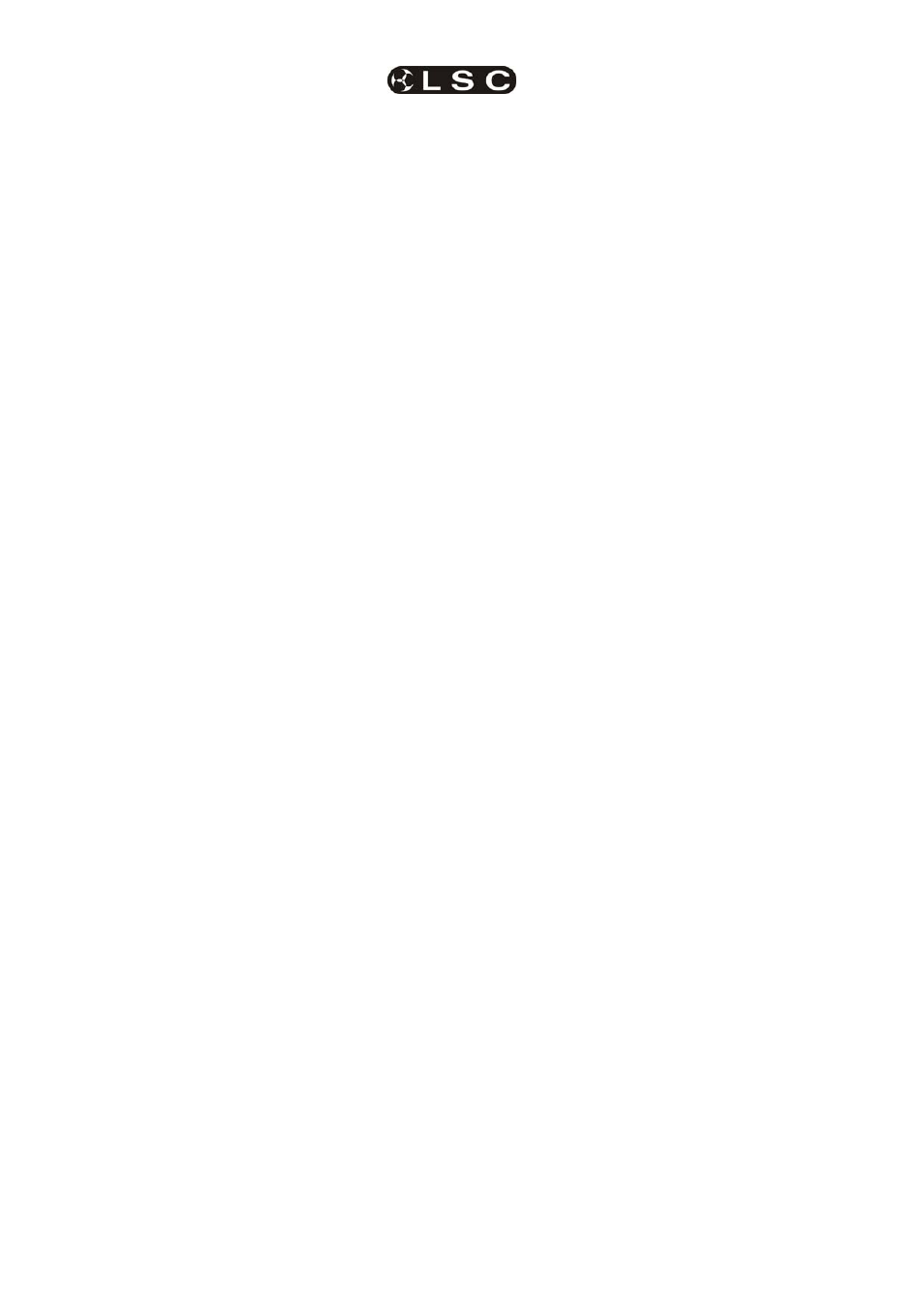
Advanced Fixture Programming
maXim
MP L(P) XL(P) XXL(P)
Operator Manual V3
Page 48
LSC Lighting Systems (Aust) Pty. Ltd
labelled below the buttons. Where several
characters are printed below each button, multiple
presses select the next character in a similar
fashion to a mobile telephone keypad. Press [<]
or [>] to move the cursor and press [remove] or
[add] to remove or add characters or spaces.
When finished, press [ok].
16.7.6 Copy
Group
To copy a group, press;
[assign/copy], [group], [f/a] (source group
number), [f/a] (destination group number).
16.8 FITERS
Filters are a powerful tool that you can use to
select exactly which parameters of a Fixture are
involved in PaTPad operations. When a Fixture is
loaded onto the PaTPad, it has no Filters applied
(and it is Hi-lighted, see below) so all of its
parameters will be included in any store, preset
or palette operation. Filters allow you to select
which parameters of a Fixture will be stored or
altered. Every parameter on every Fixture on the
PaTPad
can have a filter applied to it.
If no Filters are applied to a Fixture (and it is hi-
lighted), then every parameter of that Fixture will
be flashing and hence it will be included in any
store operations or preset or palette recall.
If a filter is applied to any parameter(s), then only
those Filtered parameters will be flashing and
included in any store operations or preset or
palette recall.
The one rule to remember is;
Only FLASHING parameters will be
INCLUDED.
For example, if only the pan and the tilt
parameters are Filtered (only their pan and tilt
parameter buttons flash), then any “store”
operation will only save the pan and tilt values.
Filters can be individually selected or they can be
quickly applied to parameters that you have
“altered” or to all colour or beam or focus
parameters. Filter selections can be stored and
recalled in filter memories.
16.8.1 APPLY FILTERS
To apply a filter to a parameter (to all fixtures on
the PaTPad of the same type as the selected
fixture) press;
[filter] (it lights orange)
[PM] (parameter to filter).
Whilst the [filter] button is orange, other filters can
be applied by pressing their parameter [PM]
buttons.
To de-select a filter, press its [PM] button again
(toggle action).
When finished selecting filters you can manually
end the operation by pressing;
[filter] (it lights blue) or automatically end the
operation by performing any other function.
16.8.2 FILTER
INDICATORS
When a filter has been applied to a parameter, the
parameter’s PM button flashes and the letter “F”
flashes for that parameter on the Pad View video.
When any filters have been applied, the [filter]
button lights blue.
16.8.3 AUTOMATIC FILTERS
When the PaTPaD is used to alter a parameter,
the letter “a” (altered) is displayed on the
parameter on the “PAD VIEW” screen.
The [colour/beam/focus] button provides an
automatic method of applying filters. Repeated
presses will cycle through the following filter
selections.
Press; [colour/beam/focus].
Only “a” altered parameters (see above) are
filtered or if no parameters have been altered, all
parameters are filtered.
Press; [colour/beam/focus].
Only focus parameters are filtered.
Press; [colour/beam/focus].
Only beam parameters are filtered.
Press; [colour/beam/focus].
Only colour parameters filtered.
Repeated presses of [colour/beam/focus] cycle
through the 4 filter selections.
The “a” (altered) can be removed by either
“homing” the fixture ([home], [fixture displayer]
or [home], [all]) or playing back a scene that
contains that fixtures parameter.
16.8.4 STORING
ALTERED
PARAMETERS
To store a scene of only altered (a) parameters,
press;
[colour/beam/focus], [store], [page] (optional red
or blue page), [f/a] (scene number).
16.8.5 CLEARING
FILTERS
To remove a filter from a single parameter on all
fixtures of the same type as the selected fixture
press; [filter], [PM] (filter to clear) (toggle action).
16.8.6 CLEARING ALL FILTERS
To clear all the filters from all fixtures press;
[clear], [filter].
16.8.7 FILTER
MEMORY
Filter settings that you select can be saved in filter
memory for easy recall. Filters are stored by
number. The yellow [f/a] buttons select the
number. The maXim MP, L, XL and XXL can
store 24, 36, 48 or 60 filter memories respectively
