LSC Lighting maXim MP User Manual
Page 43
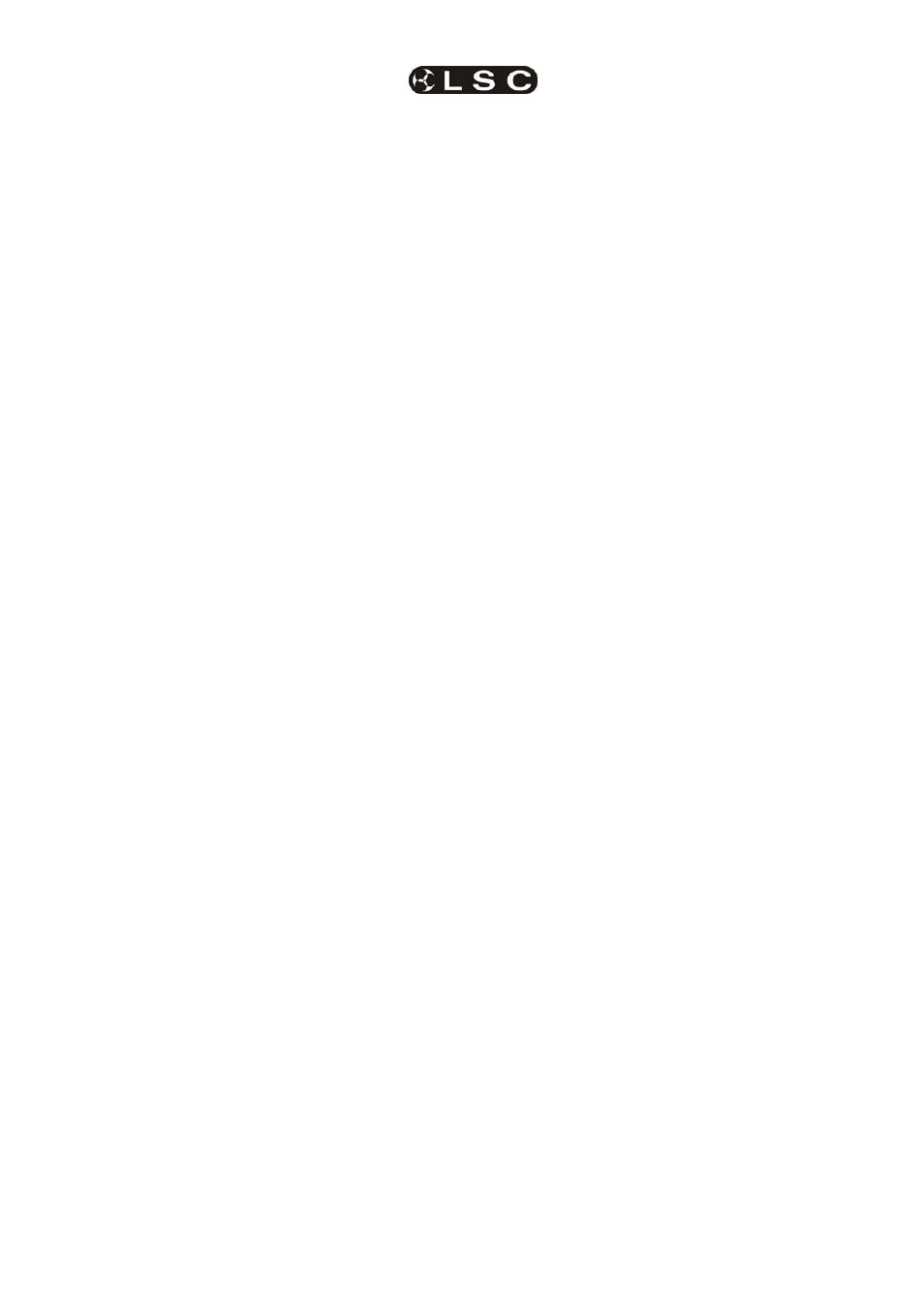
maXim
MP L(P) XL(P) XXL(P)
Fixture Programming Concepts
Operator Manual V3
LSC Lighting Systems (Aust) Pty. Ltd.
Page 37
faded down and momentarily reveal its chasing
colours by pressing its [f/a] button. The
possibilities are endless.
By organizing your “building block” scenes you
can have a group of adjacent faders that contain
different focus (positional) scenes, another group
of faders with colour scenes and then another
group with beam (gobo) scenes. In other pages of
memory you could have more focus scenes or
chases. You organize your memories so that you
can have instant hands on access to the scenes
that you need.
Using these techniques it is very easy to ad-lib or
busk a show.
See also “PRESET PLAYBACK P-mod” and
“PALETTE PLAYBACK E-Mod” in the
“ADVANCED FIXTURE PROGRAMMING”
section.
13.5 COMBINING REHEARSED AND LIVE
If you intend to fully program a show, it is still
useful to create your “building block” scenes prior
to the first rehearsal. You can then use them to
quickly
create looks on stage and then RECORD
each look as a complete scene to be played back
on cue. When you are running a fully programmed
show, you can still use your “building block”
scenes for any “ad lib” moments that might arise.
To re-cap, the maXim with PaTPad provides two
methods of programming scenes into memory.
• [record scene], (on the main maXim
control panel) saves the entire output of
the maXim into a scene. What you see is
what you get.
• [store], (on the PaTPad) saves only
selected (flashing) parameters of the
Fixtures into a scene. You can select any
parameters by using Filters. You can
select any fixtures by using Hi-lights.
Filters and Hi-lights are described in detail
later in this manual.
[store + level] also saves only selected
parameters of the Fixtures but includes all
intensity levels on the output PLUS all
parameters of any fixtures not loaded on
the PatPad but with an intensity above
zero on the output.
13.6 FIXTURE INTENSITY CONTROL
13.6.1 INDIVIDIDUAL
FIXTURES
Each fixture that has been patched has its own
intensity fader.
The fixtures patched to the faders on the yellow
bank always have their intensity fader available
under the total control of the yellow master.
The fixtures patched to the faders on the red bank
only have their intensity fader available when the
maXim is in “wide” mode. They are also under the
total control of the yellow master.
13.6.2 SCENE
PLAYBACK
During playback, you have several choices for the
control of fixture intensity:
• If the scene was saved with the [record
scene
] or [store + level] buttons, the
scene will contain the intensity levels. The
intensity will be under control of its
playback.
• If the scene was saved with the [store]
button, it will not contain any intensity
levels. You can either use the individual
fixture faders to control fixture intensity or
you can use “Fixture Intensity Scenes” as
described below.
13.6.3 FIXTURE INTENSITY SCENES
Instead of using the individual faders to control the
intensity of each fixture, it is often more
convenient to control the intensity of groups of
fixtures by using a single fader for each group.
This is achieved by programming scenes that only
contain intensity levels of selected fixtures (and no
other parameters).
To store a scene containing only fixture
intensities
;
Fade up only the fixtures to be in the scene then
load them onto the PatPad by pressing;
[get], [f/a] (flash yellow master).
Clear all Hi-lights;
[clear], [fixture displayer].
With no fixtures Hi-lighted, none of their
parameters will be included in the scene that you
store.
To store the scene with only its intensity levels,
press
[store + level],
[page], (optional red or blue page)
[f/a] (scene number).
You can use this method to store several scenes
with different groups of fixtures in each scene.
Hint; The blue masters (or the Grab on a MP
model) are a convenient place to store
intensity masters because they are always
available.
