LSC Lighting maXim MP User Manual
Page 64
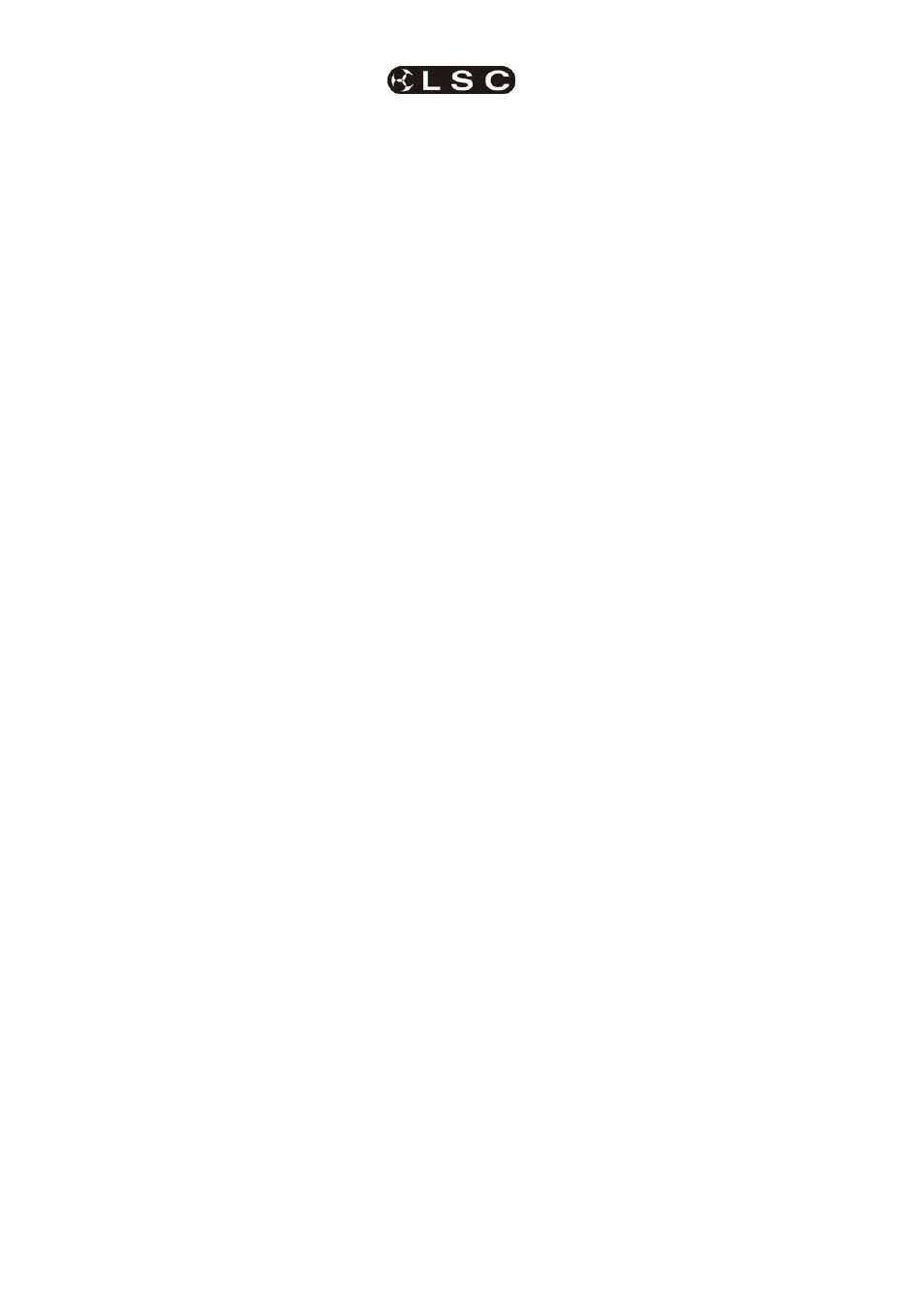
Effects
maXim
MP L(P) XL(P) XXL(P)
Operator Manual V3
Page 58
LSC Lighting Systems (Aust) Pty. Ltd
17.6.6 CYCLES
Last:#
This sets how many cycles of the effect
oscillator will run until the effect stops.
The count starts when a scene containing
an effect is played back. The default is FL
(FULL) meaning that the effect is
continuous.
First:#
This sets the delay count of how many
cycles the effect oscillator will run before
the effect starts. The count starts when a
scene containing an effect is played back.
The default is 1 meaning the effect starts
immediately.
17.6.7 CONTRL
Start? (or
Stop?)
Used to start or stop an effect.
Tap the centre of the displayer to select. If
the effect is running, the displayer will
read “Stop?” If the effect is Stopped, the
displayer will read “Start?”
Reverse? (or Forward?)
Used to change the direction of an effect.
Tap the centre of the displayer to select. If
the effect is running forward, the displayer
will read “Reverse?”
If the effect is running reverse, the
displayer will read “Forward?”
Edge? (or centre?)
Tap the centre of the displayer to select.
“Edge”. The effect passes through the
current pan and tilt position. If “Edge” is
active, the displayer will read “Centre?”
“Centre”. The effect is centred around the
current pan and tilt position. If “Centre” is
active, the displayer will read “Edge?”
For example, if a circle shape is running;
If “centre” is selected, the beam scribes a circle
whose centre is the current pan and tilt position.
If “edge” is selected, the beam leaves the current
pan and tilt position, scribes a circle and returns to
the same position.
When “edge” is selected you can set the position
of the effect (left, right, front, back) relative to the
current beam position. See “Phase” above for
details.
Reset
Resets all effect settings to default home
values.
17.6.8 CUSTOM
SHAPES
Effects use waveforms to create the shapes that
you see on stage. You can create 4 different
custom shapes that can then be selected from the
“Shape” menu.
To create a custom shape, firstly reset to defaults
to ensure that the effect is running continuously.
Press [menu], [effects], [control] then tap the
end of the displayer to show [reset?]. Press
[reset?].
Select one of the 4 shaper waveforms as the
current shape. Selecting a shape as the current
effect lets you see the shape running live as you
edit it. Press; [shape], then tap the ends of the
displayer to select [shaper1].
To edit this shape, press; [control], then tap the
ends of the displayer to show [editShp1?]. Press;
[editShp1?].
Yellow
faders 1 through 24 are used to form the
shape of the pan waveform.
Red
faders 1 through 24 are used to form the
shape of the tilt waveform.
When a fader is in its mid position it has no effect.
When it is set above or below its mid position it
affects the parameter by a corresponding amount.
Set Yellow faders 1 to 24 to mid position. The pan
parameters will now be stationary.
Set red faders 1 to 24 to mid position. The tilt
parameters will now be stationary.
Adjust the faders into any shape of your choice.
The fixtures respond in real time to the shapes
that you create on the faders. You can make
smooth changes by only having small variations
between adjacent faders or you can make sudden
movements by having large variations.
To save the shape that you have created press;
[closeShp1].
This shape is now available whenever you select
[shaper1] from the shape menu.
Create other shapes in shapers 2, 3 and 4 in a
similar manner.
As with any other shape, you can store many
variations of a custom shape by using different
settings of size, rate, phase etc. However, if you
edit a custom shape, any stored effect that uses
that shape will also be affected.
17.7 COPYING
EFFECTS
You can copy an effect that is running on a fixture
to other fixtures of the same type.
• Hi-light
the
source
fixture then select an
effect from the effects menu and press
[OK].
• Hi-light the source and destination
fixtures.
• Use the fixture displayer on the PatPad to
select the source fixture.
• Press
[menu], [effects].
The effect on the selected fixture is copied to all of
the other hi-lighted fixtures of the same type.
