Configuring email – Interlogix TruVision DVR 12 User Manual User Manual
Page 45
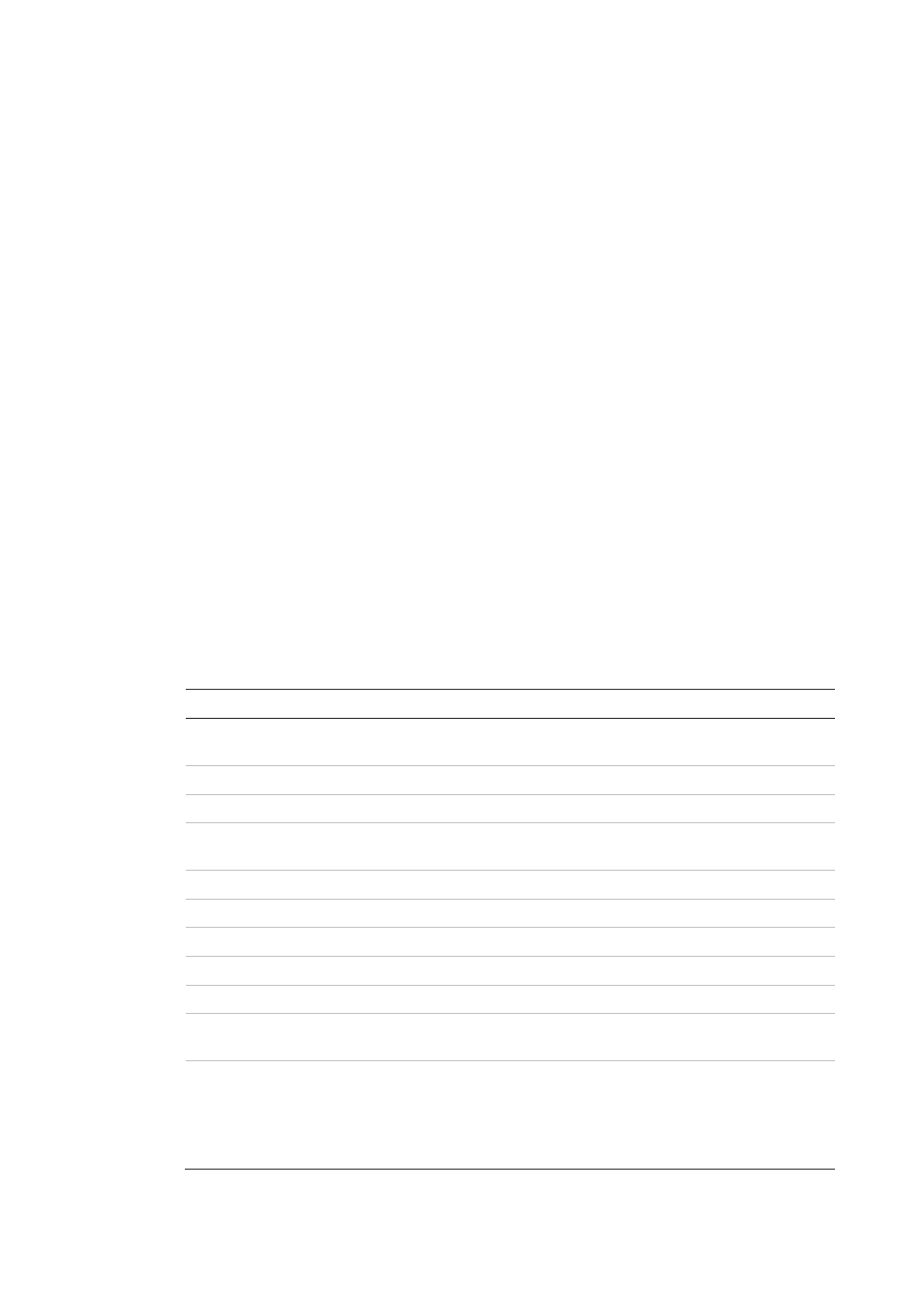
TruVision DVR 12 User Manual
43
To set up an NTP server:
1. From the menu toolbar, click
Network Settings
>
NTP
.
2. Check the NTP box to enable feature. It is enabled by default.
3. Enter the NTP settings:
• Interval: Time in minutes to synchronize with the NTP server. The value
can be between 1 and 10080 minutes. Default is 60 minutes.
• NTP server: IP address of the NTP server.
• NTP port: Port of the NTP server.
4. Click
Apply
to save the settings.
5. Click
Back
to return to live view or to continue to configure.
Configuring email
Your recorder can send email notifications of alarms or notifications through the
network.
Note:
Ensure that the DNS address has been set up correctly beforehand.
To configure email settings:
1. From the menu toolbar, click
Network Settings
>
.
2. Enter the required settings.
Option
Description
Enable Server
Authentication
Check the box if your mail server requires authentication and
enter the login user name and password.
SMTP Server
Enter the SMTP server’s IP address.
SMTP Port
Enter the SMTP port. The default TCP/IP port for SMTP is 25.
Enable SSL
Check the box to enable SSL if it is required by the SMTP server.
This feature is optional.
Sender
Enter the name of the sender of the email.
Sender’s Address
Enter the sender’s email address.
Select Receivers
Select an email recipient. Up to three receivers can be selected.
Receiver
Enter the name of the receiver of the email.
Receiver’s Address
Enter the email address of the receiver.
Enable Attached
Snapshot
Check the Attach JPEG File box if you want to send an email with
attached alarm images.
Interval
Select an interval range in the Interval box.
The interval range represents the time range in between the alarm
images being sent. For example, if you set the interval range at
two seconds, the second alarm image will be sent two seconds
after the first alarm image
