Interlogix TruVision DVR 12 User Manual User Manual
Page 101
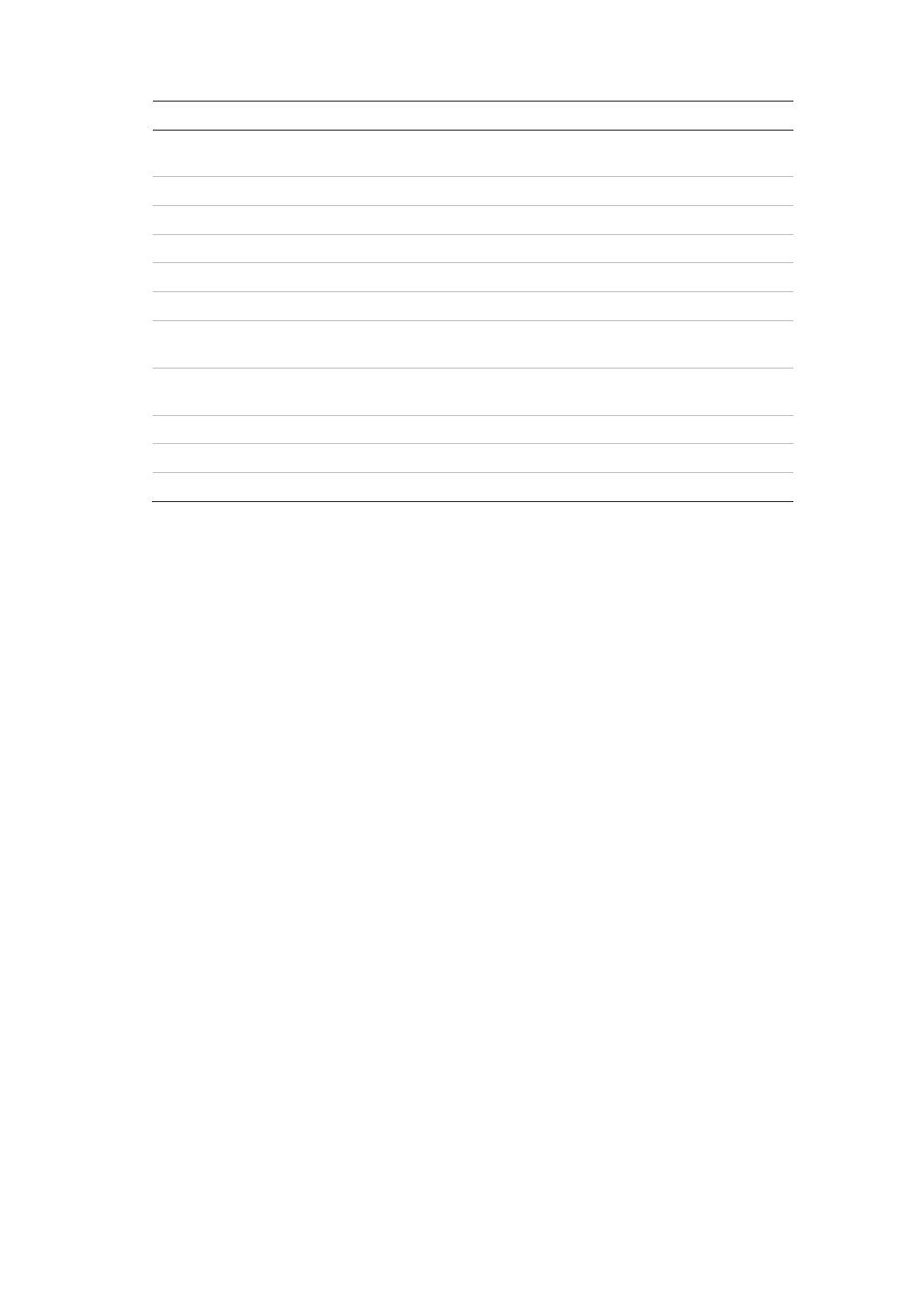
TruVision DVR 12 User Manual
99
Function
Description
2.
Refresh
Refresh the search results if any parameters have been
modified.
3.
Name
Files found on the backup device are listed.
4.
Delete
Click to delete a selected file from the backup device.
5.
Play
Click to play selected file.
6.
Free space
Free space available on the backup device is displayed.
7.
Seal disc
Select to prevent other files being recorded onto the disc.
8.
Include Player
Select to automatically include the Player tool when archiving
files.
9.
New folder
Create a new folder on the backup device. Files from the
recorder can be archived to a specific folder.
10. Format
Format the USB/eSATA drive.
11. Archive
Start downloading selected files onto the backup device.
12. Cancel
Cancel search and return to previous menu.
To export recorded files to a backup device:
1. Connect the backup device to the recorder.
If using a USB memory drive, insert the device into the USB port on the front
panel. If using a digital video disk (DVD) or eSATA drive, insert the disc into
the DVD drive. If both media are found in the recorder, the USB device takes
precedence over the DVD.
2. In live view mode press the
Search
button on the front panel or remote
control.
- Or -
Right-click the mouse and select
Advanced Search
.
The Advanced Search window appears.
3. Select the cameras and search parameters required.
4. Click
Search
. The list of results appears.
5. Select the files to export.
Note:
You can click the Play button to verify that the selected files are the
files to export.
6. Click
Archive
. The Archive window appears.
7. Select the storage medium to export to from the drop-down list.
8. Click
Archive
to begin the backup process.
