Adding contacts to maxagent, Checking workgroup status – AltiGen MAXCS 7.0 MaxAgent User Manual
Page 59
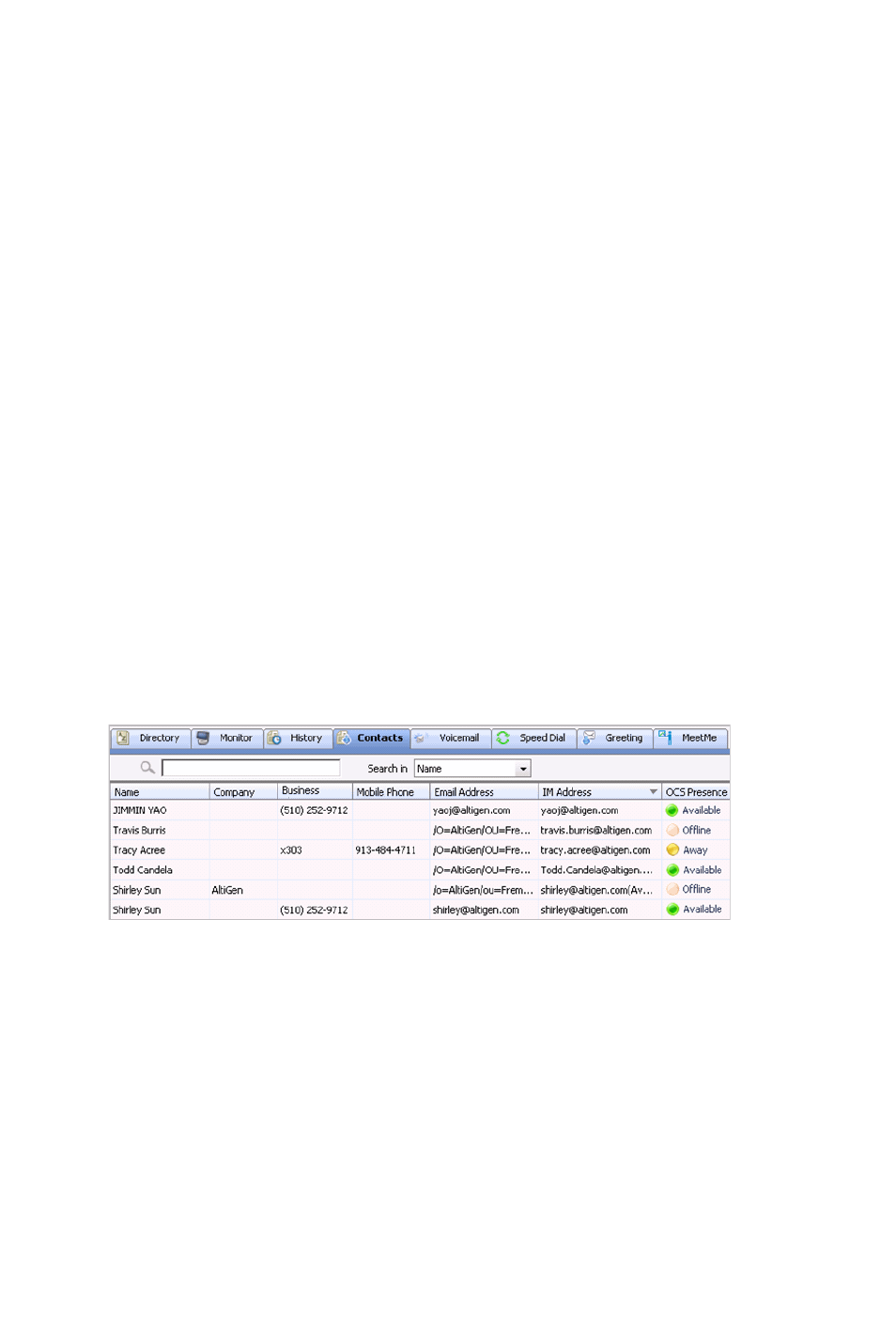
MaxAgent Manual 53
Communication Server. Thus, the times displayed here may
not match those in the voice mail view in the main window.
•
Duration—the duration of the call.
•
DNIS—DNIS digits collected, if available
•
Group—Group number or name
•
Note—a note attached to the call. If you entered a note in the
User Data field of the active call, that note appears here. You
can also enter a note on the History tab by double-clicking the
Note field and typing your note.
Use the Delete button to delete selected calls in the history list.
Use the Delete All button to delete the entire call history list.
MaxAgent will ask you to confirm the deletion.
Adding Contacts to MaxAgent
To populate the Contacts tab with the contacts listed in your
Outlook, Outlook Express, ACT!, or Goldmine CRM application, see
“CRM Integration” on page 72. Once the list is populated, the
numbers that appear on this tab can be called, transferred to, and
conferenced just like any other number.
E-mail a contact—Click a contact’s e-mail address to open
Microsoft Outlook, where you can send an e-mail to the contact.
Checking Workgroup Status
Click the WG Status tab to view the real-time status of each
workgroup you’re a member of.
