E-mailing a meeting invitation, Starting and stopping a meeting – AltiGen MAXCS 7.0 MaxAgent User Manual
Page 48
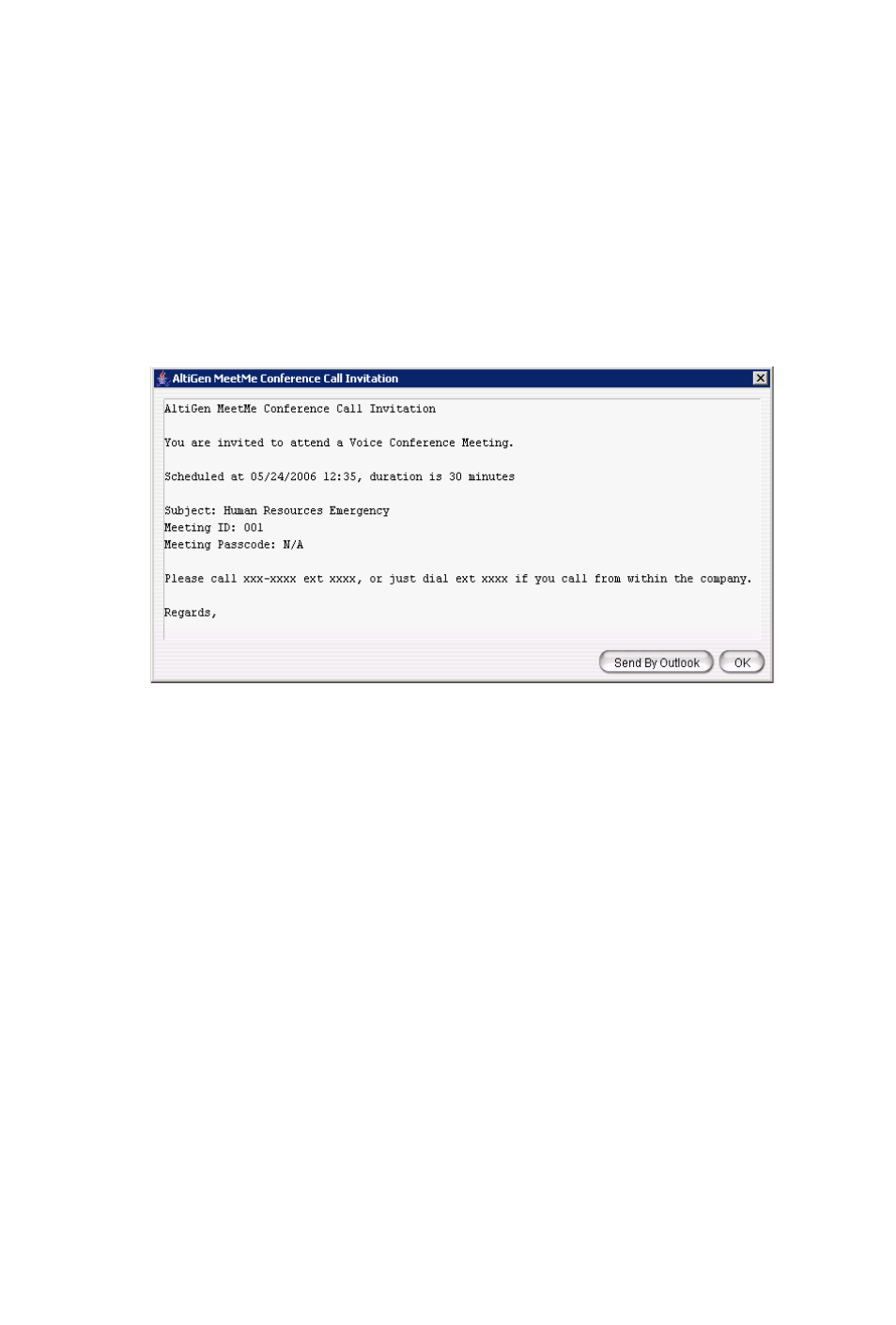
42 MaxAgent Manual
Calendar button to specify a date by which the meetings will
cease.
E-mailing a Meeting Invitation
In the MeetMe Conference window, click the Email button to see
an automatically generated meeting invitation. It will look
something like this:
In the Invitation window, you can then click the Send By Outlook
button to open Microsoft Outlook. The meeting invitation is pasted
into a new message in Outlook, and the Outlook Subject field is
filled in with “Conference Call Invitation”. Choose the people to
whom you want to send the invitation, make any edits you may
want to make, and click Send.
Starting and Stopping a Meeting
The meeting host and the MaxAdministrator (“Admin”) can start
and stop a meeting.
To start a meeting if you are the host, select the meeting in the
MeetMe Conference window and choose Start. Once the meeting
is “started,” the host can log into it (see “Joining a MeetMe
Conference” on page 43).
To stop a meeting before its scheduled duration is over, select the
meeting and choose Stop. Manually stopping a meeting frees up
resources. Otherwise, the resources will not be freed until the
scheduled meeting duration is over.
