Installing maxagent on a client system, Uninstalling maxagent, Automatic upgrade – AltiGen MAXCS 7.0 MaxAgent User Manual
Page 10
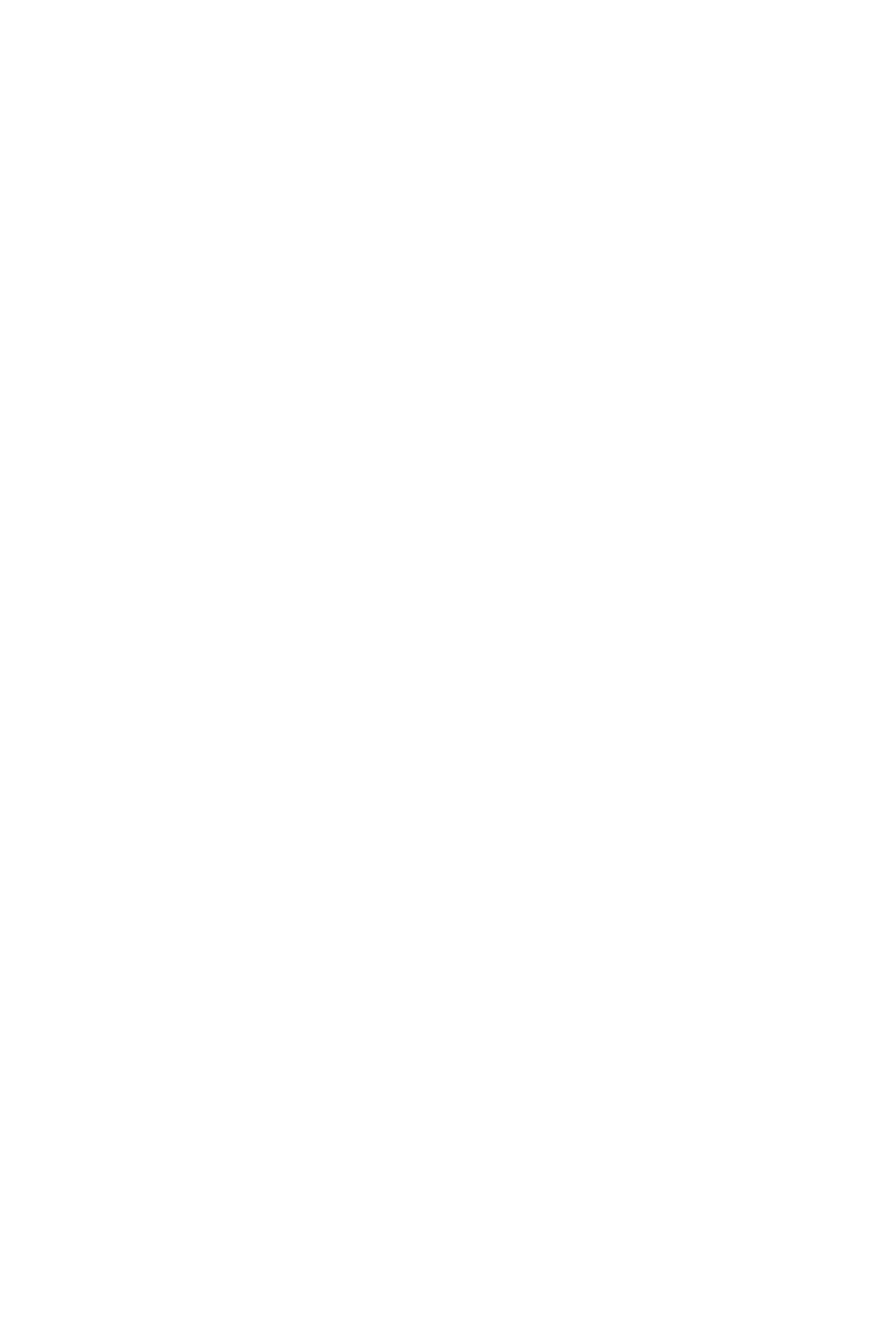
4 MaxAgent Manual
•
The extension affiliated with the client computer has a
MaxAgent Seat License assigned to it, or there is a MaxAgent
Session License installed in the MAXCS system.
Installing MaxAgent on a Client System
When the above items are done, follow these steps on the client
machine:
1. Close all Windows applications.
2. Insert the MAXCS 7.0 media (CD or other media).
3. Open the MaxAgent folder and run the Setup program,
following the installation instructions on the screens.
Alternatively, if your system administrator has loaded MaxAgent
on a shared network server, you can copy the files in the
MaxAgent folder to your desktop computer, and run the MaxAgent
Setup program.
Uninstalling MaxAgent
1. From the Windows Start menu, select Control Panel > Add/
Remove Programs > MaxAgent 7.0.
2. Click Remove, and respond to any additional prompts.
Automatic Upgrade
Each time you start up MaxAgent, a comparison is made with the
version of MAXCS ACC/ACM that is running on the server. If
updates were made on the server, and your version of MaxAgent
is out-of-date, you are prompted for upgrade permission. If you
automatically upgrade, the MaxAgent startup is terminated and a
software upgrade session is started. Restart MaxAgent to run the
newer version.
Note: For remote MaxAgent users outside the firewall, TCP port
10050 must be open to allow automatic upgrade. Also,
automatic upgrade over the Internet requires the sending
of 15 MB files over the WAN, so it may take some time to
perform the update.
