Recording calls, Recording on demand – AltiGen MAXCS 7.0 MaxAgent User Manual
Page 50
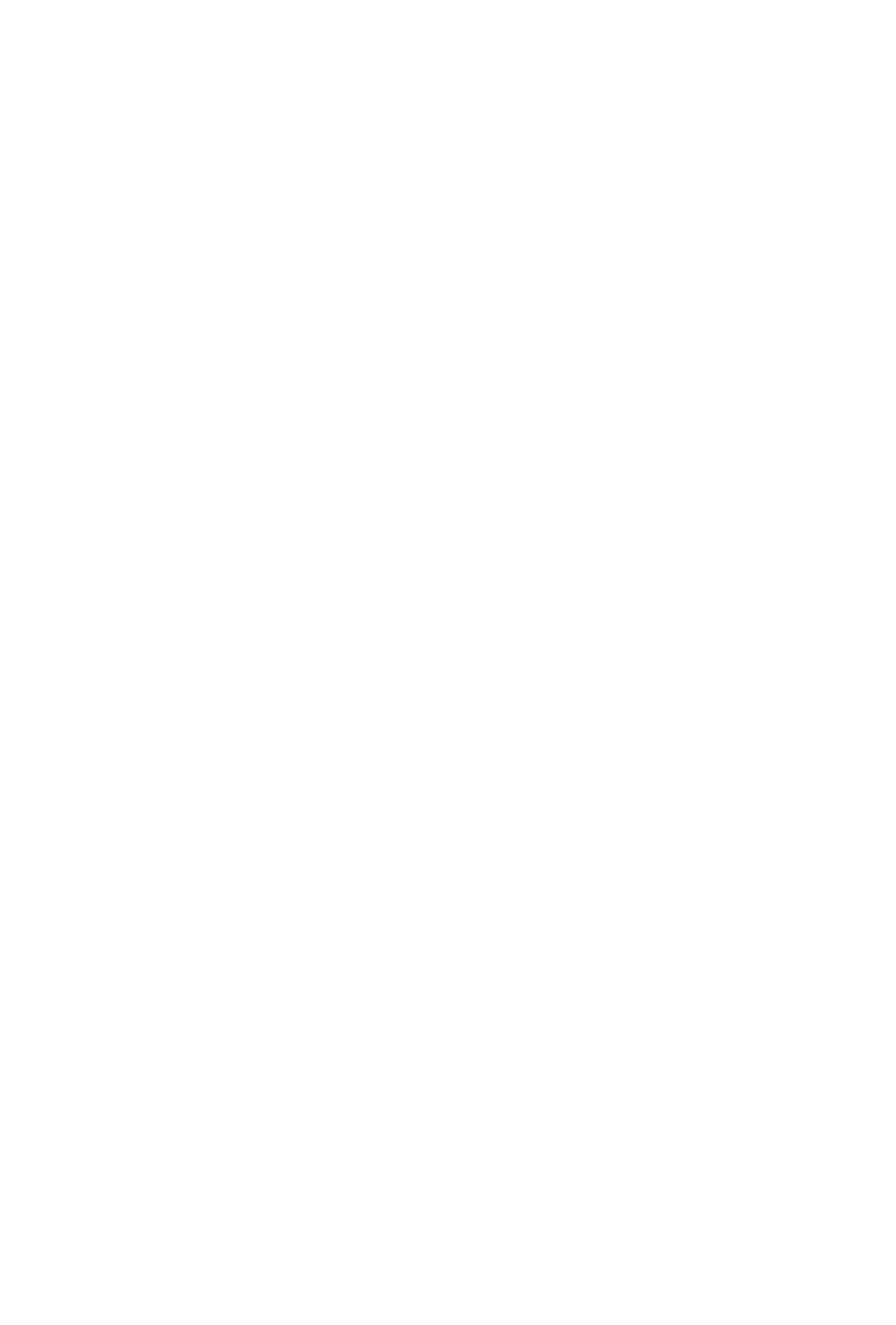
44 MaxAgent Manual
Users are prompted to dial the meeting ID number. If the meeting
has not yet been started, the user hears an appropriate message
and can try again later.
If a passcode is required, the user is prompted to enter the
passcode.
Recording Calls
The voice recording feature in MaxAgent allows a user to record
conversations. Recorded conversations can then be played back
through voice mail or accessed at a centralized location.
Note: The voice recording feature is only available to Triton
Analog extensions and IP extensions.
WARNING!
Listening in to or recording a conversation without
the consent of one or both parties may be a
violation of local, state and federal privacy laws. It
is the responsibility of the users of this feature to
assure they are in compliance with all applicable
laws.
Recording on Demand
When the system administrator has set your extension to record
on demand (to a central location or to your voice mail), you can
use MaxAgent to initiate the recording.
To record a call—While connected to a call, click the Record
button, or right-click the call and select Start Recording from the
context menu. While a call is being recorded, a round red icon
appears in the call’s Record column. If your system administrator
has set the Insert Recording Tone option for your extension,
both parties will hear a tone when the recording begins and every
15 seconds thereafter.
To pause recording—Right-click the call and select Pause
Recording.
To end recording—Right-click the call and select Stop
Recording.
