AltiGen MAXCS 7.0 MaxAgent User Manual
Page 37
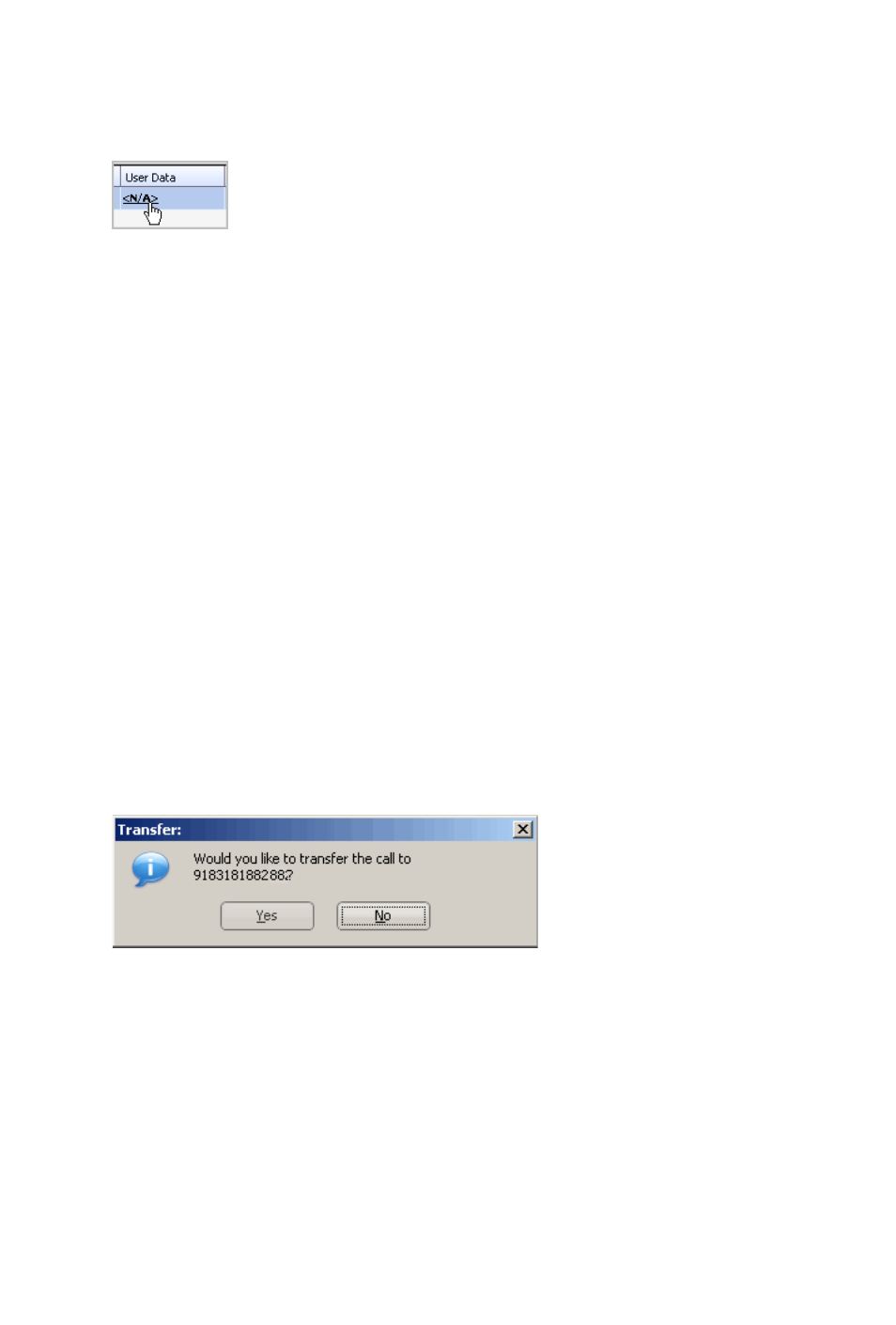
MaxAgent Manual 31
(What you type in the User Data field for the call is also displayed
on the History tab in the call’s Note field.)
Note: If user data is written to an internal call, the content is
saved as a call memo but cannot be carried with the call.
You may transfer calls in the following ways:
Dragging—Drag and drop the call (either while it’s ringing or
connected) onto the target number on the Directory, Speed Dial,
Contacts, or Monitor tabbed pages.
Dialing—While connected to a call, in the dialing field enter the
target number you want to transfer to, then click the Transfer
button.
Clicking— If the target number is on the Directory, Speed Dial,
Contacts, or Monitor tab, click it. Then click Transfer.
You’re asked to confirm the transfer by clicking the Yes button in
a confirmation dialog box.
You can click Yes before the party answers to do a blind transfer,
or you can wait for the person to answer and then confirm or
cancel the transfer.
At any time before or after the person you’re transferring to
answers the phone, you can cancel the transfer by clicking the No
button or by closing the dialog box.
If the transfer is canceled, MaxAgent reconnects the call to your
extension. The call is also reconnected if the third party doesn’t
answer.
Clicking in the User Data field opens the User Data
dialog box, where you can type a note. (See page 32.)
