Meetme conference, Working in the meetme conference window – AltiGen MAXCS 7.0 MaxAgent User Manual
Page 42
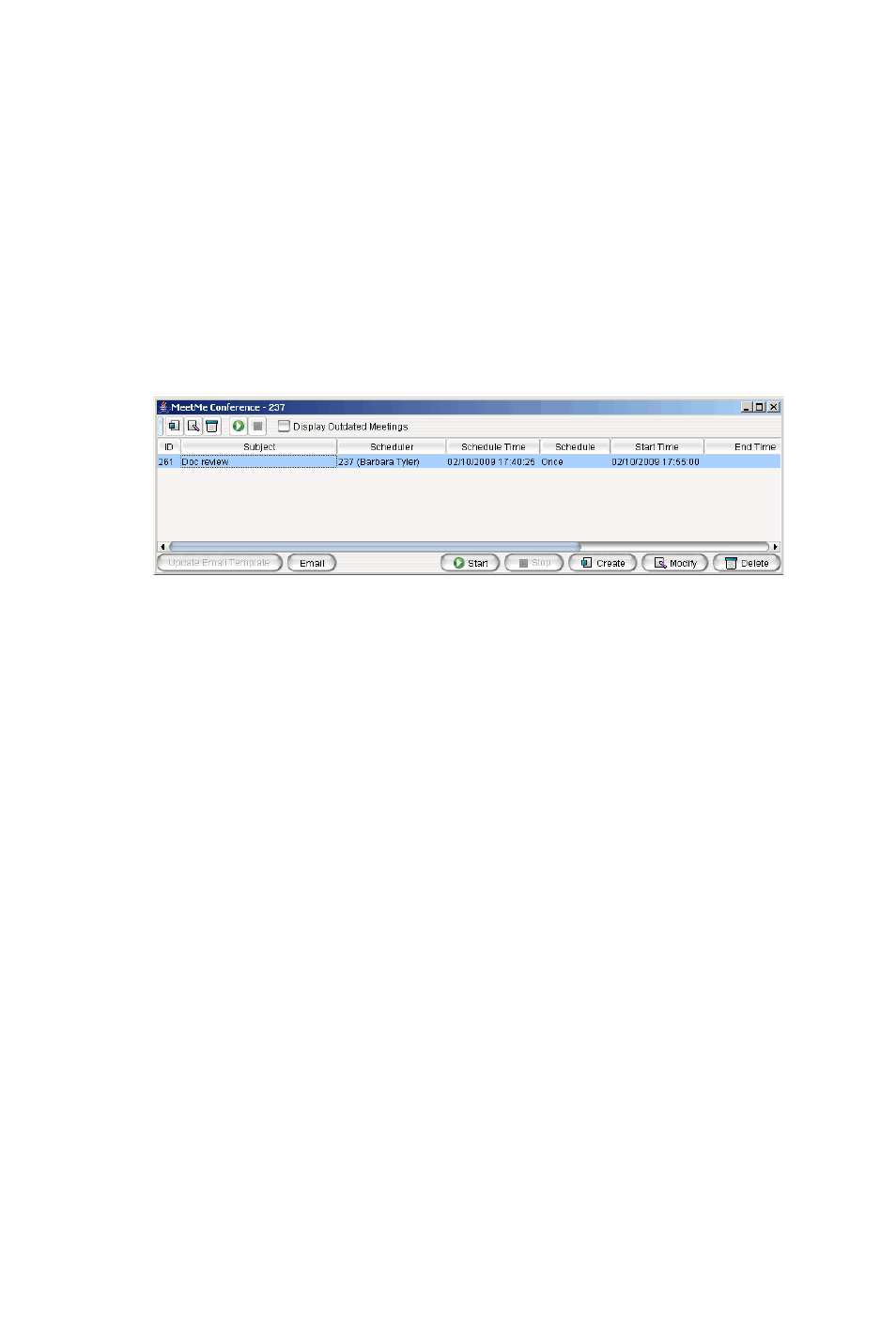
36 MaxAgent Manual
MeetMe Conference
If your company has this feature available, you can schedule a
phone meeting to take place at a specified time in the future and
invite people to the meeting. Invited people call the MeetMe
conference extension number to join the meeting at the
designated meeting time.
To schedule a phone meeting, click the Schedule Meeting
button. The MeetMe Conference window opens:
Using this window, you can:
•
Create a one-time or recurring meeting and set its parameters
•
Open Microsoft Outlook to send an e-mail invitation to
participate in the meeting
•
Start and stop a meeting
•
Modify or delete a meeting
•
See meeting ID, subject, scheduler, time, frequency, start
time, end time, the last time the meeting started, its status,
and the resource being used.
•
Display or hide outdated meetings
•
Modify column display
Working in the MeetMe Conference Window
•
Click a button to perform a function (for example, create a
meeting). The buttons at the bottom of the window are labeled
with their function; the buttons at the top of the window
perform the same functions. In addition, at the top of the
window, you can choose to display outdated meetings by
checking the Display Outdated Meetings check box.
Deselect the check box to hide outdated meetings.
